Verified AI summary ◀▼
Learn how to manage your active forecasts to predict contact volumes and staffing needs. View and organize workstreams, recalculate forecasts to adjust for demand changes, and export data for analysis. This feature helps you optimize resource allocation and meet service goals by analyzing historical data and applying advanced algorithms.
Forecasting in Zendesk Workforce Management (WFM) predicts future contact volumes and staffing needs by analyzing historical data and applying advanced algorithms. This process ensures that the right number of agents are scheduled at the right times, helping you optimize resources and consistently meet service goals.
In this article, you'll learn how to view and understand your active WFM forecasting per workstream. You can edit your forecast settings by recalculating the forecast and organizing your workstreams. You can also export forecast data.
This article contains the following topics:
Related articles:
Viewing and organizing workstreams
You can view active forecasts for up to 10 workstreams at a time. Each workstream is represented by a color.
You can also organize your workstreams on the Active forecast page. To create additional workstreams or modify existing ones, see Creating workstreams.
You must be a WFM admin or have permission to access the Active forecast page.
To view and organize your workstreams in the Active forecast page
-
In Workforce management, hover over the forecast icon (
 ) in the navigation bar, then select Active
forecasts.Take any of the following actions:
) in the navigation bar, then select Active
forecasts.Take any of the following actions: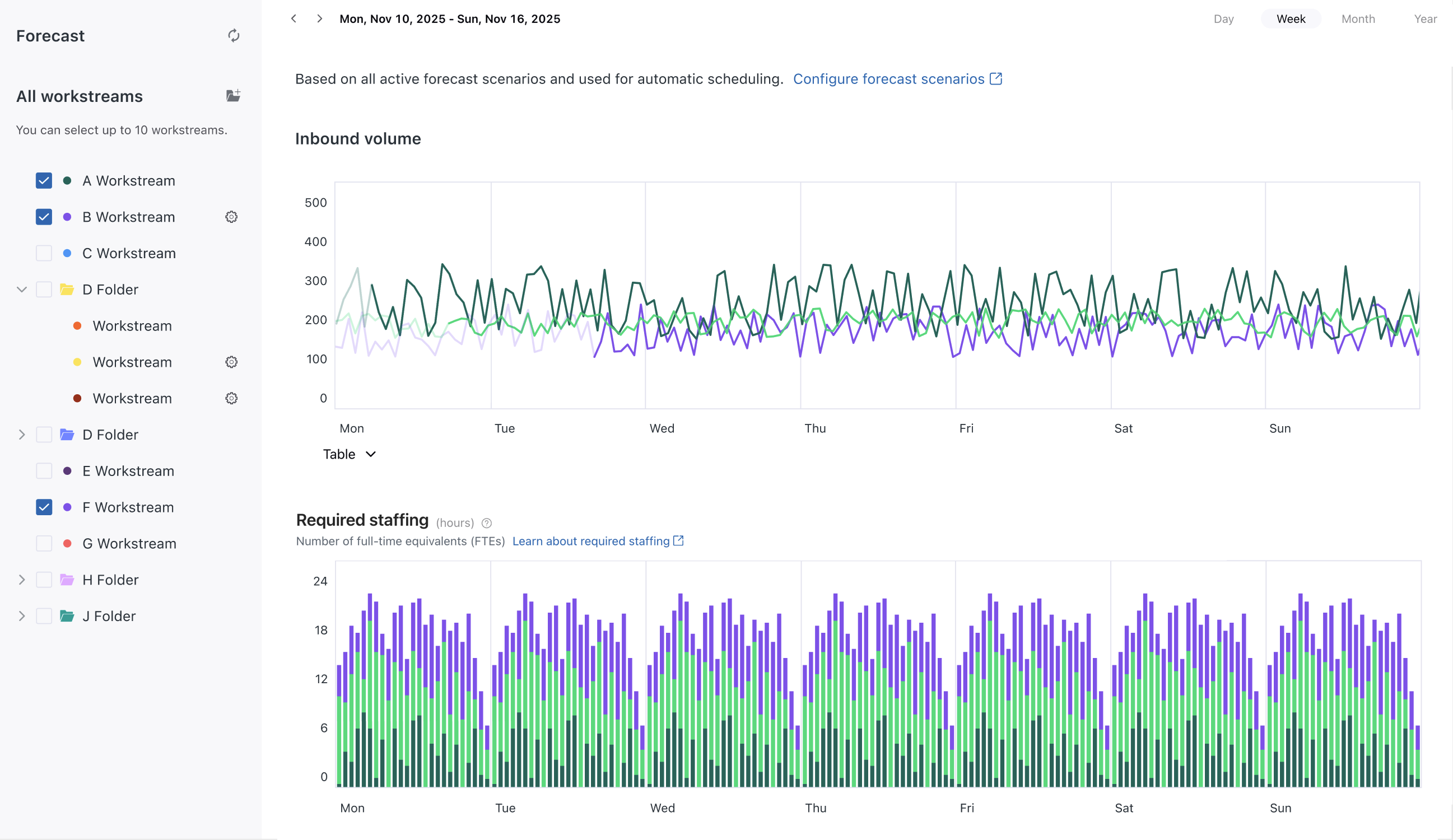
- Show or hide workstream trend charts by selecting them. Only 10 or fewer
workstreams can be visible on a chart at a time.
When a selected forecast is available, it's displayed under Inbound volume.
Based on the forecast, Zendesk WFM also calculates the staff count needed to handle the expected workload under Required staffing. - Use the buttons in the top right to select daily, weekly, monthly, or
yearly views, and use the arrow icons (
 ) to navigate back and forth in time.
) to navigate back and forth in time. -
Click Table under the chart view for the inbound volume and required staffing to expand their table views.
-
Edit the workstream by clicking the options menu (
 ) next to it and selecting Go to workstream page.
) next to it and selecting Go to workstream page. -
Group your workstreams in a folder by clicking the folder icon (
 ) to create a new folder. Then,
drag your workstreams into the folder to see a combined forecast for multiple
workstreams.
) to create a new folder. Then,
drag your workstreams into the folder to see a combined forecast for multiple
workstreams. -
Click the settings icon (
 ) to view information on recent
updates to this forecast.
) to view information on recent
updates to this forecast. -
Edit the folder by clicking the options menu (
 ) next to it and selecting Rename,
Change color, or Remove folder.
) next to it and selecting Rename,
Change color, or Remove folder.
- Show or hide workstream trend charts by selecting them. Only 10 or fewer
workstreams can be visible on a chart at a time.
Recalculating forecasts
Recalculate your forecast to adjust staffing estimates based on changing conditions, ensuring your team is prepared to handle fluctuations in demand.
You can recalculate your forecast for all or specific workstreams. All inbound volume calculations update with new historical volumes. Workstreams that have imported historical volumes do not recalculate.
To recalculate a forecast
- In Workforce management, hover over the forecast icon (
 ) in the navigation bar, then select Active
forecasts.
) in the navigation bar, then select Active
forecasts. - Click the options menu (
 ) next to the workstream you want to
recalculate.
) next to the workstream you want to
recalculate. - Click Recalculate forecast.
To recalculate all forecasts
You can request a full recalculation of the forecast for all your workstreams every five minutes.
- In Workforce management, hover over the forecast icon (
 ) in the navigation bar, then select Active
forecasts.
) in the navigation bar, then select Active
forecasts. - Click the recalculate icon
 next to Forecast.
next to Forecast.
Exporting forecast data
You can export your workstreams' inbound volume and staffing forecasts to CSV files.
Exporting forecast data provides valuable insights for analysis and reporting.
To export forecast data
- In Workforce management, hover over the forecast icon (
 ) in the navigation bar, then select Active
forecasts.
) in the navigation bar, then select Active
forecasts. - Select the workstreams for which you want to export forecast data.
- Click the CSV icon (
 ) next to the table you want to export. The download
starts.
) next to the table you want to export. The download
starts.