Verified AI summary ◀▼
Forecast scenarios, available in early access, let you create and manage multiple forecasts for different workstreams. Adjust forecasts for unique events like marketing campaigns or holidays to ensure accurate planning. You can test various algorithms and settings, activate scenarios, and manage historical data to optimize staffing and resource allocation. Admins and authorized team members can create, edit, and activate these scenarios.
Forecasting in Zendesk Workforce Management (WFM) estimates future contact volumes and staffing needs by analyzing historical data and applying advanced algorithms. This ensures the appropriate number of agents are scheduled at the right times, allowing you to optimize resources efficiency and consistently achieve service objectives.
Some events, such as marketing campaigns, product launches, seasonal holidays, and service issues, often cause significant, non-typical increases or decreases in expected volumes. Forecasts can be adjusted to account for these unique events, ensuring accurate planning and resource allocation.
To manage these variations, forecast scenarios allow admins and team members in custom roles with permission to create and save multiple forecast versions for each workstream. You can test different algorithms and settings to determine the ideal scenario for your needs before activating a forecast for a workstream.
This article contains the following topics:
- Accessing and viewing forecast scenarios
- Editing and managing forecast scenarios
- Creating new forecast scenarios
Related articles:
Accessing and viewing forecast scenarios
You must be a WFM admin or have permission to access the Forecast scenarios page.
To access and view forecast scenarios
- In Workforce management, hover over the forecast icon (
 ) in the navigation bar, then select Forecast
scenarios.
) in the navigation bar, then select Forecast
scenarios. - Under Workstreams, use the drop-down menu to select a workstream.
- Click the scenario you want to view.
When a selected forecast is available, it's displayed under Inbound volume.
Based on the forecast, Zendesk WFM also calculates the staff count needed to handle the expected workload under Required staffing.
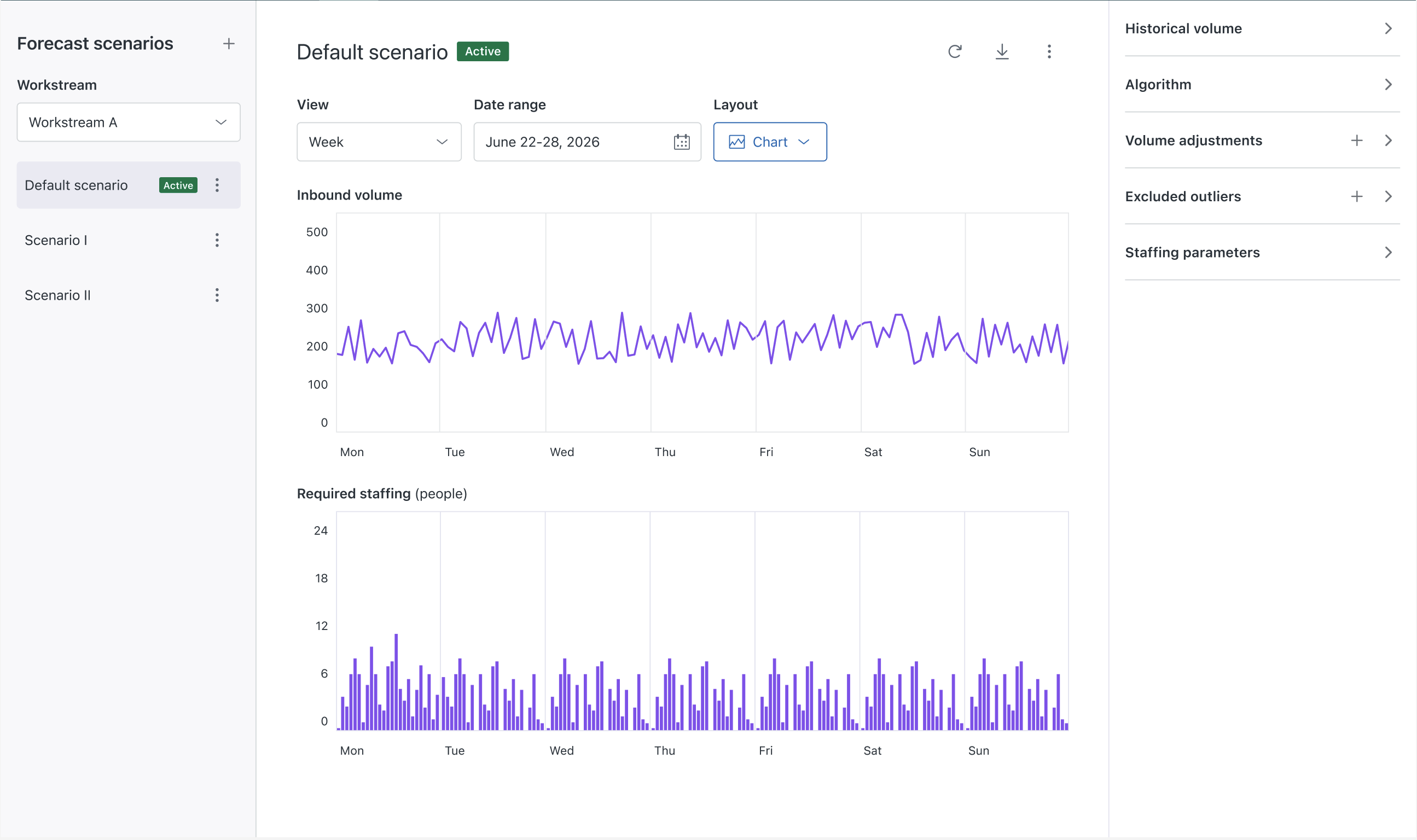
By default, a table for your current week displays. However, you can take any of the following actions:
- Under View, use the drop-down menu to select daily, weekly, monthly, or yearly views of the incoming workload and required staffing for the workstream scenario.
- Under Date range, use the date picker to select a specific date or date range.
- Under Layout, select either a table or chart view.
- Click the download icon (
 ) to export your selected scenario data
to a CSV file.
) to export your selected scenario data
to a CSV file. - Edit and manage your forecast scenario settings.
- Forecast settings trigger the calculation process automatically when saved.
However, if you want to consider additional historical data, you can force an update by
clicking Recalculate (
 ).Note: Recalculation is available only when the workstream's historical volume uses Zendesk data and not imported data.
).Note: Recalculation is available only when the workstream's historical volume uses Zendesk data and not imported data. - Click the reset icon (
 ) to restore your settings to the default values.
) to restore your settings to the default values.
Editing and managing forecast scenarios
All your workstreams have one default forecast scenario that cannot be deleted. You can create new forecast scenarios, and edit and manage your existing ones.
You must be a WFM admin or have permission to manage forecast scenarios.
To manage forecast scenarios
- In Workforce management, hover over the forecast icon (
 ) in the navigation bar, then select Forecast
scenarios.
) in the navigation bar, then select Forecast
scenarios. - Under Workstreams, use the drop-down menu to select a workstream.
- Next to the scenario you want to edit, click the options menu (
 ).
).Alternatively, click the scenario you want to edit to open it, and use the button or options menu at the top.
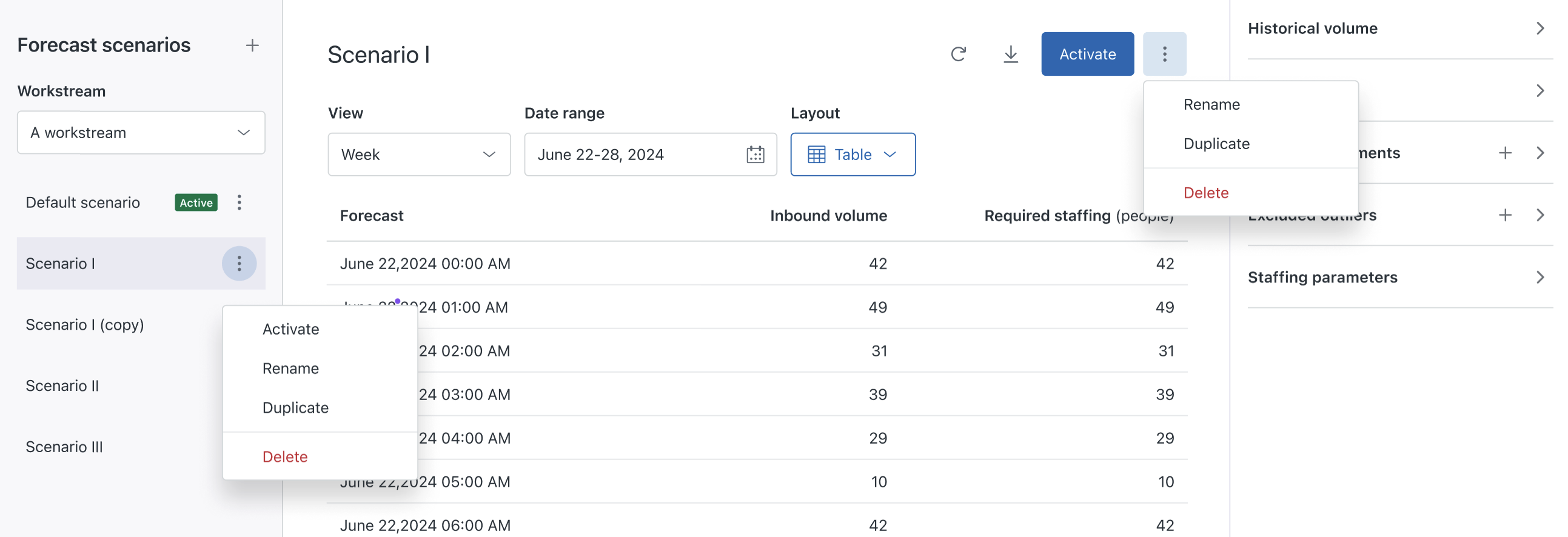
You can take any of the following actions:
-
Activate a forecast scenario by selecting Activate from the
options menu next to the scenario or by accessing the forecast scenario and clicking
Activate at the top.
An active forecast scenario means that scheduling and reporting consider that forecast. A workstream’s default scenario is set to active by default and is visible in the Active forecast page. However, when you create new forecast scenarios, you can set a different scenario as active.
- Rename a forecast scenario by selecting Rename from the options menu. You can't change the name of the workstream's default forecast scenario. Enter a new scenario name and click Save.
- Duplicate a forecast scenario by selecting Duplicate from the options menu. Enter a new scenario name and click Duplicate scenario.
-
Delete a forecast scenario by selecting Delete from the
options menu. You can't delete the workstream's default forecast scenario or the
currently active scenario.
Click Delete scenario to confirm. Deleting a scenario is permanent and it can’t be restored.
-
Activate a forecast scenario by selecting Activate from the
options menu next to the scenario or by accessing the forecast scenario and clicking
Activate at the top.
- Use the forecast scenario navigation bar on the right side to:
- Set the historical volume for your workstream. Decide which historical data you want to include or exclude in your forecast calculation
- Choose a forecasting algorithm. The best forecasting algorithm for each workstream is automatically selected by analyzing your historical data and testing all algorithms. This is to determine which will perform best for the specific workstream. However, you can overwrite the automatic algorithm selection and choose any algorithm Zendesk WFM offers. See About WFM forecast algorithms to learn more.
- Make volume adjustments to account for any unique events that you expect will drive up the number of contacts you'll receive. For example, marketing campaigns or scheduled maintenance windows.
- Exclude historical inbound volume outliers to help make your forecast more precise.
- Configure staffing parameters to calculate how many agents you should expect to schedule to meet your staffing targets and projections.
Creating new forecast scenarios
You must be a WFM admin or have permission to manage forecast scenarios.
To create a new forecast scenario
- In Workforce management, hover over the forecast icon (
 ) in the navigation bar, then select Forecast
scenarios.
) in the navigation bar, then select Forecast
scenarios. - Click the plus icon (
 ) next to Forecast scenarios to create a new forecast
scenario.
) next to Forecast scenarios to create a new forecast
scenario. - Enter a name for your new scenario and click Create scenario.
- Follow the steps to edit and manage your new forecast scenario.