本文章介绍了如何在 Salesforce 中为用户设置 Zendesk 工单视图。此功能从客户、联系人、潜在客户、业务机会和个案页面实时查询 Zendesk Support,不会在 Salesforce 中存储任何 Zendesk 数据。
在 Salesforce 中创建工单视图之前,您需要 设置适用于 Salesforce 的 Zendesk 整合。
本文章包含以下主题:
- 启用并配置适用于 Salesforce 的工单视图
- 添加 Lightning 组件或 Visualforce 页面到您的 Salesforce 页面
- 检查工单视图是否已成功安装
- 启用个人资料以查看工单视图
相关信息:
启用并配置适用于 Salesforce 的工单视图
工单视图功能是在 Salesforce 中查看您的 Zendesk 工单。它是在您的管理中心配置的。
启用并配置工单视图
- 在管理中心中,单击
 应用和整合,然后选择整合 > 整合。
应用和整合,然后选择整合 > 整合。 - 在整合页面上,单击 Salesforce。
- 如果您在设置 Zendesk 到 Salesforce 的连接时安装了托管包,则可以启用工单视图。继续到步骤 7。
- 如果您在安装过程中未安装受管软件包,请单击 安装受管软件包。此程序包将在您的 Salesforce 帐户中安装一个 Lightning 组件和 Visualforce 组件,用于工单视图。建议您选择 为所有用户安装。对于未授予访问权限的用户,他们无法在 Salesforce 中查看 Zendesk 工单。

- 单击安装。
- 程序包安装完成后,返回管理中心,刷新“ 工单视图” 页面。
- 选中 启用工单视图 复选框。

- 在 字段匹配 部分,配置匹配标准以筛选要在 Salesforce 中显示的工单。
工单在 Salesforce 页面上显示方式的默认标准如下:
- 查找客户工单方式:显示工单请求者的 Zendesk 组织名称与 Salesforce 客户名称相匹配的工单。也支持人员客户:选择“工单请求者电邮”,然后在 使用 Salesforce 字段下选择“个人客户电邮地址”
- 查找联系工单方式:显示请求者电邮地址匹配 Salesforce 联系人电邮的工单。
- 查找业务机会工单方式:显示工单请求者的 Zendesk 组织名称与 Salesforce 客户名称相匹配的工单
-
查找潜在客户工单方式:显示请求者电邮地址匹配 Salesforce 联系人电邮的工单。
您还可以设置 Salesforce 中显示的帐户范围筛选和工单排序功能。默认显示所有按状态降序排列的未关闭工单。
Salesforce 中用于匹配的字段需要对查看工单视图的 Salesforce 用户可见。最低要求是只读访问。
每个 Salesforce 用户可通过在 Salesforce 的 Zendesk UI 中更改此项来设置其个人默认筛选和排序。
Salesforce 对查询的字符数有限制。如果匹配标准中的字符总数(加上填充)超过 4,000,则不返回结果。例如,如果您根据将请求者电邮地址与相关联系人电邮地址匹配来定义一个视图,且该帐户有多个联系人,则匹配标准可能会超出 4,000 个字符的限制。
- 启用并配置好工单视图设置后,单击 保存。
添加 Lightning 组件或 Visualforce 页面到您的 Salesforce 页面
安装受管软件包后,您需要添加 Lightning 组件或 Visualforce 页面到 Salesforce 联系人、潜在客户、业务机会或个案页面以显示 Zendesk 工单。如果您选择添加 Lightning 组件,您必须有 SalesforceMy Domain 子域名。
添加 Lightning 组件或 Visualforce 页面到您的 Salesforce 页面
- 在 Salesforce 中,单击左上角的应用启动器图标,选择 查看所有,然后单击个案、客户、联系人、潜在客户或业务机会页面的链接。

- 选择个案、客户、联系人、潜在客户或业务机会对象。注意:个案页面中的工单视图仅供查看。
- 单击右上角的齿轮图标导航到编辑页面,然后选择 编辑页面。

- 要使用 Lightning 组件,请在左侧组件列表的“自定义”下找到您的 Lightning 组件。请记住,这仅在您已启用 My Domain 时有效。
- 将 "Zendesk_Ticket_View" 拖到绘图页上。如果您安装了该应用的早期版本,它将显示为“Zendesk_ngsfdc_ticket_view”。不再用于设置工单视图。

- 要使用 Visualforce 页面,找到左侧栏 标准 下列出的 Visualforce 组件。
- 将 Visualforce 页面拖动到页面布局上,选择“ Visualforce 页面名称”菜单下右侧栏中的“Zendesk_Ticket_View_Account”。对联系人、潜在客户和业务机会页面重复此步骤。

- 单击 保存 以更新。
- 导航到您的 Salesforce 页面,随即会显示您 Zendesk 工单的视图,如下例所示。
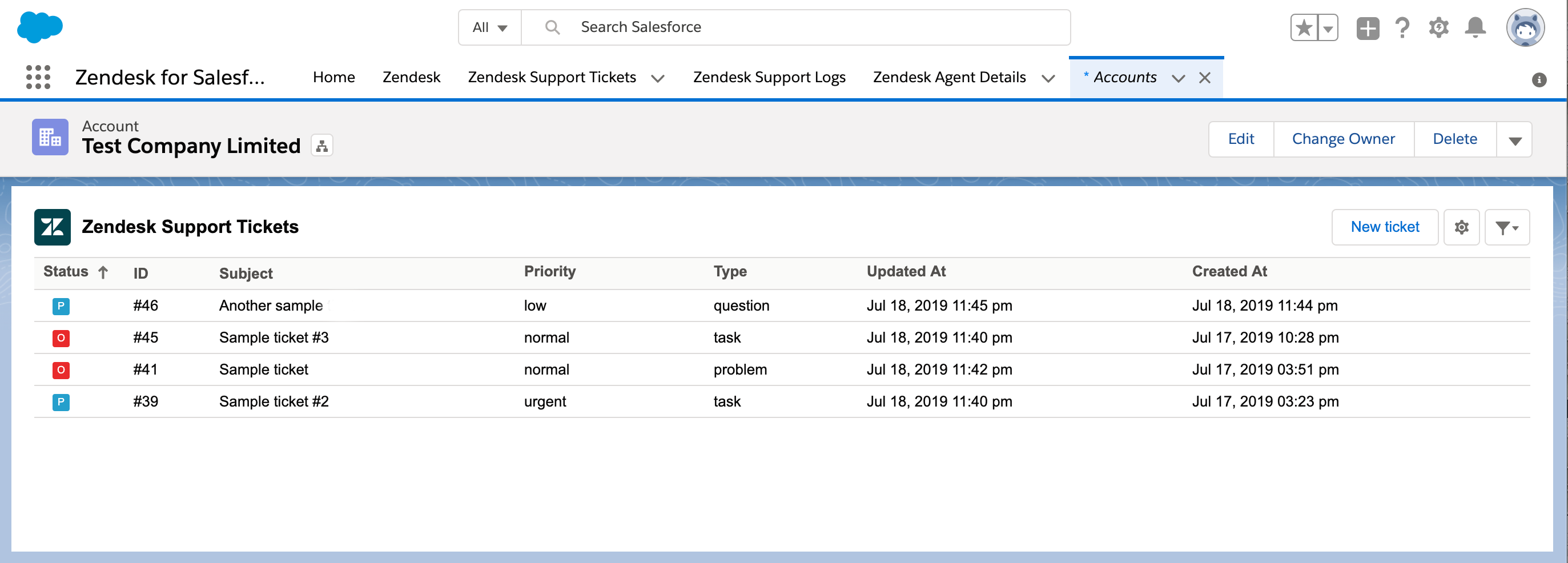
注意:如果您看到“此列表中没有工单”消息,这意味着您在 Zendesk 中的组织没有分配用户。
如果专员在查看工单时遇到权限错误,请检查 Salesforce 中的用户个人资料是否有权访问 Zendesk 工单。有关更多信息,请参阅 在 Salesforce 中设置用户对 Zendesk 工单的访问权限。
检查工单视图是否已成功安装
以下步骤可帮助您检查工单视图是否已成功安装在 Salesforce 中。
- 前往 Salesforce> 设置 > 部署状态。

- 检查安装程序包时的部署时间,了解部署是 成功 还是 失败。如果部署失败,Salesforce 将为您提供错误详情。查看并解决错误。如果您无法解决这些问题,请联系 Zendesk Support 并提供错误截图。
- 检查组件是否已成功创建。对于 Lightning 组件,前往 Salesforce> 设置 >Lightning 组件 >Zendesk_Ticket_View

对于 Visualforce 页面,前往 Salesforce> 设置 >Visualforce 页面 >Zendesk_Ticket_View
要解决工单视图配置问题,请参阅 解决工单视图错误。
启用个人资料以查看工单视图
需要可见工单视图功能的个人资料可以在 Visualforce 页面中启用。
启用个人资料以查看工单视图的步骤
- 在 Salesforce 中,前往 设置 > 自定义代码 >Visualforce 页面。
- 在包含“Zendesk_Ticket_View_Contact”、“Zendesk_Ticket_View_Lead”、“Zendesk_Ticket_View_Opportunity”和“Zendesk_Ticket_View_Account”的文章标签旁,单击 操作 列下的 安全 性。
- 从 可用个人资料中选择个人资料,将其添加到已 启用个人资料中,然后单击 保存,
翻译免责声明:本文章使用自动翻译软件翻译,以便您了解基本内容。 我们已采取合理措施提供准确翻译,但不保证翻译准确性
如对翻译准确性有任何疑问,请以文章的英语版本为准。

44 条评论
George Cox
Hey 1263082125489,
We are setting up the integration and we have it working successfully on Accounts and Contacts. We can see a list of tickets related to the Organisation/End-user. However, I had a question regarding the Case Object Ticket View.
From my testing so far, unless I have ticket sync, the Ticket view seems to not be working with the following error message:
If I put a Ticket ID via API in the Zendesk_Support_Ticket_ID__c field, I do get an output that looks like this:
Is this the only output available on the Case? I was hoping that I could see a list of tickets related to the Contact related to the Case or the Account related to the Case (similar to the view on the Account and Contact objects). Is the ticket view on Case always a 1:1 lookup between the Salesforce Case and the Zendesk ticket?
Thanks!
0
Dwight Bussman
HeyO Hector - I'm not sure I follow the question. I would recommend contacting support so we can discuss directly.
0
Hector
Dwight Bussman is there a report that can tell me that every ticket found a match in Salesforce ?
0
Hector
Dwight Bussman thanks, I got it all sorted.
0
Dwight Bussman
Hector - Adding the Ticket View (either as a lightning component or as a visualforce page) to the lightning page (or the visualforce page could also be added directly to the object's layout) should cause it to appear on any record of that type.
I recommend reaching out to your Salesforce administrators to confirm that the pages have been saved & activated correctly. If you're still not seeing those show up, please contact our support team so we can take a closer look into this matter.
0
Hector
I don't know if I am doing this wrong, but it seems that I can only add the zendesk ticket view when I click on one record. Is there a way to apply to all records ?
0
Dwight Bussman
HeyO Michae Almeida
I'm seeing the ticket-view on my own mobile device so I know it's possible.
I recommend working with your Salesforce Administrators to ensure that it's been activated on the lightning pages for mobile devices for your specific user/profile (or Account/Contact page layouts if you use the legacy/classic interface)
0
Michae Almeida
Hello, Is the ticket view available on the Salesforce mobile page? I added the component and can see it on my desktop for the Account and Contact page, but I can't see it on my mobile.
I appreciate any help you can provide.
0
Dwight Bussman
HeyO Jason - It's not possible to report on the contents of the Ticket View (on which we're commenting now) because it's searching objects that exist within Zendesk (not SFDC).
If you'd like to report on tickets, I recommend looking into our Ticket Sync feature instead as this actually creates Case records within Salesforce on which one could report.
0
Jason Wong
Is there a way to perhaps generate a report from the Zendesk widget in Salesforce. Can it be attached to other pages that allow for more data to be displayed or maybe exported?
0
登录再写评论。