Verified AI summary ◀▼
You can purchase a Zendesk Suite plan by starting with a trial to test features, buying directly if you're familiar with the product, or upgrading your existing account. When upgrading, verify that the number of agent seats you have will cover Suite role requirements. Complete your purchase with flexible payment options.
You have several options for buying Zendesk Suite:
- You can start a trial version of Zendesk Suite, then buy it.
- You can directly buy Zendesk Suite without going through a trial.
- You can upgrade your existing Zendesk account to include Zendesk Suite.
There are several versions of Zendesk Suite. Before you decide to buy, Zendesk recommends reviewing these options to see which version best fits your needs. See About Zendesk Suite plans.
This article includes these sections:
Buying Zendesk Suite with a trial
Zendesk recommends trialing Zendesk Suite first before buying. A trial provides you with an onboarding wizard to help you get set up. The instructions in this section assume you don’t have an existing Zendesk account, if you already have one, see Upgrading to Zendesk Suite.
To start a Suite trial
- Open the Zendesk Suite
web page.
You can click through each plan type to see what features are included. You can also switch between the descriptions for Customer Service Suite plans and Employee Service Suite plans.
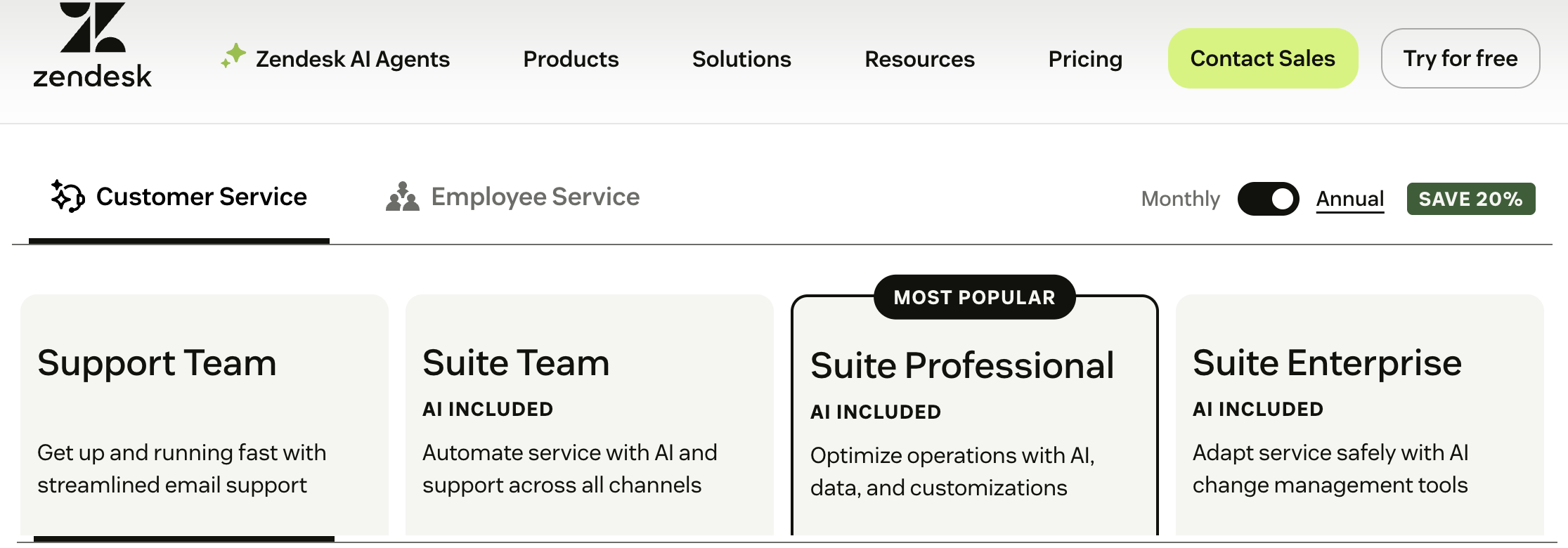
- Click Try for free at the top of the page and follow the
onscreen instructions provided by the trial registration and
onboarding wizard.
The wizard will help you set up your account and evaluate some of the main features in the Suite. For more information, see Introducing Suite trial tasks and Evaluating your Zendesk trial.
When you’ve finished the evaluation, you’re ready to buy.
- To buy your Zendesk trial, click Buy your trial at the
top of the wizard.

To compare plans before you buy, click Compare plans. To review other plan options before you buy, see Comparing Zendesk plans and searching for features.
When you decide to Buy your trial, you'll see a payment page that includes a summary of the plan you're buying.

- Open the Billing cycle drop-down to select your billing
cycle.
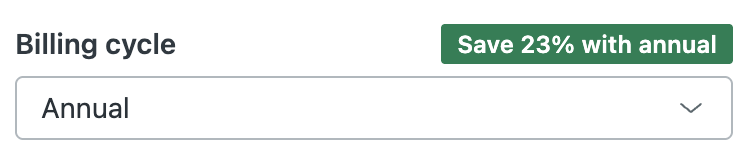
You can pay an Annual fee for a substantial discount, or Monthly if you prefer.
- Enter the number of agents to include in the
plan.
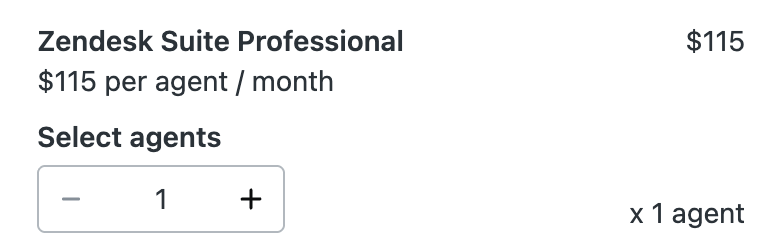
- Enter your payment information.
You can pay by Credit or debit card, Bank transfer (ACH), or PayPal.
To manage your payment options later, including changing your payment method, see Managing payments. To view and manage your subscription after purchase, see Viewing and managing plan subscriptions.
- Click Complete purchase.
Buying Zendesk Suite without a trial
If you are already familiar with Zendesk products and you don’t want to go through a trial, you can buy Zendesk Customer Service Suite or Zendesk Employee Service Suite directly.
To buy without a trial
- Open the Zendesk Suite
pricing page.
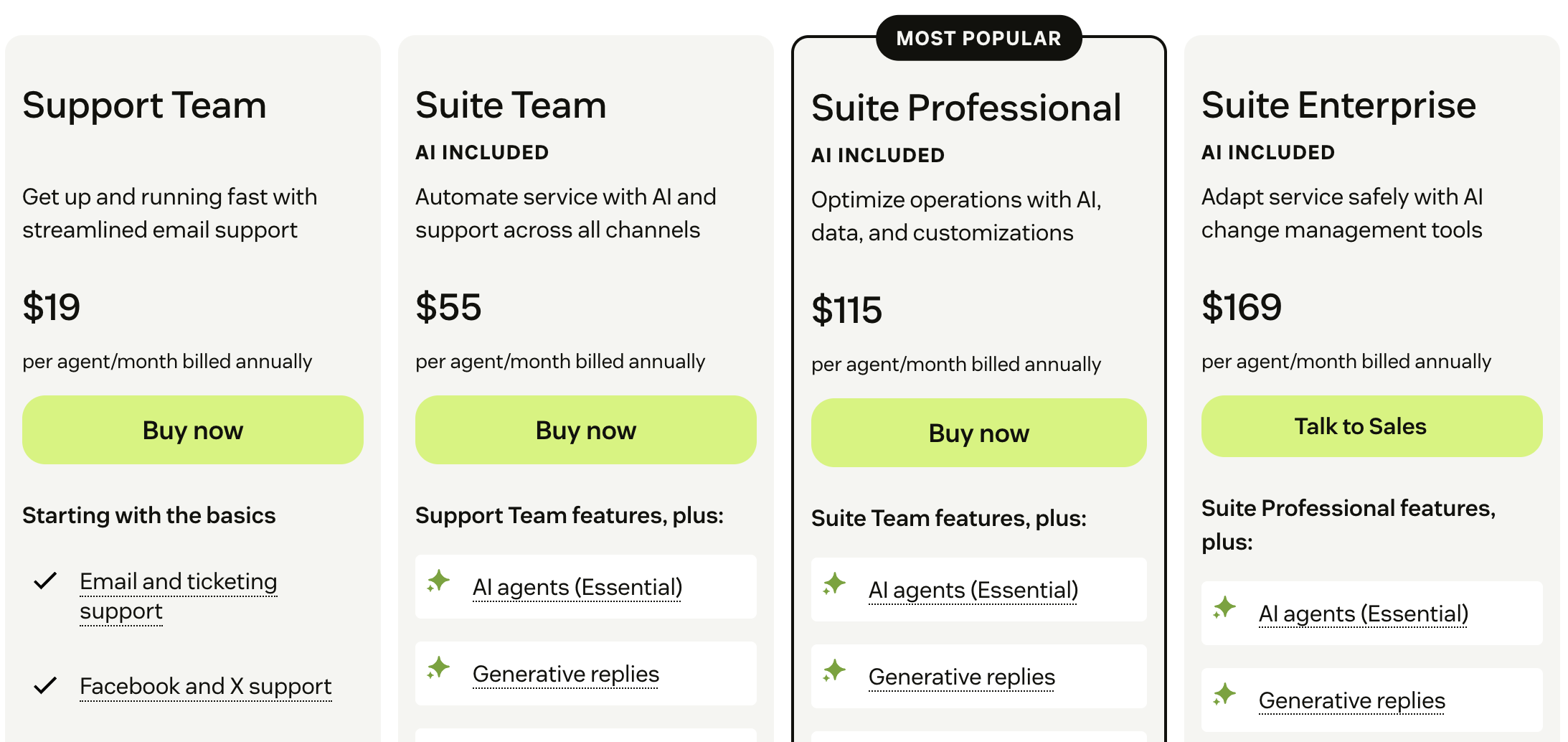
- Select the type of plan you want to buy: Customer Service
or Employee Service.
Use this page to view the features associated with each plan. You can click through the feature lists for each plan to decide on the plan you want to buy.
- When you've decided on a plan, click Buy now.
- Enter your email address to create your account, then click
Next.
A payment page appears.

- On the payment page, verify the plan details.
You can also change the number of agents to include in your plan and change your Billing cycle.
- After you've finalized the plan details, enter your Payment
information, then click Complete
purchase.
You can pay by Credit or debit card, Bank transfer (ACH), or PayPal.
- When your purchase confirmation appears, click Add account
details.

- Enter your account details and click Submit.
- Verify your email address.
After you verify your email address, an onboarding wizard appears. Follow the onscreen instructions to learn more about your Zendesk account.
Upgrading to Zendesk Suite
You must be the account owner or a billing admin to upgrade your account. These instructions apply to self-service accounts only. If you have a sales-assisted account, contact Zendesk Customer Support to upgrade. If you have a legacy Zendesk Support or Support Suite plan, see Upgrading legacy products to Zendesk Suite.
To upgrade to Zendesk Suite
- In Admin Center, click
 Account in the sidebar, then select Billing > Subscription.
Account in the sidebar, then select Billing > Subscription. - Click Manage to make changes to your subscription.
A Zendesk Suite description appears. Click Compare plans to see details about each plan type.

- When you're ready to upgrade, click Choose plan.
- Select a Zendesk Suite Plan and enter the number of
Agents to include in the plan.

- In the Summary, click Update subscription.
About Suite agents and Chat contributors
Each agent you add to the Suite gives one person access to all of the capabilities in the Suite. If you already have Chat contributors (formerly Chat-only agents) in place and are making changes to your subscription, make sure that you account for those agents when you decide how many seats you need to purchase.
If you already have Support and Chat, and then buy Zendesk Suite, the Contributor role is removed and no longer appears as one of the possible user roles. Contributors that are given a Suite seat convert to agents. Chat is enabled as part of their role. If you don’t purchase enough Suite seats, Contributors convert to end users (based on who was added last).
Here’s an example of how contributors are converted to new roles:
Situation
Company A has two Support agents (Anna and Bianca) and two Contributors (Carla and Dana). They buy three agents for the Suite.
Results
- Two Support agents (Anna, Bianca) receive Suite seats. Their role converts to agent.
- One contributor (Dana) does not receive a Suite seat. Her role converts to end user because she is the newest employee and agents are removed based on who was added last when you did not buy enough seats.
- One contributor (Carla) receives a Suite seat. Her role converts to agent. Chat is enabled as part of her role.