The new, enhanced article editor provides an intuitive and enriched content creation experience, designed to streamline your content creation process and boost audience engagement. With the new article editor, you have access to enhanced editing tools, source code improvements, and advanced article components such as HTML blocks, summaries, and more. In addition, you can take advantage of features such as AI article translation, which is only available with the new article editor.
When transitioning to the new article editor, it's important to understand the transition timeline, reason for the transition, and where to find troubleshooting information about issues you may encounter. With this information, you can more easily transition your articles from the legacy editor to the new editor, thereby positioning your help center to take advantage of the advanced features that are available both today and in the future.
Why transition to a new article editor?
The legacy article editor was built on an HTML-based editor, while the new article editor is built on a more flexible, object-based editor. One of the more powerful capabilities of the new editor framework is its ability to support advanced and extensive features in Knowledge. Several advanced Knowledge features have already been released for the new editor platform (for example, the feature improvements listed in this article as well as AI translation, to name a few) and more are on the way.
- Greater content security and consistency, due to built-in validation and quality control mechanisms.
- Improved performance and stability with minimal errors and expected editor behaviors.
- A flexible architecture that makes it possible to add new features and integrate with other tools.
- Full compliance with modern web standards, thereby ensuring better compatibility with current and future technologies.
Understanding the new article editor transition
The legacy editor was built using an HTML approach, which worked much like an enhanced text box in your browser. Whenever you formatted text, these actions directly manipulated the content as HTML. Behind the scenes, typing or formatting was translated into messy (or sometimes inconsistent) markup, heavily influenced by your browser and whatever content was pasted in the editor.
The new editor takes a structured data model approach. This means that it translates content into a structured data model, where each piece of content is an object with defined properties, attributes and relationships. This model separates content from data attributes, which is what provides the new editor with so much of its flexibility, security, and ability to integrate with advanced features and tools.

As with any migration to a more advanced platform, there are transition issues and workflow modifications that must be addressed and resolved. Because the legacy editor was built on HTML instead of the more powerful objects, you could customize and add any HTML you wanted in the article editor. As you transition your articles to the new editor, you may find that some of this code is no longer supported, and as a result, your content is wrapped in an HTML block for its protection. Or, you may find that you now are working with tables, images, or other article editing elements in a different way.
This article will help you plan for, identify, and troubleshoot transition issues that you may be experiencing. To begin, take time to understand the transition plan and timeline, and how much time you have to migrate your existing articles and prepare for working in the new article editor.
Transitioning articles to the new article editor
Review the following timeline carefully. It's important to understand when you can and cannot revert an article from the new editor back to the legacy editor, and what happens when an article transitions to the new editor.
Switching between article editors
If you're within the window to switch between the two editors (see Understanding the timeline below), you can switch as much as you like before saving or publishing the article. The article is migrated to the new article editor only after you select Save or Publish from the Save menu in the lower right side of the editor.
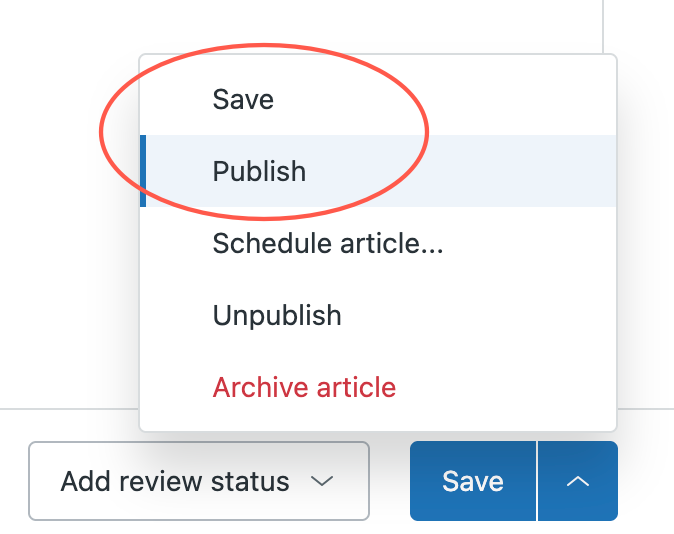
You can open an article in the new editor, then preview the article in both editors to verify that it is displaying correctly in the new editor before you save and migrate the article. If you aren't happy with the changes (and if reverting to the legacy editor is an option according to the transition timeline), then you can do that before saving.
Once you save the article in the new article editor, the article is migrated to the new editor. If you attempt to view a migrated article in the legacy editor, you may experience display issues or compatibility problems, as the legacy editor is not built to understand the new format.
Understanding the timeline
The transition from the legacy article editor to the new article editor will occur in four phases, beginning May 22, 2025. Learn about the transition plan and rollout timeline.
Throughout the phased transition, new and existing articles will gradually move from the legacy editor to the new article editor. See the following table for a summary of how this transition will impact your experience with existing and new articles.
| Article type | Transition Phase | |||
|---|---|---|---|---|
| Phase 1 GA-11/2/25 |
Phase 2 11/3/25-1/11/26 |
Phase 3 1/12/26-End of Q1 |
Transition Complete Begins Q2 2026 |
|
| Existing articles | Opens in the legacy editor. Option to revert to the legacy editor. |
Opens in the new
editor. Option to revert to the legacy editor. |
Opens in the new editor. No option to revert to the legacy editor. |
|
| New articles | Opens in the new
editor. Option to revert to the legacy editor. |
Opens in the new editor. No option to revert to the legacy editor. |
||
Troubleshooting issues when transitioning to the new article editor
Additional troubleshooting articles are in development and are planned for publication soon. Watch this article for updates.
Using the new article editor features
Enhanced article editing tools
The article editor includes new editing tools designed to streamline and enhance your content creation process. You can access the new article editing tools by creating or editing an article in your help center, then using the new article editor toolbar to access the tools.
The following image shows the location of new or updated tools on the new article editor toolbar.

Source code improvements
- HTML blocks - Previously available only in content blocks, HTML blocks are available in the article editor as an insertable article component. See Article components below.
-
Cleaner code when using content blocks - Previously, when you
placed your cursor above a content block in the article editor, you
could only see the HTML code for the text above the content block. To
see the code below the content block, you had to go back into the editor
and place your cursor below the content block. This issue is now
resolved, and you can now view the article source code both above and
below the content block, regardless of your cursor position.
Content blocks are identified with an ID number in article source code. With this improvement, you can now see the source code both above and below the content block ID in the HTML view.

Article components
- Embed: If your video is hosted on one of the supported hosting services, you can embed the file directly from the new article editor toolbar. See Inserting videos and embedded files in articles and content blocks.
- HTML blocks: You can use HTML blocks to quickly access and edit complex HTML code in your articles. HTML blocks let you work with blocks of code that would otherwise not be editable within the article editor, and to display them in a safe manner within your help center. See Using HTML blocks to edit code in content blocks.
- Horizontal line: You can insert a horizontal line in the article editor to visually separate groups of content with a divider. See the Help center editor toolbar reference.
- Article summaries: You can insert the article summary component into your help center article to display a concise description of the article content in a shaded box at the top of your article. If you have the Copilot add-on, you can generate the article summary using AI. Otherwise, you can type your summary in the text box. See Adding article summaries to knowledge base articles.