This article describes how to create groups in Zendesk QA. Groups allow you to organize users based on characteristics such as language or skill set, or based on your organizational structure. Then you can use groups in assignments and to filter dashboards and conversations.
Creating a group
Admins, account managers, workspace managers, and leads can create and manage groups in Zendesk QA.
- In Quality assurance, click your profile icon in the top-right corner, then select Users, bots, and workspaces.
- In the side menu, click Groups.
- Click Create Group.
- Enter a unique Group name.
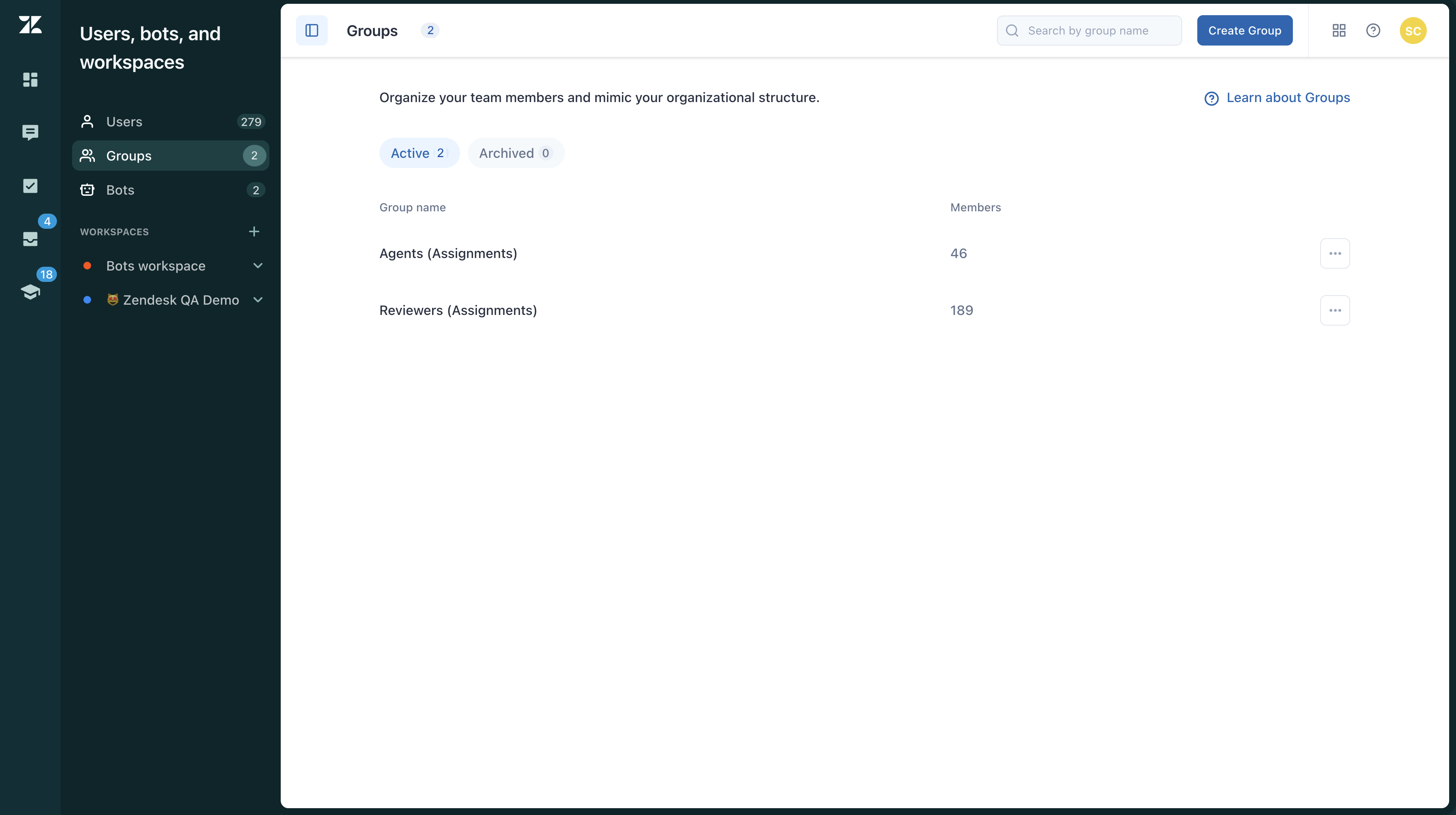
- Add Group members.
Start typing the user’s name or email to autocomplete and select them from the drop-down menu.
- Click Create group.
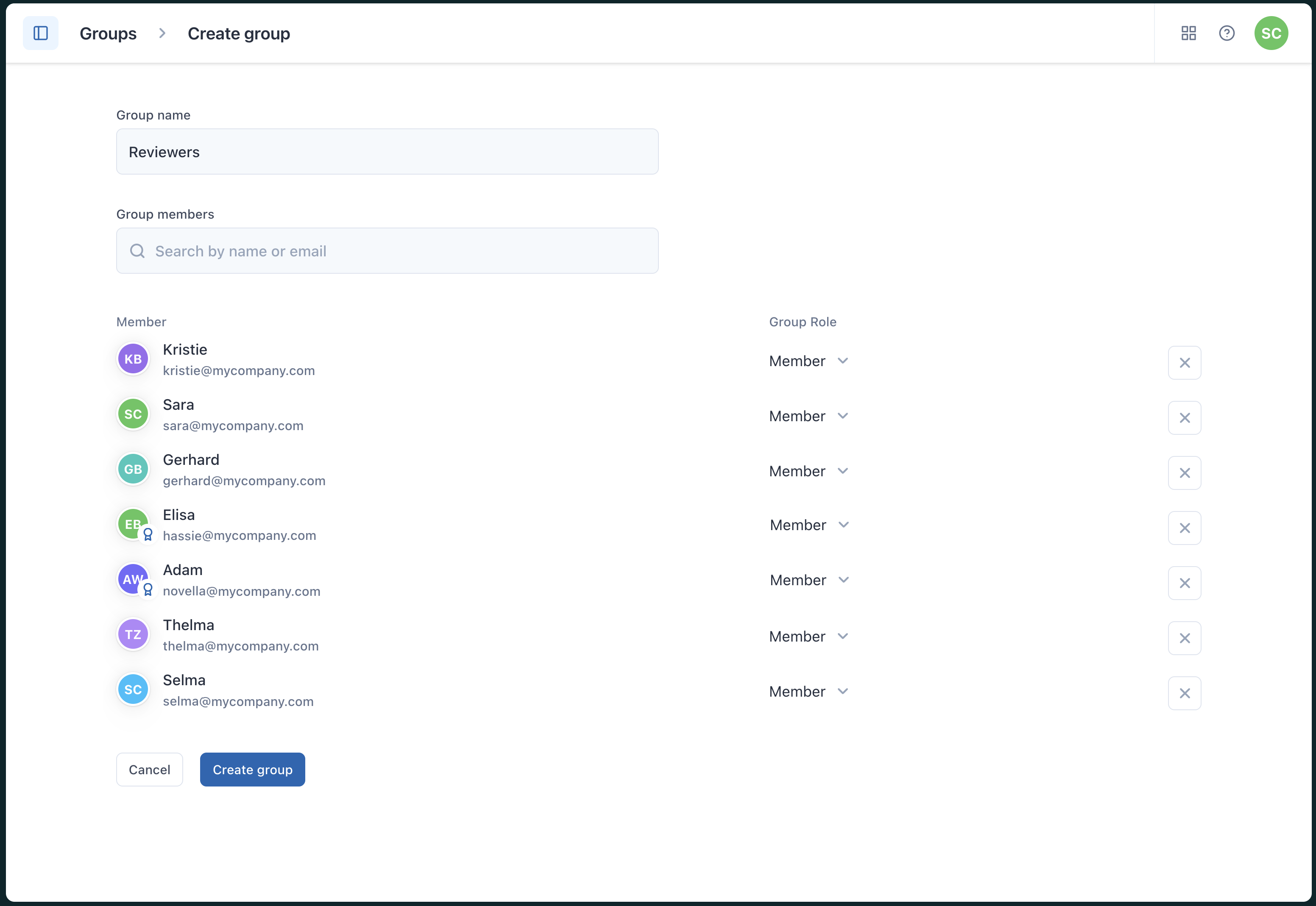
Using groups to filter dashboards
You can use the group dashboard filter to focus on the activity or performance of a specific subset of team members. When also filtering by workspaces, the group filter limits options to groups related to users in those workspaces.

Using groups to filter conversation
You can use groups in conversation filters to display only conversations related to a specific subset of team members. When users are added to a group or removed from it, the filter results update automatically.
- Assignee
- Participant
- Public participant
- Reviewee
- Reviewed by
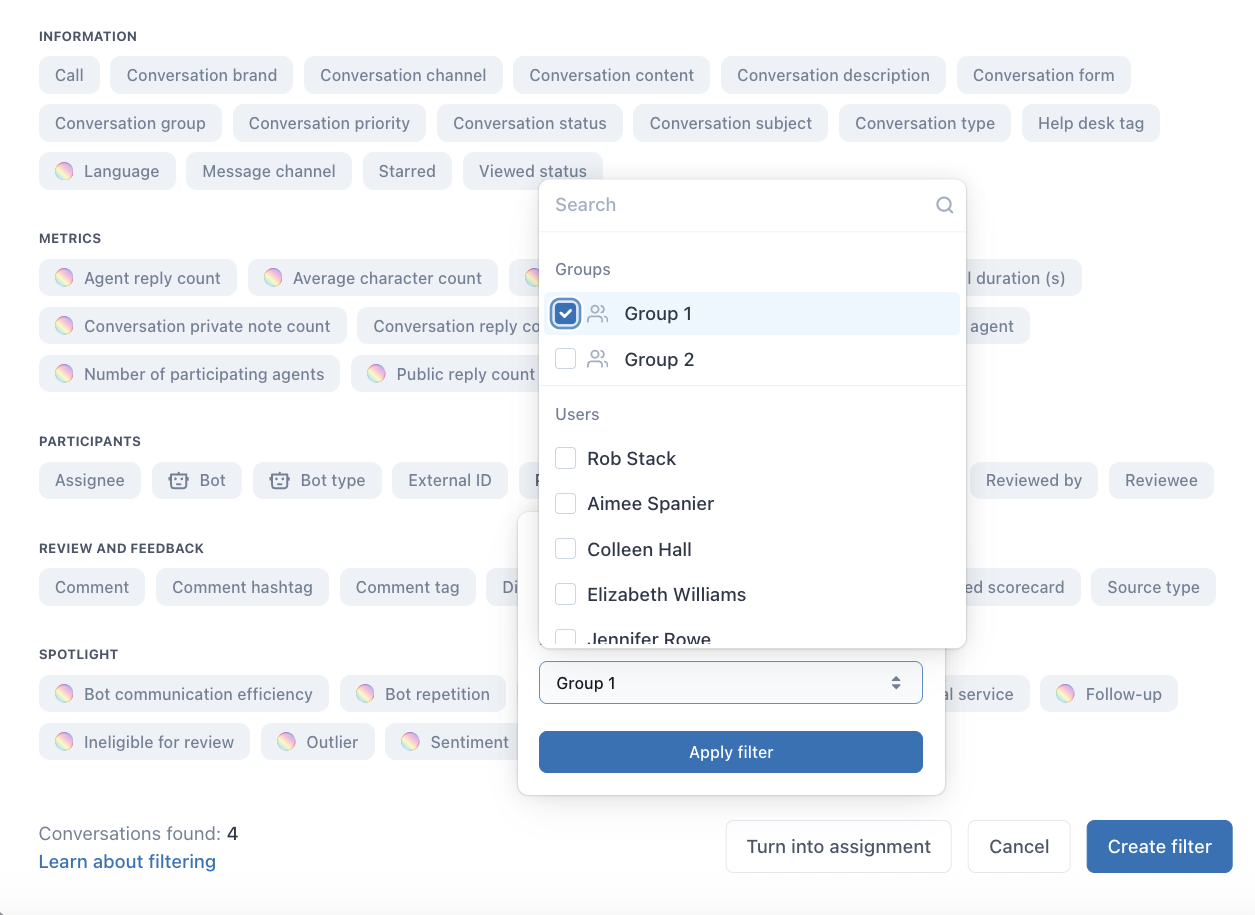
Using groups in assignments
When creating assignments, you can select groups as the reviewers or reviewees instead of selecting users individually. When selecting groups as the reviewers or reviewees, you can include or exclude individual users within the groups.
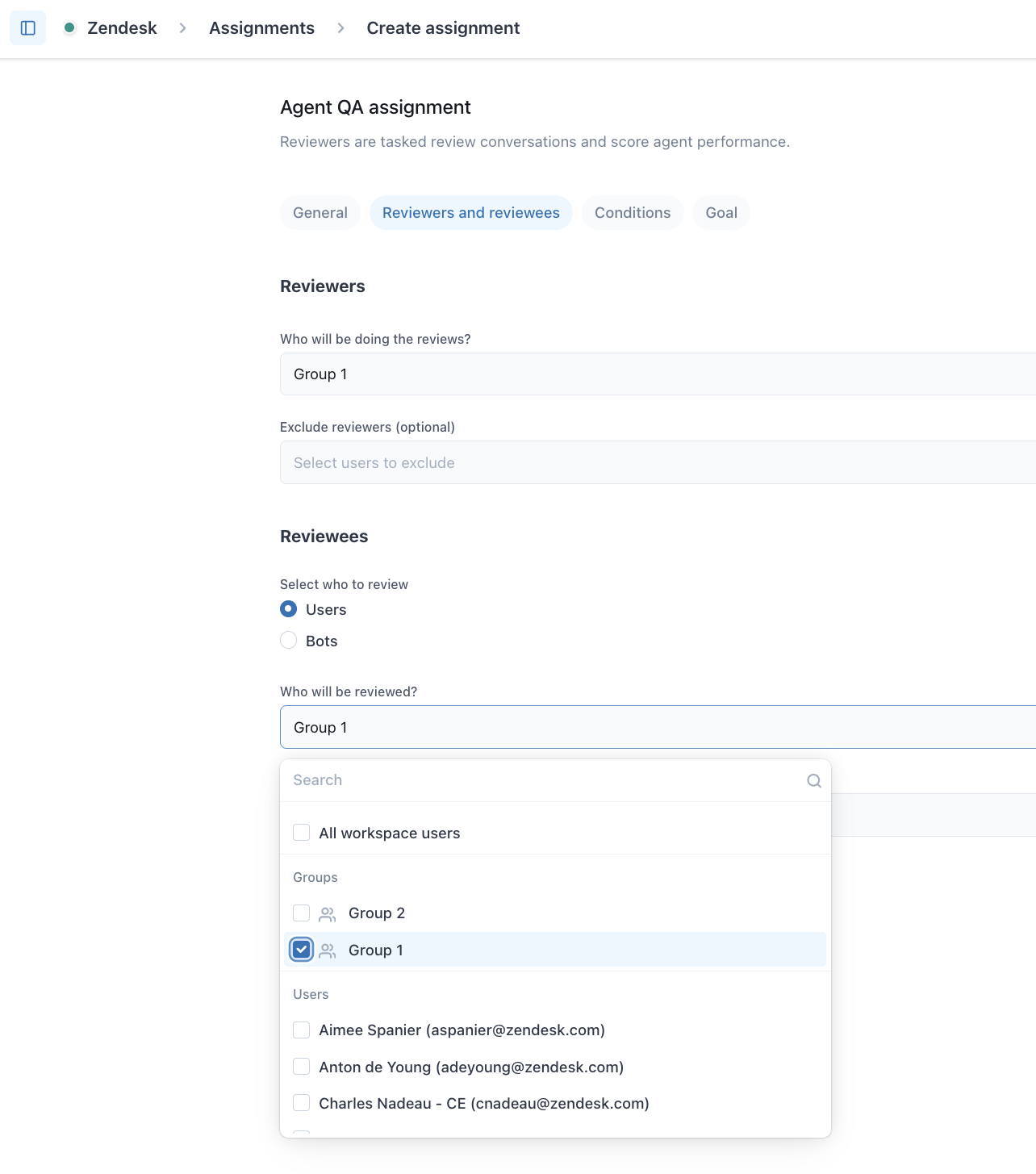
You can also use groups in assignment conditions to specify the right kind of conversations for reviewing. Assignment conditions include the same options that are available in conversation filters.