Verified AI summary ◀▼
Enhance your account security with two-factor authentication by requiring a passcode from an app, email, or SMS in addition to your password. If you lose access to your device or email, use recovery codes to regain access. You can enable or disable this feature in your security settings, ensuring only you can sign in to your account.
Two-factor authentication makes it difficult for somebody else to sign in as you. After you enter your password as usual, you'll be asked to enter a passcode. You can get the passcode from your email, a text message (SMS), or a two-factor authentication app installed on your mobile device.
An admin can require two-factor authentication for all agents and administrators, but the admin can't set it up for them. If it's required, you'll be prompted to set it up when you sign in. Even if it's not a requirement, you can still set up two-factor authentication for your own use.
Admins can refer to Managing two-factor authentication to learn about important considerations before turning it on.
This article covers the following topics:
Using a recovery code to regain access to your account
If you can't access your device or email account, you can use one of your recovery codes to reaccess your account. Recovery codes are displayed once upon initial setup of two-factor authentication. When prompted for a passcode at sign-in, enter one of your recovery codes.
You can only use each code once. If you use up all your codes or can't find them, ask your Zendesk admin or account owner to get a recovery code for you.
Turning on two-factor authentication
If two-factor authentication isn't required, you can turn it on for your own use. After you turn it on, you'll be prompted for a passcode every time you sign in.
To turn on two-factor authentication
- In the Zendesk Support agent interface, click your user icon in the upper right and select View profile.
- Click the Security settings tab.
- In the Two-factor Authentication section, click Manage.
- Click Set up 2FA.
- Continue to the sections below, depending on how you'd like to receive passcodes:
Configuring how you'd like to receive passcodes
You can receive passcodes through a two-factor authentication app, email, or text message.
Receiving passcodes through an authenticator app
To use an authenticator app to receive passcodes, you must install a two-factor authentication app on your mobile device. Two-factor authentication apps include Google Authenticator, Microsoft Authenticator, Authy, Symantec VIP, and Duo Mobile. The app displays a valid passcode on the opening screen. You typically get 30 seconds to use it before it expires, then the app displays a new passcode.
- Select Authenticator app in the Set up
two-factor authentication (2FA) dialog, then click
Next.
This dialog appears after turning on 2FA, or upon sign-in when 2FA is required.
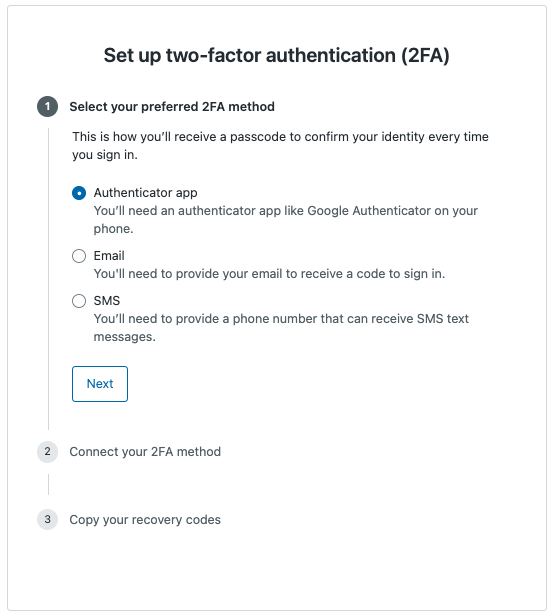
You are directed to the Connect your 2FA method step.

- Start the two-factor authentication app on your
device, select the option to add an entry, and
point your device's camera at the QR code (the
blocky square) on the Zendesk dialog in your
browser window.
The mobile app might refer to this action as Scan Barcode.
The app should automatically scan the QR code and generate a passcode. If you have trouble scanning the QR code, you can manually enter the secret key that's provided. Scanning the barcode is a one-time-only step.
- Enter the passcode generated by the app, then click Save.
- Click Copy recovery codes and save them in a safe location. If you lose your phone or can't get a passcode, you must use a recovery code to sign in.
From now on, when you sign in, you can get a valid passcode by simply opening a two-factor authentication app on your device. The app displays a valid passcode on the opening screen. The app doesn't need an internet connection to display valid passcodes.
Receiving passcodes through email
If you'd like to receive passcodes through email, you must provide the email address where you'd like them sent.
To receive passcodes through email
- Select Email in the Set up two-factor
authentication (2FA) dialog, then click
Next.
This dialog appears after turning on 2FA, or upon sign-in when 2FA is required.
- Enter an email address, then click Send passcode.
An email will be sent to the email address shortly.
- Enter the code sent to you, then click
Next.
Email passcodes for 2FA are valid for 60 seconds.
- Click Copy recovery codes and save them in a safe location. If you lose your phone or can't get a passcode, you must use a recovery code to sign in.
- Click Done.
Receiving passcodes through text message
To receive passcodes through text message, make sure you include a phone number that is eligible to receive the transactional SMS messages. Some countries, such as India, have restrictions. For more information, see SMS Guidelines.
To receive passcodes through text messages
- Select SMS in the Set up two-factor
authentication (2FA) dialog, then click
Next.
This dialog appears after turning on 2FA, or upon sign-in when 2FA is required.
- Enter a phone number that can receive text messages,
then click Send passcode.
A text message will be sent to the number shortly.
Note: The phone number must be in E.164 format. - Enter the code sent to you, then click
Save.
SMS passcodes for 2FA are valid for 60 seconds.
- Click Copy recovery codes and save them in a safe location. If you lose your phone or can't get a passcode, you must use a recovery code to sign in.
From now on, when you sign in, you can get a valid passcode from a text message sent to your phone.
Turning off two-factor authentication
If two-factor authentication is not a requirement, but you turned it on anyway, you can turn it off.
- In the Zendesk Support agent interface, click your user icon in the upper right and select View profile.
- Click the Security Settings tab.
- In the Two-Factor Authentication section, click Manage.
- Click Turn off 2FA.