In this recipe, you’ll learn how to report on ticket deletion events, which can be used to show any tickets that have been deleted at any point in time and the corresponding timestamp for those events.
This report involves creating a simple report using the Support: Updates history dataset. Note that when a ticket has been permanently deleted, all user-submitted content is scrubbed and cannot be reported via Explore.
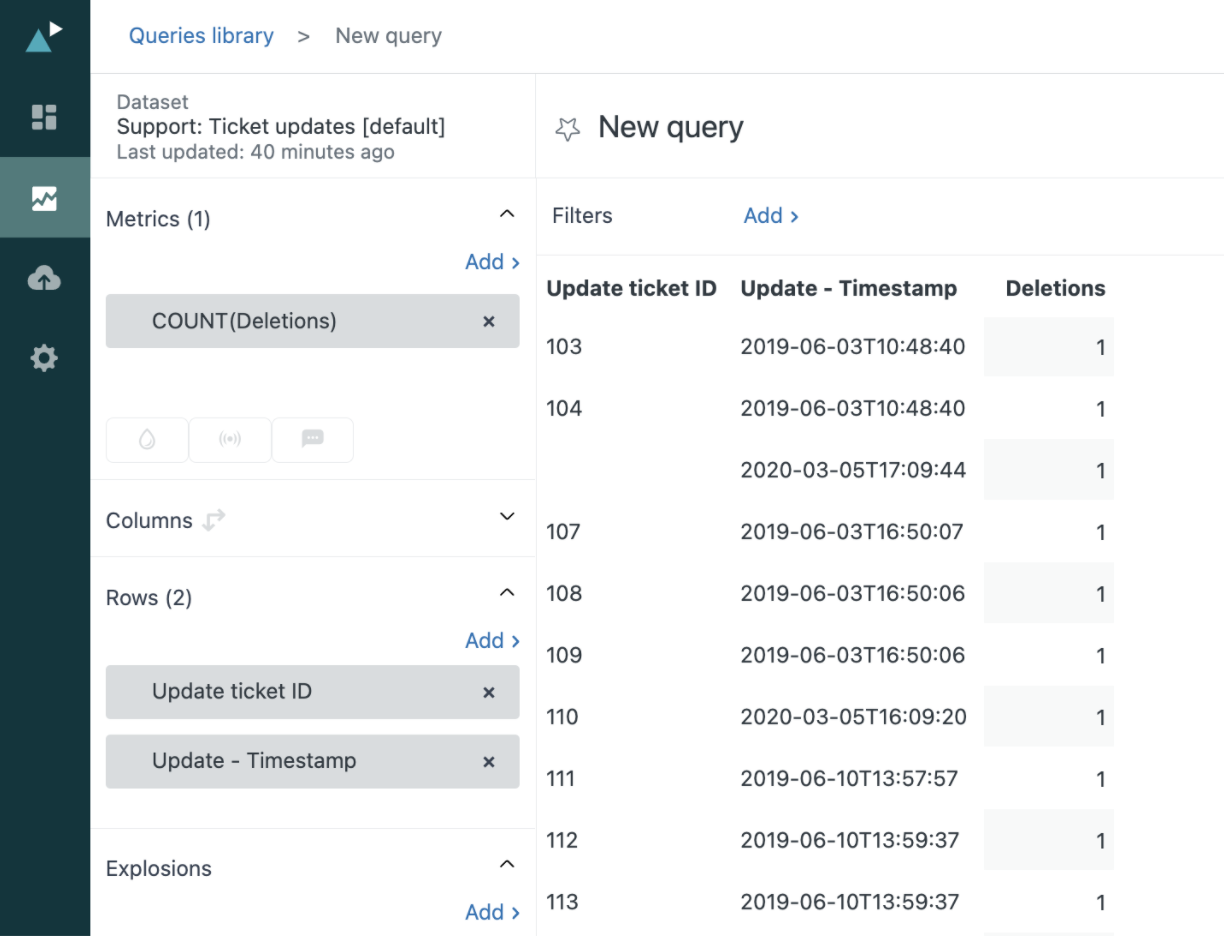
This article contains the following topics:
- What you’ll need
- Creating the report
What you’ll need
Skill level: Beginner
Time required: 5 mins
- Zendesk Explore Professional or Enterprise
- Editor or Admin permissions (see Giving agents access to Explore)
- Ticket data in Zendesk Support
Creating the report
- In Explore, click the reports (
 ) icon.
) icon. - In the Reports library, click New report.
- On the Select a dataset page, click Support > Support - Updates history, then click Start report. The report builder opens.
- In the Metrics panel, click Add.
- From the list, select Deletions then click Apply.
- In the Rows panel, click Add.
- From the list, select Update ticket ID, then click Apply.
- (Optional) Add a filter for Ticket created - Date to narrow your results.
- In the Result manipulation menu (
 ), click Metric filter. Change the lower bound to 1. This removes unqualified tickets from your report.
), click Metric filter. Change the lower bound to 1. This removes unqualified tickets from your report.
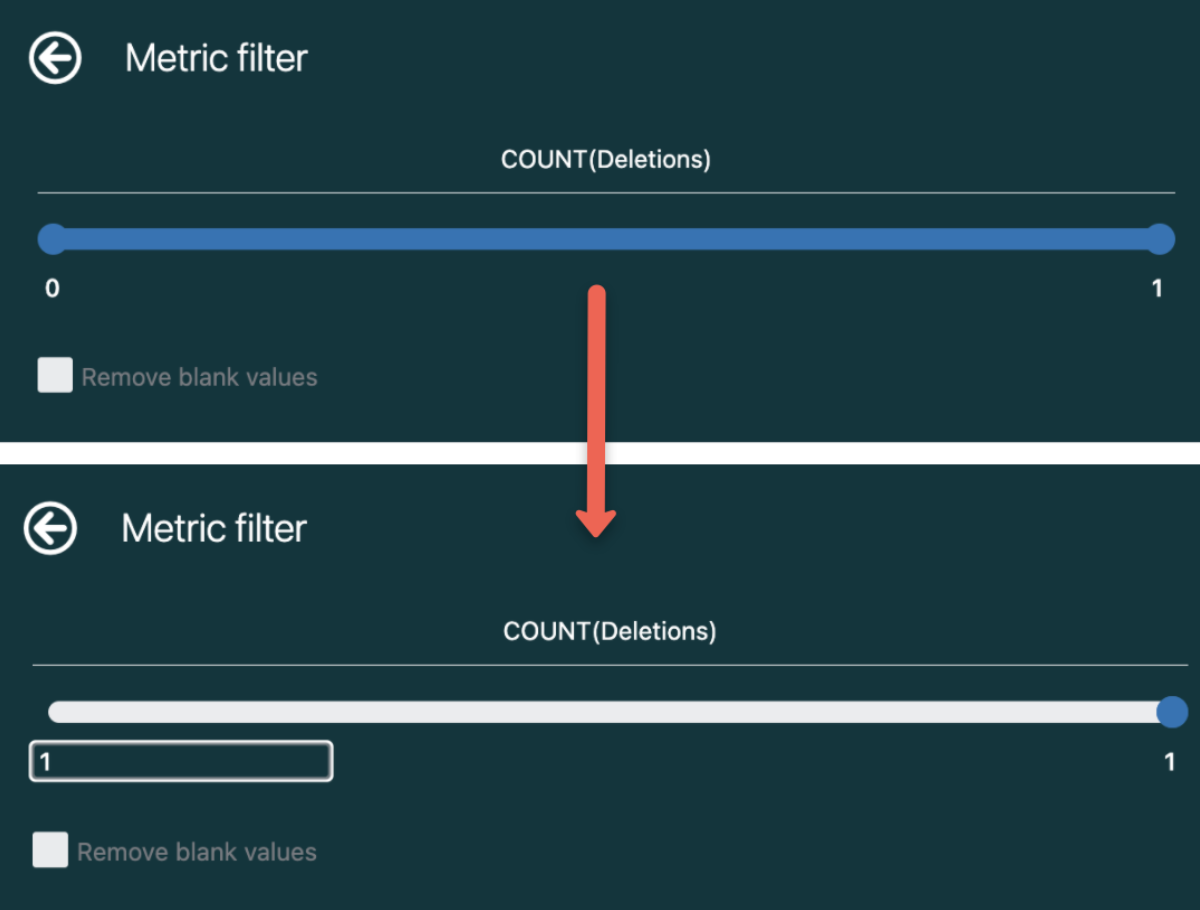
Note: it is possible for a ticket to have multiple deletion events - this means that the ticket was deleted, recovered, then deleted again, and so on and so forth.