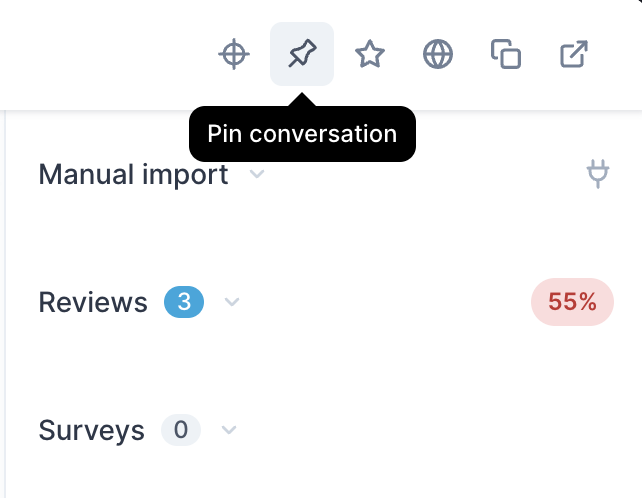Verified AI summary ◀▼
In the Conversations view, you can access and manage customer interactions, filter and sort conversations, and review messages. Use features like starring, pinning, and adding conversations to calibration sessions for better organization. Translate messages to your preferred language and provide feedback to improve support quality. This view helps streamline your workflow and enhance customer service performance.
In Zendesk Quality assurance (QA), the Conversations view is the primary area where agents can access the conversations they have worked on, and where admins, managers, and reviewers can evaluate them.
Reviewers can leave scores and provide feedback to agents, helping improve customer support quality and overall agent performance.
This article contains the following topics:
- Accessing the Conversations view
- Filtering conversations
- Sorting you Conversations view
- Reviewing conversations and messages
- Translating conversations
- Starring conversations
- Adding a conversation to a calibration session
- Pinning conversations
Related articles
Accessing the Conversations view
The Conversations view provides a centralized location to access and manage all relevant customer interactions. It includes powerful filtering options that allow you to quickly narrow down conversations based on criteria such as date, agent, status, or custom tags. This makes it easy to find specific conversations for review, feedback, or further analysis.
To access the Conversations view
- In Quality assurance, click Conversations
 in the sidebar.
in the sidebar.
Filtering conversations
The sidebar on the left displays a filters section that helps you quickly find the conversations you’re looking for.
As a reviewer, filtering conversations allows you to identify the right interactions to review.
You can create public or private filters based on any conversation attribute and condition, then save those filters for future use.
Commonly used filter conditions include:
- Reply count is greater than or less than X
- Assignee is X
- Satisfaction score is X
- Created date is X
To learn more, see Understanding conversation filter types in Zendesk QA.
Sorting your Conversations view
Select how you want conversations to be displayed and whose assigned conversations you want to see.
You can sort your list of conversations using several options, including:
- Newest
- Oldest
- Recently updated
- Recently replied
- Most replies
- Least replies
- Random
To sort the Conversations view
- In Quality assurance, click Conversations
 in the sidebar.
in the sidebar. - Use the filters to select the conversation you want to review.
- Click the Sort by menu (
 ) then select an option.
) then select an option. - (Optional) Click All users to select the conversation’s assignees.

Reviewing conversations and messages
To review a conversation, select it from the list on the left, then click the Review button to enter review mode and view your scorecard.
Once you’ve read the conversation, assign scores for each category.
You can review the entire conversation or click a specific message to focus on that message and the corresponding agent. This is especially useful when multiple agents have replied to the customer and you want to review only one agent’s contribution. See Grading conversations.

The Feedback panel provides additional context, including outliers, survey results, reviews, and disputes related to the conversation.
Leaving comments is encouraged. You can expand the comment box to write more, and use hashtags or mentions to involve others in the conversation.
After adding scores and comments, submit your review. A score out of 100% will be calculated based on the weights you’ve assigned to your categories.
Reviewed agents receive a notification prompting them to consult the feedback in their Received Reviews view.
Translating conversations
You can translate conversations from supported languages into your preferred language, as defined in your agent settings, by clicking the globe icon. You can toggle between viewing the end user’s original messages and the translated versions.

Starring conversations
Save a conversation for later by using the star button. Starred conversations can be found under the Starred conversation filter.

Adding a conversation to a calibration session
When you find a conversation to include in a Calibration session, use the Add to/remove from calibration session button at the top.
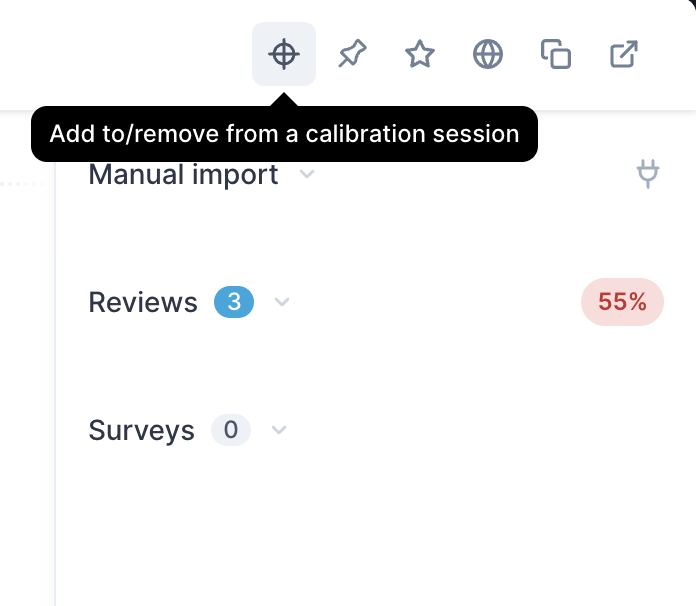
Pinning conversations
If there’s an interesting or important conversation you'd like to emphasize, or if there’s something that requires coaching, you can pin it to a coaching session and assign it to a specific user.