Verified AI summary ◀▼
Disputing a review allows you to address disagreements or clarify misunderstandings by requesting a reassessment or providing additional context. You can start a dispute if you disagree with a review's content or if the wrong person was reviewed. Include a comment and, if needed, propose new scores. Send the dispute to the original reviewer or escalate it to another team member.
Disputes are a way to register disagreement with a review. They help ensure fairness and accuracy by giving agents the opportunity to address concerns or clarify misunderstandings.
Disputing a review can prompt a reassessment or provide additional context for the evaluation. The dispute can be sent back to the reviewer or escalated to someone else.
This article contains the following topics:
Starting review disputes
If you disagree with the content of a review, you can open a dispute to request a second opinion or further clarification. Including a comment is mandatory, but you can also propose new scores for specific categories. When submitting a dispute, you can choose whether to send the dispute back to the original reviewer or escalate it to someone else. There is no limit to the number of disputes for a review.
Reviewers and agents can start disputes on their own reviews. Admins, workspace managers, and leads can start disputes on any review.
To start a dispute
- In Quality assurance, click Activity
 in the sidebar.
in the sidebar. - Under Received, click Reviews.
- Click the row with the review you want to dispute.
This opens the review under Feedback.
- Under Feedback, click the options menu (
 ) next to the review and select Dispute
review.
) next to the review and select Dispute
review.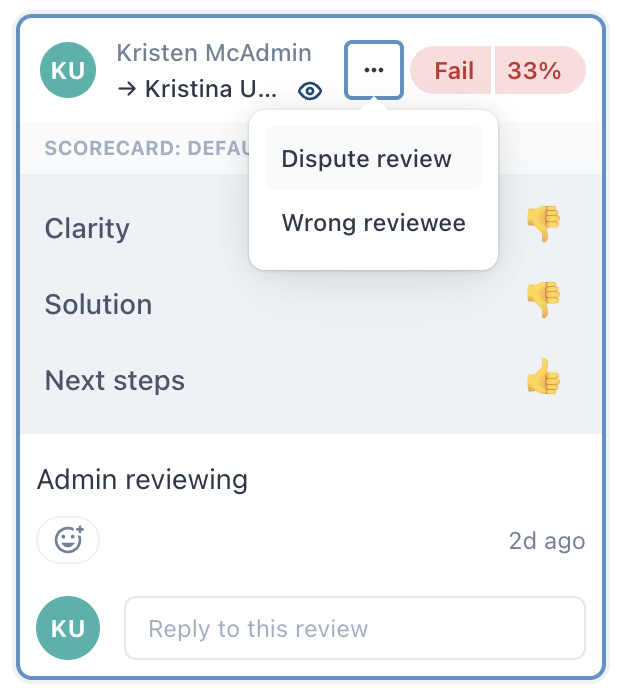
- Complete the dispute feedback form with the following information:
- Next to Send dispute to, select a team member.
This could be the original reviewer or you can escalate the review to another user.
- (Optional) Under Select new fair scores, select the scores you think are more fair.
- In the text box, enter a comment explaining why you're disputing the review.
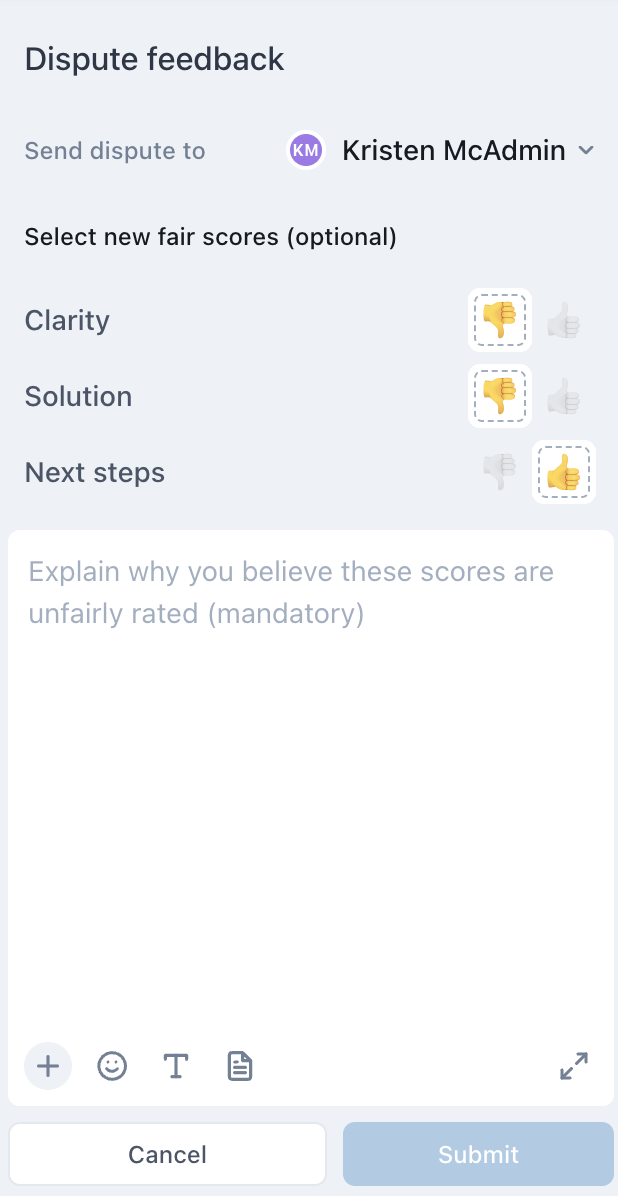
- Next to Send dispute to, select a team member.
- Click Submit.
Both you and the dispute recipient receive notifications.
Starting wrong reviewee disputes
Disputing the recipient of the review has a slightly different process from disputing the review itself. Initiating this kind of dispute suggests another user should be the reviewee.
To dispute a wrong reviewee
- In Quality assurance, click Activity
 in the sidebar.
in the sidebar. - Under Received, click Reviews to access received reviews.
- Click the conversation with the review you want to dispute.
- Under Feedback, click the options menu (
 ) next to the review you want to dispute, then select
Dispute review.
) next to the review you want to dispute, then select
Dispute review.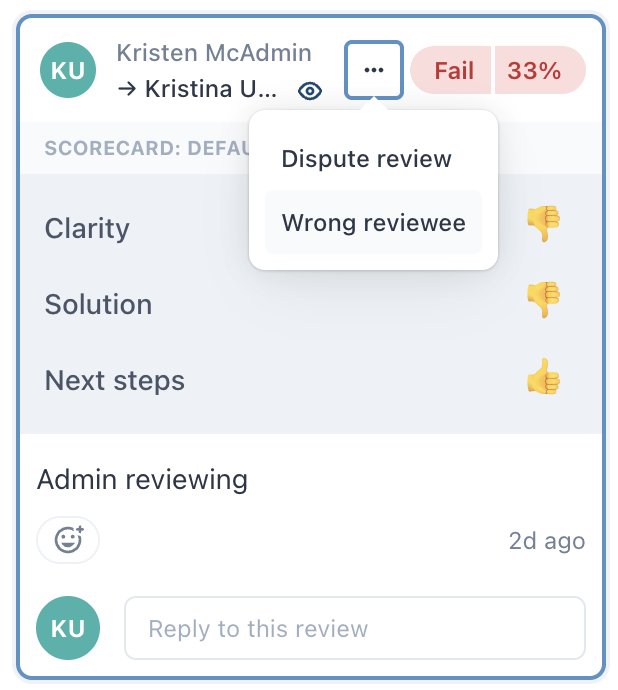
- Complete the wrong reviewee form with the following information:
- Next to Send dispute to, select a team member to send the dispute to. This could be the original reviewer or another user.
- Enter a comment explaining why this review was for the wrong team member.
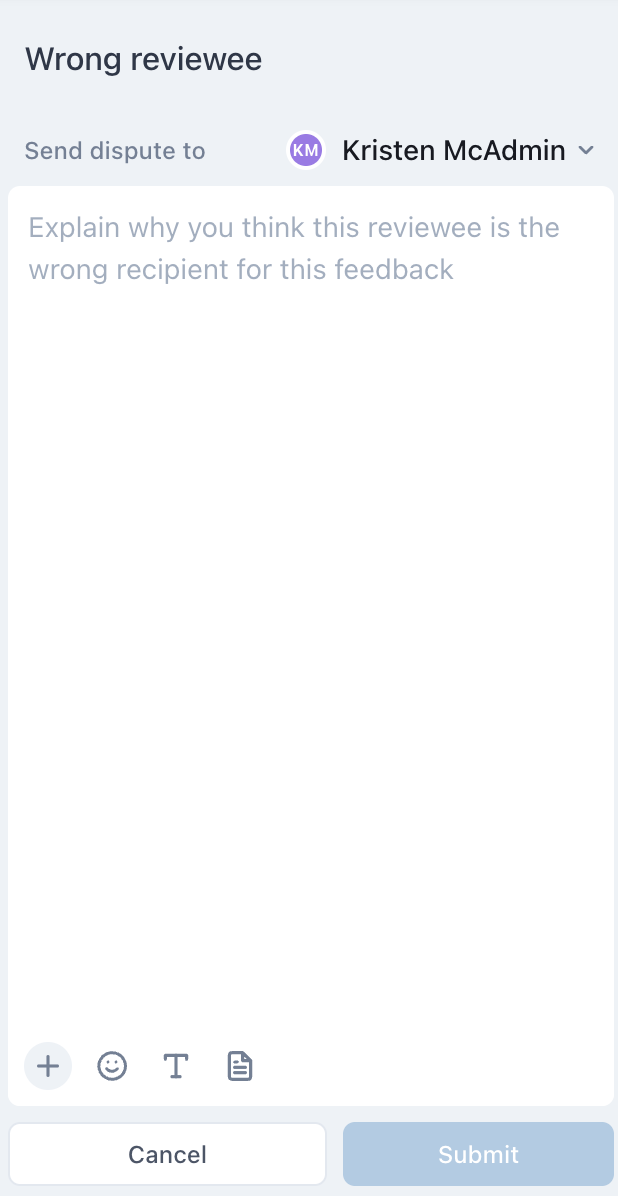
- Click Submit.
Both you and the dispute recipient receive notifications.