Advanced AI agents interact with customers on messaging and email channels to resolve issues without human intervention, freeing up your support team to spend more time on more complex issues.
You must be a client admin in AI agents - Advanced to create an advanced AI agent.
This article contains the following topics:
About advanced AI agents
Advanced AI agents offer deeper functionality and more configurability than essential AI agents. Essential AI agents offer generative replies only, while advanced AI agents also include features such as scripted conversation flows, generative procedures, full API access and orchestration, and advanced analytics.
Within the AI agents - Advanced add-on, there are three types of advanced AI agents:
-
AI agents with agentic AI: These AI agents can use generative procedures to interact with
users in a more natural, human-like way, engaging in small talk and working
through complex or vague issues by identifying the necessary next steps and
asking follow-up questions where needed. AI agents with agentic AI can also use
generative AI-powered use cases when you need more
fine-tuned control.
On messaging channels, all newly created AI agents use agentic AI by default, and the type can't be changed.
-
Zero-training AI agents: These AI agents use generative AI-powered use cases to understand a customer's
message and link to an appropriate scripted conversation flow, which may also
include AI-generated responses.
On email channels, all newly created AI agents are zero-training by default, and the type can't be changed. Zero-training AI agents can no longer be created on messaging channels, but you may have already created some that you continue to maintain.
-
Expression-based AI agents (Legacy): These legacy AI agents use manually
trained expressions to understand a customer’s
message and link to an appropriate scripted conversation flow.
Expression-based AI agents can no longer be created, but you may have already created some that you continue to maintain.
Creating an advanced AI agent
You can create an advanced AI agent in the AI agents - Advanced add-on.
By default, all newly created AI agents use agentic AI for messaging channels and zero-training for email channels, and this cannot be changed.
To create an advanced AI agent
- In AI agents - Advanced, click AI
agent management in the sidebar, then select Create AI
agent.
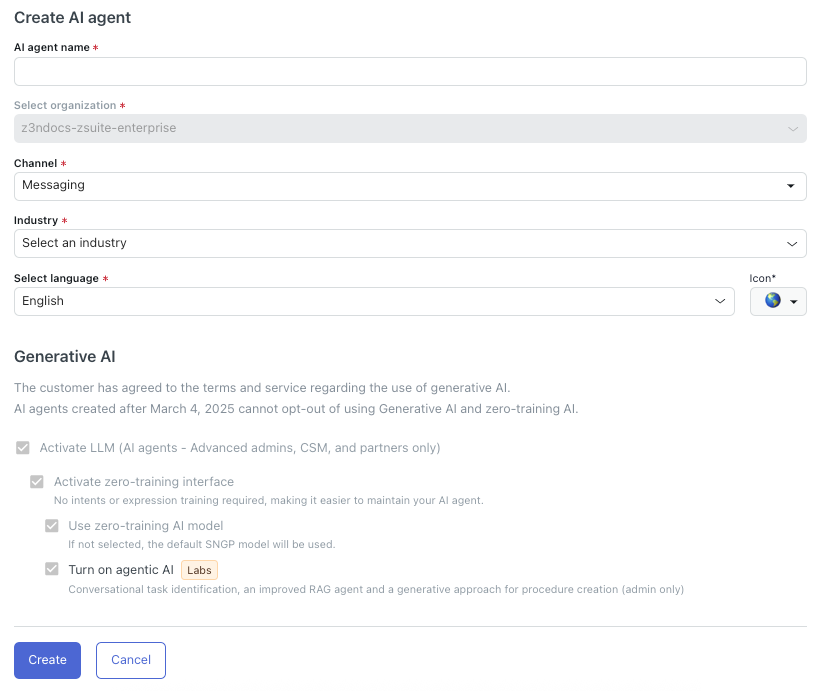
- In AI agent name, enter a descriptive name for your AI agent.
- In Channel, select either Messaging or Email, depending on what type of channels you want your AI agent to work for.
- In Industry, select one of the following options that best fits the
industry the AI agent will be used for:
- Airline
- Gaming
- Telecommunication
- E-Commerce
- Banking
-
Other
If your exact industry isn't available as an option, select the closest fit. This setting impacts benchmarks and other industry-related settings throughout your account.
- In Select language, select the language your AI agent should
use.Tip: You can add more supported languages later.
- In Icon, select an icon that should be associated with the language you selected.
- Click Create.
Your AI agent is created, but it won’t interact with your customers until you connect it to your chosen channels.