AI agent tickets are tickets for messaging conversations that were handled entirely by your AI agent or basic messaging response, meaning they haven’t yet been or never were escalated to a human agent. Agents and admins can view AI agent tickets in the Agent Workspace.
AI agent tickets help you:
- Identify customer requests that are ongoing or have been solved without human intervention. Search for or create views for AI agent tickets to quickly discover which types of issues are being solved without human agent involvement.
- Provide context for customer interactions. AI agent tickets appear in the interaction history for customers who have had previous interactions with the AI agent. This gives agents who are handling a ticket more context on the engagements that this customer has had with your business.
- Audit conversations to analyze AI agent responses. Read the full conversations between your AI agent and customers to see how your AI agent is responding and identify areas for improvement.
- Gain better visibility into your automated resolutions. Examine your solved and closed AI agent tickets to confirm that interactions counted as automated resolutions are being resolved appropriately.
Viewing AI agent conversations as tickets in the Agent Workspace (4:17)
This article contains the following topics:
- About AI agent tickets
- Turning the AI agent tickets feature on or off
- Identifying an AI agent ticket
- Understanding functionality limitations for AI agent tickets
Related article:
About AI agent tickets
AI agent tickets can be created for any level of Zendesk AI agent functionality, including Essential, Advanced, and legacy, as well as third-party bots. Note that AI agent tickets are also created for conversations customers have with your basic messaging responses.
When a customer begins a messaging conversation with an AI agent (or just in the Web Widget), an AI agent ticket is created. AI agent tickets are always read-only.
The first customer message in the conversation triggers the creation of the AI agent ticket. This means any initial message sent by the AI agent or basic message response (for example, a welcome message) is not included. However, if the conversation is escalated to a human agent, then the conversation history is backfilled and any initial messages are inserted in the ticket upon escalation.
As long as a conversation is not escalated to a human agent, it is considered an AI agent ticket. When an AI agent ticket is escalated to a human agent, the ticket is no longer considered an AI agent ticket and becomes a regular, editable ticket.
While an AI agent conversation is ongoing, the AI agent ticket is in the Open status. The conversation is no longer considered ongoing when:
- 4 days have passed since the last response, or
- The AI agent releases control, which marks the conversation as Solved, or
- (For third-party bots only) The third-party bot logic deems the conversation resolved.
At that point, an AI agent ticket moves into the Solved status, and then into the Closed status based on your business rules.
AI agent tickets can be deleted only when they’re in the Solved or Closed status. This prevents agents or admins from accidentally deleting the ticket for an ongoing AI agent conversation.
AI agent tickets don’t disrupt existing workflows based on business rules, including automations, triggers, and more. These types of workflows continue to function only on regular tickets and cannot act on AI agent tickets. This means that these workflows take effect as expected when an AI agent ticket is escalated to a human agent. If an AI agent ticket is escalated, its status is set back from Open to New, allowing it to be processed as any other newly submitted ticket would be.
AI agent tickets count toward your account’s data storage limits. If necessary, you can create a ticket deletion schedule to target AI agent tickets specifically.
Turning the AI agent tickets feature on or off
To turn the AI agent tickets feature on or off
-
In Admin Center, click
 Channels in the sidebar, then select Messaging and social >
Messaging.
Channels in the sidebar, then select Messaging and social >
Messaging.
- Click Manage settings.
- Click the AI agent conversations as tickets in Agent Workspace section to expand it.
- Select or deselect Turn on AI agent conversations as
tickets.
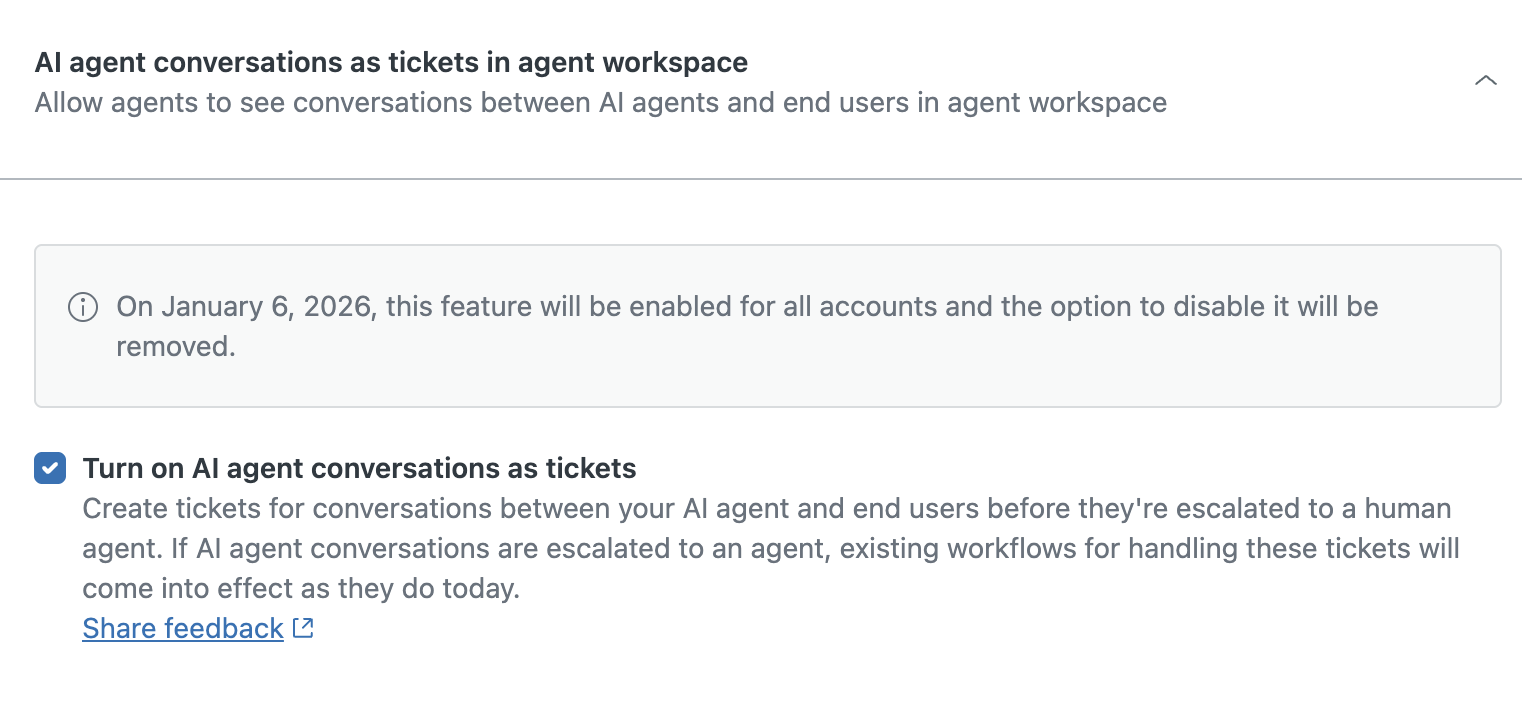
- Click Save settings.
Identifying an AI agent ticket
To help you distinguish between AI agent tickets and regular tickets, AI agent tickets have a number of visual identifiers:
- A bot icon appears in the ticket tab.
- An “AI agent” badge appears in the ticket header (and the filter is missing).
- All the fields in the ticket properties panel are grayed out.
- The composer and macros menu are hidden.
- A message in the ticket footer notes that this is an AI agent ticket.
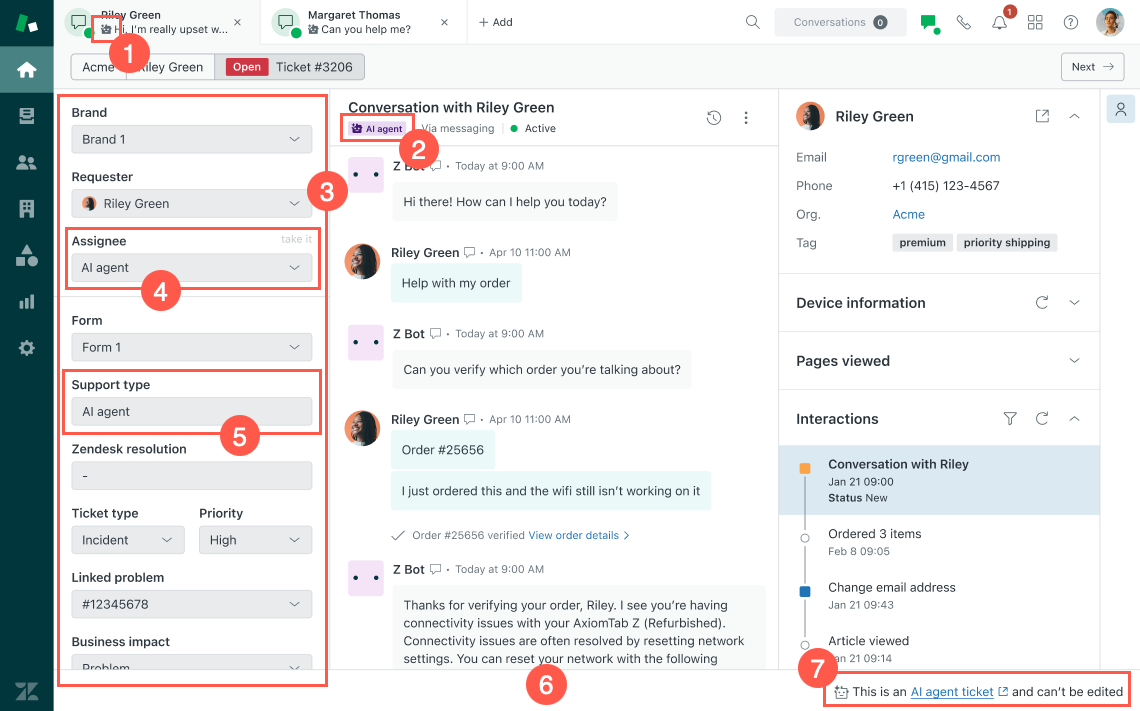
To help agents and admins identify AI agent tickets in views and search results in Support, the Assignee column includes a bot icon for AI agent tickets.
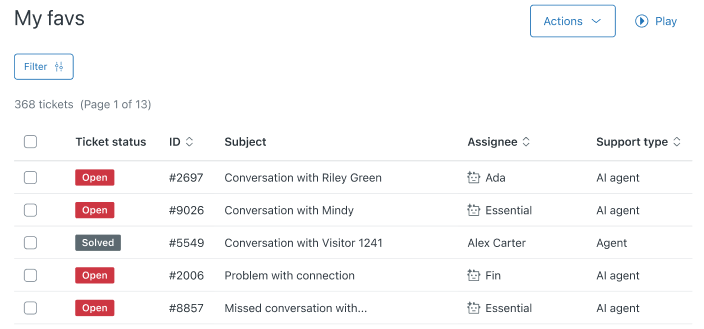
In Support, the profile associated with the AI agent assignee has the Contributor role.
Understanding functionality limitations for AI agent tickets
AI agent tickets have different limitations and considerations than regular tickets. The following sections provide more details:
Functionality limitations
The following functionality does not currently work on AI agent tickets until they are escalated to a human agent (at which point they become regular, editable tickets):
- Deleting tickets for ongoing AI agent conversations
- Modifying ticket properties
- Adding public comments or internal notes
- Applying macros
- Triggers and automations
- SLAs
- Omnichannel routing
- Skills calculation
- Ticket assignment/reassignment
- Bulk editing
- Ticket sharing
- Custom ticket statuses
- Problem/incident ticket linking
- Exporting ticket data
- Ticket merging
- Auto assist (including actions)
- AI-based redaction suggestions
- Workflows that rely on the “created_at” event
- Domain-level events in integrations
- Zendesk Apps framework (ZAF) apps
Additionally, AI agent tickets don’t appear in the following places:
- Agent Home
- Explore reports
- The outputs of APIs that list tickets (such as the endpoints listed here)
Sunshine Conversations considerations
The following Sunshine Conversations considerations apply to AI agent tickets:
- Pre-existing conversations are not backfilled as AI agent tickets.
- Each new zd:agentWorkspace conversation generates a regular ticket.
- Each new non-zd:agentWorkspace conversation generates an AI agent ticket.
- User data is synced either when an AI agent ticket is marked as Solved or when the ticket is escalated to an agent.
- The releaseControl action marks the associated AI agent ticket as Solved.