At any point in an AI agent’s lifecycle, you can test its behavior to make sure it performs the way you expect it to. This helps you iron out any issues with its configuration before you make the AI agent live for your customers for the first time, or before rolling out any changes to its settings.
You must be an admin to test an AI agent.
This article contains the following topics:
About testing AI agents
You can use the Test AI agent button in Admin Center to test your AI agent. When you do, you have a chance to examine its behavior from initiating a conversation to closing a ticket, including:
- How its standard responses work, including greeting, feedback, fallback, and escalation messages
- How well its AI-generated responses address potential customer questions
- How other settings affect the conversation, such as the persona, instructions, or language support
- How and when triggers run, including out of office and CSAT messaging triggers
When testing your AI agent, real tickets are created, so you might want to let your agents know that you’re testing before you begin. However, test conversations created using the Test AI agent button don't count toward your account's automated resolutions and don't appear in related Explore reports or dashboards.
Additionally, when you use the Test AI agent button, the system evaluates all instructions with a status of Active and To be activated.
Limitations of testing AI agents
You can't use the Test AI agent button to test the following:
- Restricted help center content (where sign-in is required to see content)
- Proactive messages
- (AI agent legacy functionality) Answers that contain errors or that reference restricted help center content
Options for testing your AI agent
Some account plans have options for testing an AI agent without exposing it to customers by creating a test brand or using a sandbox.
- Test brand: On certain plans, you can create multiple brands. If you’re on a supported plan, you can create a brand with a help center specifically for testing purposes. See Setting up multiple brands.
- Sandbox: On Enterprise plans, you can create a sandbox environment for testing. Messaging configurations and AI agents are not automatically copied into the sandbox environment and must be manually recreated. See Testing messaging in your sandbox and Creating an AI agent to automatically resolve customer issues.
Testing a messaging AI agent
You can use the Test AI agent button to test the behavior of an AI agent on a messaging channel.
To test a messaging or web form AI agent
- In Admin Center, click
 AI in the sidebar, then select AI agents > AI agents.
AI in the sidebar, then select AI agents > AI agents. - Click the name of the AI agent you want to test.
- Click Test AI agent.
The testing sidebar opens with the Messaging tab selected.
- Have a conversation with the AI agent by entering messages or selecting
options.
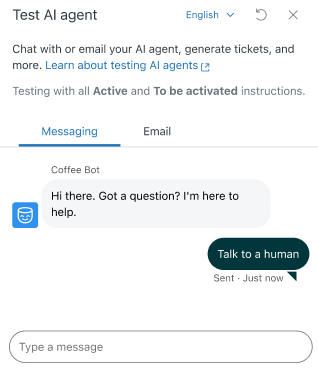
- To change the AI agent’s language, use the language drop-down.
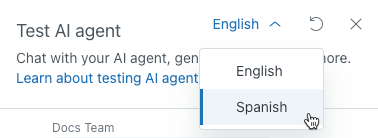 Note: The language drop-down doesn't affect AI-generated answers, which are sent in the same language you use to ask the question. For more information, see Understanding language support in AI agents.
Note: The language drop-down doesn't affect AI-generated answers, which are sent in the same language you use to ask the question. For more information, see Understanding language support in AI agents. - To reset and start a new conversation, click the Reload icon (
 ).
).
Testing an email or web form AI agent
You can use the Test AI agent button to test the behavior of an AI agent on an email or web form channel.
To test an email or web form AI agent
- In Admin Center, click
 AI in the sidebar, then select AI agents > AI agents.
AI in the sidebar, then select AI agents > AI agents. - Click the name of the AI agent you want to test.
- Click Test AI agent.
The testing sidebar opens.
- Select Email tab.
- Enter a Subject line and Email text, then click
Send.
After a moment, the AI agent’s response is returned.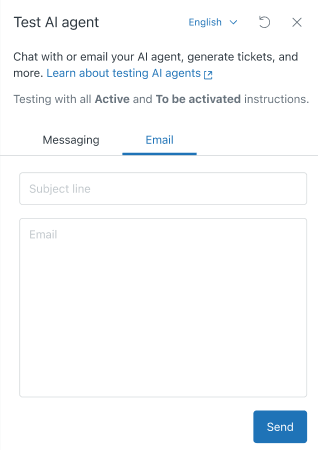
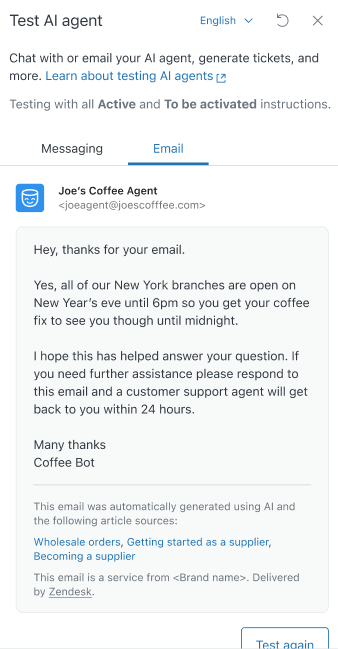
- To change the AI agent’s language, use the language drop-down.
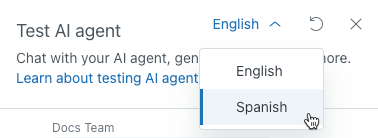
- To reset and start a new conversation, click Test again.