You can review the transactions and message information associated with your text account by viewing the text history page.
To review text history
- In Admin Center, click
 Channels in the sidebar, then select Messaging and social > Text.
Channels in the sidebar, then select Messaging and social > Text. - Click the History tab.
The text history page is displayed, and includes the following tables:
The Transactions table
In the Transactions table, you can review a detailed list of charges including the type, date, amount, and overall totals.
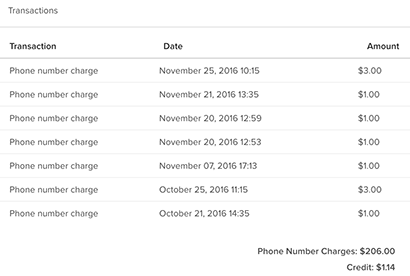
The Message details table
In the Message details table, view information about each of the texts sent to and from your account, including linked tickets and agents.

This table includes the following columns:
- Message ID, the unique identification number given to the text.
- Ticket ID, the ticket number associated with the text. You can click the number in this column to view the ticket.
- Date, the time and day the text was sent/received.
- Direction, whether the text was from a customer, or to a customer.
- From, the phone number that sent the text.
- To, the phone number that received the text
- Status, the current status of the text. See About text statuses.
- Agent ID, the unique identification number for the agent assigned the text. You can click the number in this column to view the agent's profile.
About text statuses
There are several stages a SMS message goes through before it is delivered to the customer. You can find the current status of a SMS message in the Message details table, described above. This article goes through each status and what they mean.
- Accepted: When a request is first sent to Twilio through an API request to create a new text message, this is the first response received by the client. Twilio will now try to associate the correct ‘From’ phone number for the message.
- Queued: Once Twilio finds the correct ‘From’ phone number, the message is now queued to be sent out.
- Sending: Twilio will now start the process of sending out your message to the nearest upstream carrier in the SMS network.
- Sent: The message was successfully sent to the nearest upstream carrier and has been accepted for delivery.
- Delivered: Twilio has received confirmation from the upstream carrier that the message was delivered to the recipient.
- Failed: The upstream carrier did not accept the message from Twilio.
- Received: Each incoming message to your text number will have a received status associated with it.
- Undelivered: The message was not delivered and can be caused by a variety of reasons listed here.