Verified AI summary ◀▼
Create custom spotlight insights to automatically highlight key phrases in text-based conversations and voice transcripts. This feature lets you identify important topics, like competitor mentions, by setting up specific keywords or phrases. You can create up to 20 insights, applying them to all or specific conversations, and use conditions for precise text matches, enhancing your team's ability to review and respond effectively.
Scorecards in Zendesk QA provide a powerful tool for evaluating agent performance, identifying areas for improvement, and ensuring that your team meets organizational goals.
A customer service quality assurance scorecard is an evaluation form, comprised of rating categories that is used to review customer conversations as objectively as possible. Scorecards speed up the review process while making feedback more specific and measurable.
This article contains the following topics:
- Accessing your account's scorecards list
- Editing your account’s scorecard settings
- Editing a scorecard
- Duplicating a scorecard
- Activating a scorecard
- Deactivating a scorecard
- Deleting a scorecard
Related articles
Accessing your account's scorecards list
Admins and account managers can view and manage scorecards.
To access your account's scorecard list
- In Quality assurance, click your profile icon in the top-right corner.
- Click Settings (
 ).
). -
In the sidebar under Account, click
Scorecards.

- Click Scorecards at the top to display a list of all your scorecards.
- You can view the number of categories and workspaces assigned to each
scorecard and their current status:
Additionally, you can see when each scorecard was last updated.
Use the search box and filters at the top to find specific scorecards. You can filter by scorecard workspace, category, or status: active, draft, or inactive.
Editing your account’s scorecard settings
You can change the format of your scorecards by using emojis instead of numbers. Additionally, you can allow reviewers to skip categories and choose whether this applies to all categories or if you want to specify it for each category during scorecard setup. This functionality adds an N/A option to the rating scales within your existing scorecards.
To edit your account scorecard settings
- In Quality assurance, click your profile icon in the top-right corner.
- Click Settings (
 ).
). - In the sidebar under Account, click Scorecards.
- Click Settings (
 ) in the top-right.
) in the top-right. 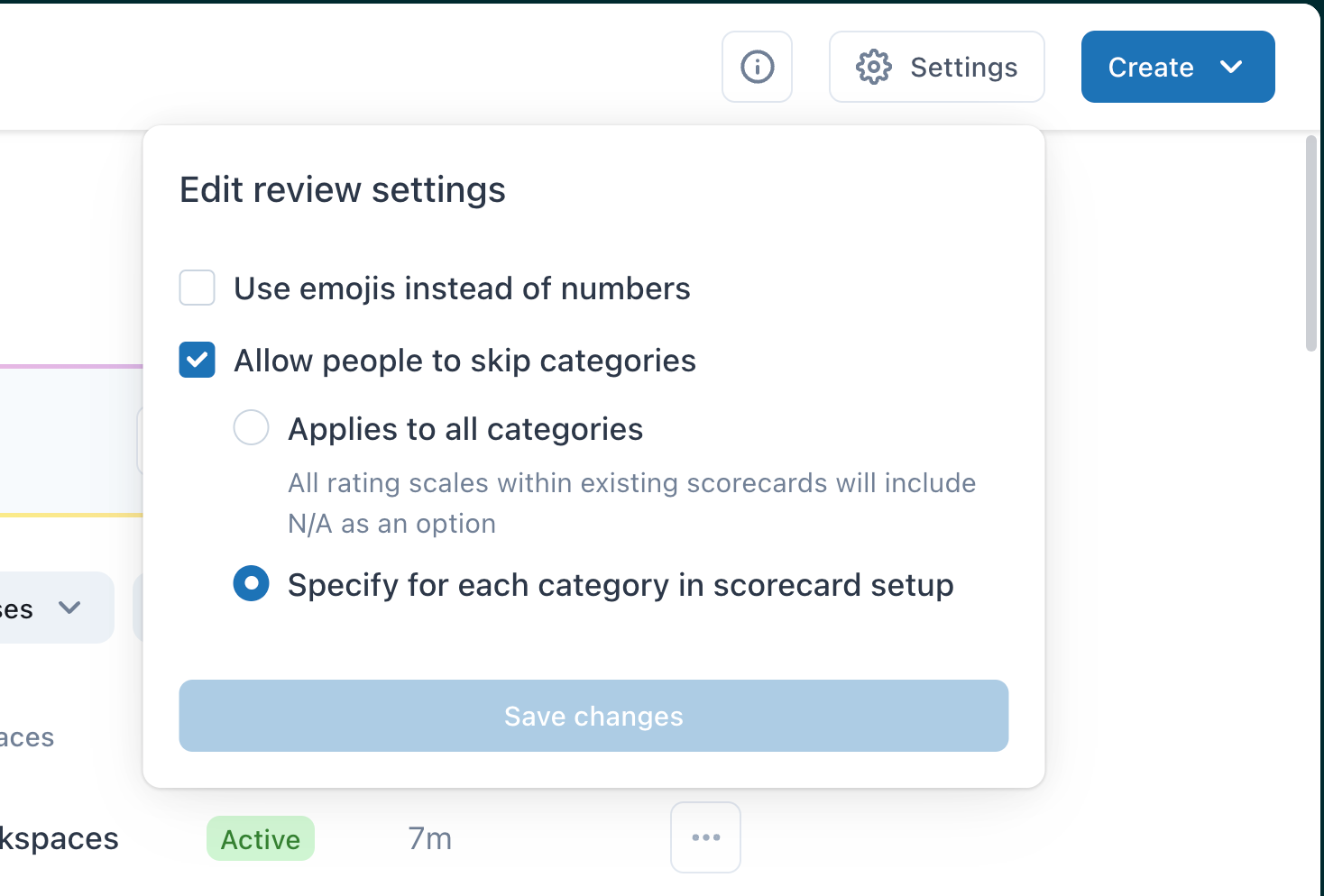
- Under Edit review settings select if you want to:
- Use emojis instead of numbers
- Allow people to skip categories and choose if this applies to all categories. This will ensure that all rating scales within existing scorecards include N/A as an option, or you can specify this for each category during scorecard setup.
- Click Save changes.
Editing a scorecard
To help you get started, your account comes with a predefined default scorecard that includes autoscoring system categories and manual categories.

You can edit its settings, customize some AutoQA system categories, and modify the settings for any categories and scorecards you created.
To edit a scorecard
- Access your account's scorecards list.
- Click the name of the scorecard you want to edit.
- Make your changes, then click Apply.
- Click Publish.If you remove a category from a scorecard, past reviews will no longer display the removed category. However, removing a category does not affect historical dashboard metrics or overall scores. Your dashboards continue to reflect accurate historical data, including scores and trends, even after categories are removed.
Duplicating a scorecard
To edit an existing scorecard without altering the original, you can make a duplicate copy of it.
To duplicate a scorecard
- Access your account's scorecards list.
- Next to the scorecard you want to copy, click the options menu (
 ) and select Duplicate.
) and select Duplicate. 
- Make your changes, then click Publish to make your new scorecard available for use or click Save as Draft if you aren't ready to publish it.
Activating a scorecard
Inactive scorecards can't be used. To allow a scorecard to be used by your reviewers for evaluations in its selected workspaces, you must activate it.
To mark a scorecard as active
- Access your account's scorecards list.
- Next to the scorecard you want to activate, click the options menu (
 ) and select Mark as active.
) and select Mark as active.
Deactivating a scorecard
When an active scorecard is deactivated, it is hidden from reviewers and can't be used for evaluations. However, the scorecard's historical data remains intact in the Dashboards regardless of its status.
To mark a scorecard as inactive
- Access your account's scorecards list.
- Next to the scorecard you want to deactivate, click the options menu (
 ) and select Mark as inactive.
) and select Mark as inactive.
Deleting a scorecard
Deleting a scorecard removes the scorecard and all its associated data permanently from Zendesk QA.
To delete a scorecard
- Access your account's scorecards list.
- Next to the scorecard you want to remove from Zendesk QA, click the options
menu (
 ) and select Delete.
) and select Delete.