Use cases are the mechanism by which zero-training AI agents and AI agents with agentic AI understand what a customer is asking about and connect them with the right dialogue or procedure. After you create a use case, you can manage it from the Use cases page.
This article contains the following topics:
- Viewing all use cases
- Categorizing a use case
- Copying a use case to another AI agent
- Deactivating a use case
- Deleting a use case
- Resolving conflicts between duplicate use cases
- Restoring a previous version of a use case
- Configuring whether a use case uses a dialogue or generative procedure
Related article:
Viewing all use cases
On the Use cases page, you can view all the use cases you've created for an advanced AI agent.
To view all use cases
- In AI agents - Advanced, select the advanced AI agent you want to work with.
-
Click Content in the sidebar, then select Use cases.
On this page, you can see all the use cases you've created, including the following details:
- Usage: The percentage of customer messages matched to the given use case over the last seven days, including today.
- Use case: The name and description of the use case.
- Conflict: Whether a conflict exists between this use case and another one. See Resolving conflicts between duplicate use cases.
- Category: The category assigned to the use case. See Categorizing a use case.
- Reply method: Whether the use case uses a dialogue or procedure. See Configuring whether a use case uses a dialogue or generative procedure.
-
Last edited: The date and time the use case was last
edited.
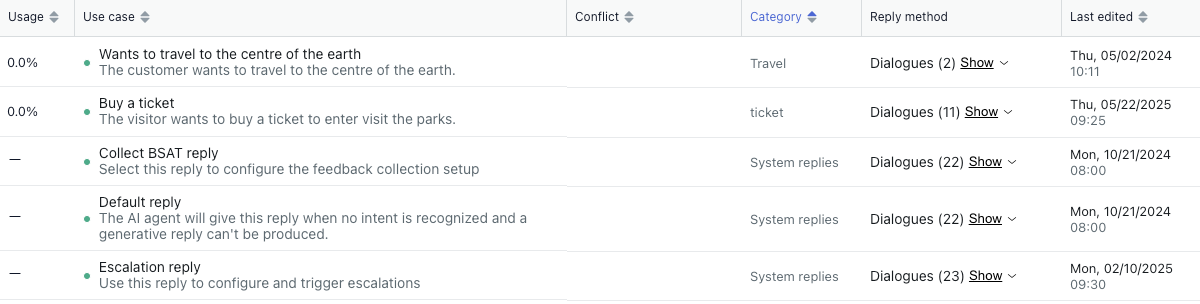
Categorizing a use case
Categorizing use cases makes managing them easier, but it doesn’t affect how an advanced AI agent connects use cases with a customer’s message (only use case names and descriptions do that).
In the list of use cases, the Category column shows a use case’s category. You can filter use cases using the Category drop-down at the top of the page.
To categorize a use case
-
In the list of use
cases, click the use case you want to categorize.
The use case details page opens.
- In Category, select an existing category, or start typing to enter a
new category and click Add a category.
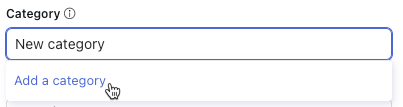
- Click Save.
Copying a use case to another AI agent
To save time when configuring multiple AI agents, you can copy a use case from one AI agent to another.
Any actions linked at the use-case level aren't automatically copied. After you copy a use case to another AI agent, make sure you recreate the actions in the target AI agent (if they don't exist already) and add them to the use case.
To copy a use case to another AI agent
- In the list of use cases, find the use case you want to copy.
- Click the options menu (
 ) on the right-hand side and select Copy use
case.
) on the right-hand side and select Copy use
case.
The "Copy use case to another AI agent" dialog appears.
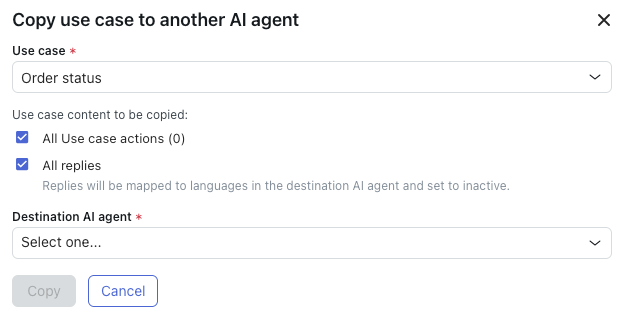
- In Use case, confirm the use case you want to copy is selected.
If not, select the desired use case.
- (Optional) Deselect All use case actions if you don't want to copy
the actions that have been added at the use
case level for this AI agent.
The number in parentheses tells you how many actions will be copied.
-
(Optional) Deselect All replies if you don't want to copy the replies that have been created for this AI agent.Note: System replies can't be copied.
- In Destination AI agent, select the AI agent you want to copy the use
case to.Note: If the destination AI agent doesn't have the same supported languages as the source AI agent, an error message appears. Add the languages to the destination AI agent and try again.
- Click Copy.
The use case is copied to the specified AI agent.
Deactivating a use case
Deactivating a use case allows you to retain its configuration (nothing is deleted), but your AI agent won’t use it to connect customers with a dialogue until you reactivate the use case.
To deactivate a use case
- In the list of use cases, find the use case you want to deactivate.
- Click the options (
 ) menu, and select
Deactivate.
) menu, and select
Deactivate. Your use case is immediately deactivated. You can reactivate it by clicking the options (
 ) menu and selecting
Activate.
) menu and selecting
Activate.
Deleting a use case
To delete a use case
- In the list of use cases, find the use case you want to delete.
- Click the options (
 ) menu, and select
Delete.
) menu, and select
Delete. Your use case is immediately deleted.
Resolving conflicts between duplicate use cases
If multiple use cases have names or descriptions that are too similar, they may be considered duplicates. Duplicate use cases cause confusion in AI agent conversations, as the wrong use case might be detected or the wrong reply might be triggered. To prevent this confusion, you should review and resolve conflicts between duplicate use cases.
To resolve conflicts between duplicate use cases
-
In the list of use
cases, look for use cases that have an entry in the Conflict
column.
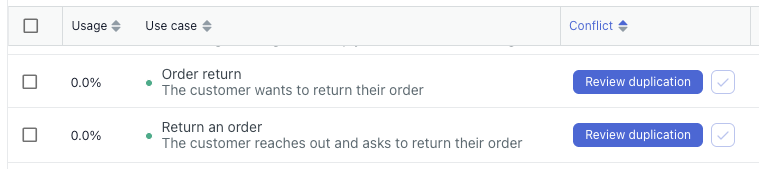 Tip: When you hover over a use case with a conflict, any conflicting use cases in the list are highlighted.
Tip: When you hover over a use case with a conflict, any conflicting use cases in the list are highlighted. - Click Review duplication.
A new window appears and shows the details of the conflict.
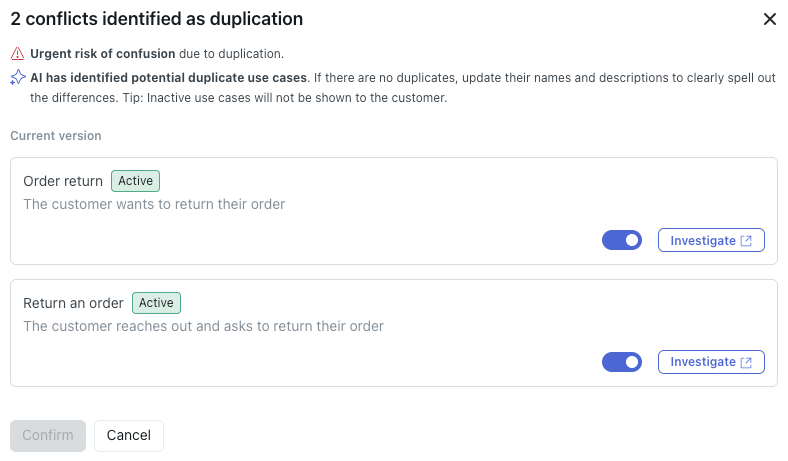
- Resolve the conflict by taking one of the following actions:
- Click Investigate and update the name and description of one or both of the use cases so they're more distinct.
- Click the toggle to deactivate one of the use cases. Inactive use cases aren't analyzed for duplicates.
-
Click Confirm.
Restoring a previous version of a use case
Any updates made to a use case’s name or description are tracked and can be rolled back if necessary, making it safer to test changes or recover from errors.
To restore a previous version of a use case
- In the list of use cases, click the name of the use case you want to restore a previous version of.
- In either the Name or Customer request reason field, click the
Show version history (
 ) icon.
) icon.
The Version History panel appears on the right, showing you the changes made to the use case’s name or description. The panel shows which user made the changes and when, and which version of the use case is the current version. You can expand the version history entries to see the content of the Name or Customer request reason field for each saved change.

- (Optional) Click the Type drop-down field, select the types of use case changes you want to see (name, description, or both), and click Apply.
- Find the version of the use case name or description you want to restore and
click the Restore (
 ) icon.
) icon.
- Click Save.
Configuring whether a use case uses a dialogue or generative procedure
Within an AI agent with agentic AI, you can decide whether an individual use case should use a scripted dialogue or a generative procedure. AI agents that use both generative-AI responses and scripted responses are sometimes referred to as hybrid AI agents.
-
A scripted dialogue lets you determine the exact flow that an AI agent
should follow for a particular use case.
Dialogues give you a lot of control, but also require more maintenance than a procedure. Consider using dialogue for use cases where customer issues need to be handled in very specific ways and even small deviations from an exact process can’t be tolerated.
For more information on creating dialogues, see Using the dialogue builder to create conversation flows for advanced AI agents.
-
A generative procedure gives the AI agent the freedom to determine the
best way to resolve a customer’s issue in line with your business policies.
Procedures require less setup and maintenance from you, but they also offer you less direct control over very fine details. Consider using procedures for use cases where customer issues are less sensitive and can be handled in a number of flexible ways.
For more information on creating procedures, see Creating generative procedures for AI agents with agentic AI.
If a use case has neither an active dialogue nor a generative procedure, or if no appropriate use case exists for a conversation, the AI agent forms responses using only the content of your imported knowledge source, not dialogues or procedures. You can configure a use case this way if you want to trigger some actions or track a certain topic in analytics, but still let the response be purely generative.
For more guidance on which method to use, see When to use a generative procedure or a dialogue.
To configure whether a use case uses a dialogue or procedure
- In the list of use cases, click the use case you want to configure.
- Under Reply method, click the drop-down field and select one of the
following options:
- Use dialogue when use case is triggered
-
Use procedure when use case is triggered (default for new use
cases)
