Verified AI summary ◀▼
Enhance security by enabling two-factor authentication, requiring users to verify their identity with a passcode. This feature reduces unauthorized access risks and is applicable to users signing in with email and password. You can track usage with a 2FA status report and have the option to turn it off if needed. Note that it doesn't affect API calls using an API token.
Two-factor authentication is an added security layer that requires users to verify their identity after signing in using a passcode, reducing the risk of unauthorized access. You can require two-factor authentication, or each user can set up two-factor authentication for their own use.
Two-factor authentication applies to users who sign in to your Zendesk using Zendesk authentication (email and password). It's not available for users who sign in using third-party authentication, such as Google authentication services, JWT, or SAML. However, these users might still be able to use third-party two-factor authentication, such as Google 2-Step Verification, if you're using Google authentication.
Zendesk recommends turning on two-factor authentication to help protect against potential situations that could result in an admin or agent account being compromised, such as a leaked password. If you require two-factor authentication, it's a good idea to periodically generate a 2FA status report to track who's using two-factor authentication to access their Zendesk account.
Important considerations before turning on two-factor authentication
- You can use two-factor authentication on the Zendesk website or with the Zendesk iOS or Android apps. However, the Zendesk REST API doesn't currently support two-factor authentication. See Using the API when SSO or two-factor authentication is enabled in the developer documentation.
- Requiring two-factor authentication turns off password-based authentication to the Zendesk API. Zendesk recommends moving to another authentication method for API calls as soon as possible because password access will be removed in January 2026.
- Requiring two-factor authentication does not impact API calls that are using an API token.
Requiring two-factor authentication on the account
You can require two-factor authentication for all team members, all end users, or both user types. Once this setting is turned on, users will be required to set up two-factor authentication the next time they sign in. Users see the following dialog after entering their email and password.
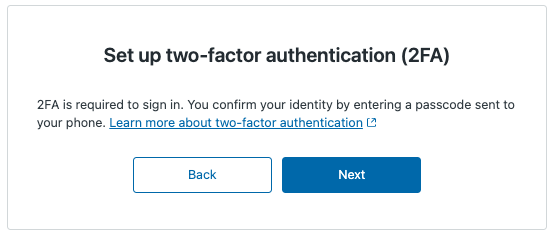
The two-factor authentication wizard guides users through the process, which includes options for how they'd like to receive a passcode: authenticator app, email, or SMS.
- For admins and agents: Using two-factor authentication to sign in to Zendesk Support
- For end users: Accessing help center with two-factor authentication
When you require two-factor authentication, users are prompted for a passcode every time they sign in.
To require two-factor authentication
- In Admin Center, click
 Account in the sidebar, then select Security > Advanced.
Account in the sidebar, then select Security > Advanced. - Click the Authentication tab.
- Select the options that apply:
- Require two-factor authentication (2FA) for team members
- Require two-factor authentication (2FA) for end users
- Click Save.
Tracking who's using two-factor authentication
You can generate a 2FA status report, in the form of a CSV spreadsheet, listing all the admins and agents in your account and whether or not they're using two-factor authentication. It's a good idea to do this periodically if you require two-factor authentication. This option is not available to track end users.
To generate a 2FA status report
- In Admin Center, click
 Account in the sidebar, then select Security > Advanced.
Account in the sidebar, then select Security > Advanced. - Click the Authentication tab.
- Click Generate 2FA status report.
- Check your Zendesk email. You should get an email shortly with a link to download the spreadsheet.
Turning off two-factor authentication
You can turn off two-factor authentication if you no longer want to require it on your account. After you turn it off, users will no longer be required to enter a passcode when signing in, unless they have turned on two-factor authentication for themselves in their profile.
- For agents: Turning off two-factor authentication
- For end users: Turning off two-factor authentication
To turn off two-factor authentication
- In Admin Center, click
 Account in the sidebar, then select Security > Advanced.
Account in the sidebar, then select Security > Advanced. - Click the Authentication tab.
- Deselect the options that apply:
- Require two-factor authentication (2FA) for team members
- Require two-factor authentication (2FA) for end users
- Click Save.