You can schedule articles to automatically publish or unpublish at a specific day and time in your help center, and copy the schedule over to translated versions of the article (schedules are stored individually per translation).
Anyone with publishing permissions can schedule an article for publishing or unpublishing. Scheduled publishing and unpublishing is only available on Enterprise plans.
Setting scheduled publishing and unpublishing for an article
You can set a specific time and day for an article to automatically be published and then unpublished in your help center. You can apply the same schedule to translated versions of the article.
You can also schedule articles for publishing and unpublishing in bulk. See Updating knowledge base articles in bulk.
- Open an article in any workflow state in edit mode.
- Make any necessary updates, then click Save.
If the article is currently Published, you'll need to save the article in any other workflow state. If you want to set unpublishing for a published article, see Setting scheduled unpublishing for a published article.
- When you are ready to schedule your article, click the drop-down arrow on the Save
button, then select Schedule article.

- Select a date, time, and time zone for publishing the article.
- Date: Select any future date from the calendar.
- Time: Select a time from the drop-down options, available at one-hour intervals.
-
Time zone: Change the time zone if necessary. The default time zone is the
user's time zone set in the user profile.Note: If your geography observes daylight savings time, consider this when setting the time for publication, because the scheduler will reflect and publish based on the time zone in effect at the point of publication (for example, PDT instead of PST).
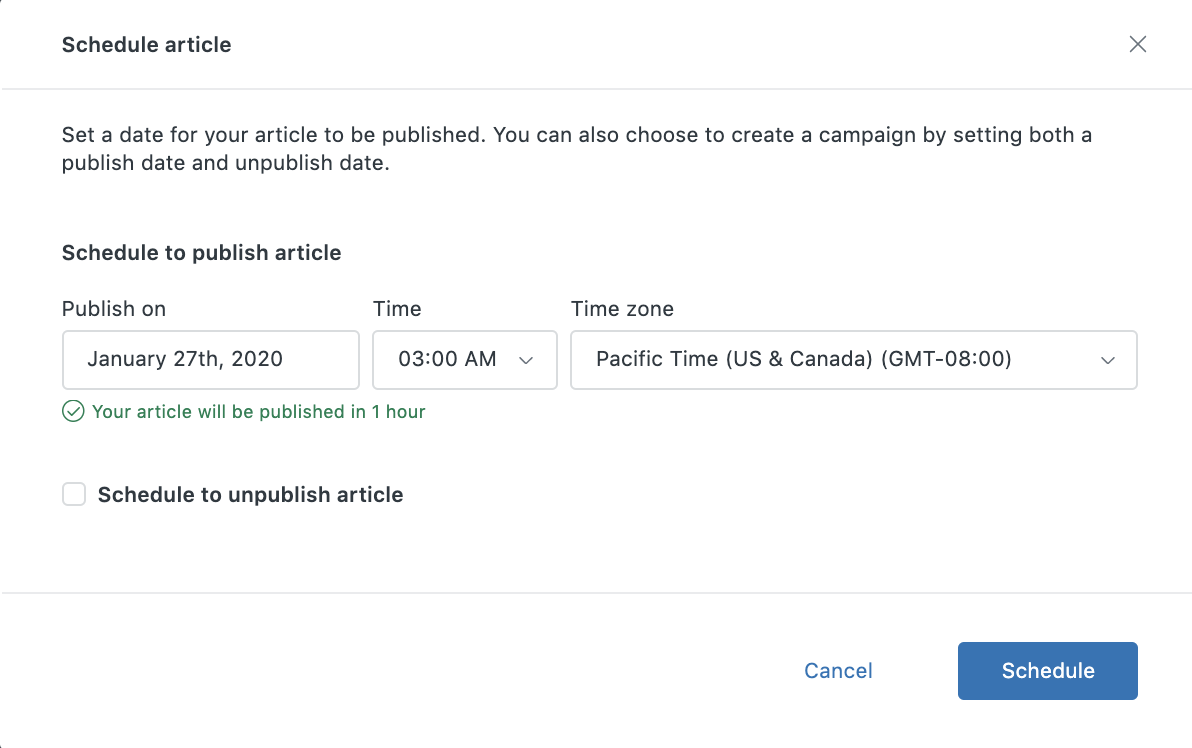
- Click Schedule to unpublish article to additionally set a date, time, and time
zone to unpublish the article.Note: The unpublish date and time must be after the publish date and time.
You can come back and set an unpublish date while the article is approved for publishing, or alternatively set it after you've published the article. See Setting scheduled unpublishing for a published article.

- If you have translations of the article, click the Apply schedule to all x
translations of this article checkbox to apply the schedule to all
translations.
Schedules are stored individually for each translation, but the checkbox copies the current schedule to all translations.
Note: If you don't click the checkbox, your translated content is not included in the publishing schedule and you'll need to manually set the publish schedule for each translated version. - Click Schedule. If you have translations and have not applied the schedule to those versions of the article, you'll be prompted to flag the translations if they are outdated as a result of the update.
- Toggle the radio button to flag any affected translations, and click
Close.
The schedule details are displayed in the article edit mode view and appear as "Scheduled" in article lists until the article is published. You can view a list of all scheduled articles in the Approved for Publishing article list. See Viewing articles in various workflow states.

If anyone edits the article and tries to save before the scheduled publishing, they will be alerted about the schedule and given the option to save and remove the schedule or save and keep the schedule.
At the designated day and time, the article is published automatically. Anyone following the article will receive email notification when the article is published, including the person who scheduled the publishing, if they are following the article. Normally, when an author publishes an article they do not receive notification.
If an unpublishing schedule has been set, the article is unpublished at the designated day and time, and the article will revert to Work in progress status.
Setting scheduled unpublishing for a published article
You can set a specific time and day for any published article to be unpublished in your help center, for example, if you want to automatically unpublish an article after a certain period of time.
You can also schedule articles for unpublishing in bulk. See Updating knowledge base articles in bulk.
- Open an article that is in the Published workflow state.
- Click the drop-down arrow on the Save button, then select Schedule
article.

- Select a date, time, and time zone for unpublishing the article.
- Date: Select any future date from the calendar.
- Time: Select a time from the drop-down options, available at one-hour intervals.
-
Time zone: Change the time zone if necessary. The default time zone is the
user's time zone set in the user profile.Note: If your geography observes daylight savings time, consider this when setting the time for publication, because the scheduler will reflect and publish based on the time zone in effect at the point of publication (for example, PDT instead of PST).

- Click Schedule.
The article continues to appear as "Published" in article lists until it is unpublished.
Users can edit or change the workflow of the article before the scheduled unpublishing, but unless they edit or remove the schedule itself, the article will be unpublished at the designated day and time.
At the designated day and time, the article will be unpublished automatically and the article will revert to Work in progress status.
Editing scheduled publishing or unpublishing for an article
You can edit the day, time, and time zone that an article is scheduled to be published or unpublished.
- Open any article that is scheduled for publishing or unpublishing in edit
mode.
Articles to be published appear in the Scheduled for Publishing article list. See Viewing articles in various workflow states.
- Click the options menu on the schedule, then select Edit schedule.

- Edit the day, time, or time zone for publish and unpublish schedules.
- Click Schedule.
Removing scheduled publishing or unpublishing of an article
You can remove the scheduled publishing or unpublishing of an article.
- Open any article that is scheduled for publishing or unpublishing in edit
mode.
Articles to be published appear in the Scheduled for Publishing article list. See Viewing articles in various workflow states.
- Click the options menu on the schedule, then select Remove schedule.

- Click Remove schedule to confirm that you want to remove the scheduled
publishing or unpublishing of this article.Note: If you have both publish and unpublish dates set for the article, you can't choose a schedule. Both schedules are removed.