Zendesk has cloud-based, call center software built right in. It enables you, and your teams, to provide voice support from the same platform you use to manage your other support channels. Work through the following steps in this article to get your voice channel up and running:
Step 1: Checking number availability and regulations
When you sign up for a Suite trial, you're assigned a number from Zendesk. You can't add another number during the trial. After the trial, you can buy additional phone numbers from Zendesk, forward calls from your existing carrier to a new Zendesk number, or often bring or port your existing phone number with you. However, if you port your number, you'll still have to pay a monthly charge to use it with Zendesk. After your new number is set up, you can forward calls from an existing support number to it.
If you're currently on a trial, you can jump straight to Step 2: Understanding usage costs.
To check that phone numbers are available in your country use the calculator in Zendesk phone number availability and pricing. If numbers are not available, you might be able to port an existing number into Zendesk.

Many countries have regulations that require you to provide documentation to verify you and your business before you can be issued with a phone number. We can help you with this. Take a look at Zendesk talk and text number address requirements, select the country from which you want to purchase a number, and we'll tell you what information you need and help you to submit it.
Setting up a new Zendesk phone number
When you want to set up a new number, you can easily choose one. If you've just started a trial of Zendesk Suite, you already have been assigned a number.
Choose a country, number type, and number from the list of numbers. You can search the list to find the number you prefer to use.
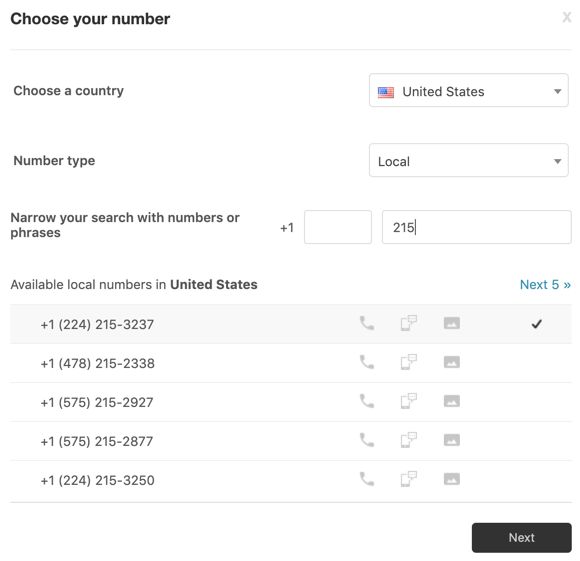
See Adding a new number.
Porting an existing number into Zendesk
If you have an existing phone number that you use for support calls, you might be able to port this number to our Zendesk phone service provider, Twilio. Most US and Canadian numbers can be ported. Porting from other countries is handled on a case-by-case basis and is not guaranteed.
Bear in mind that porting can take a few weeks so plan ahead. When you are ready to get started, see Porting numbers for Zendesk for full details.
Forwarding an existing number to Zendesk
While you must have a Zendesk phone number, if you have an existing phone number, you can forward calls from it to your Zendesk phone number. Usually, you'll need to work with your existing phone service provider to set this up.
See Forwarding incoming calls from an existing number to Zendesk.
Understanding digital lines
While you'll still need a Zendesk phone number, Embedded voice enables you to add a digital line and embed a call button in your mobile app so your customers can call you seamlessly and immediately, without leaving the app. With a call button, customers don’t need to know your phone number but can still get access to your contact center.
Understanding SIP-IN lines
While you'll still need a Zendesk phone number, SIP-IN lines allow voice calls, and other communication services to be carried over the Internet. It's like the language devices use to communicate over internet-based phone systems.
With SIP, you can accomplish the following:
- Call escalation from a virtual agent: Connect a third-party virtual agent with Zendesk and escalate calls to Zendesk agents when they cannot resolve their query.
- Bring Your Own Carrier (BYOC): Use local carriers and forward calls to Zendesk via SIP to operate their business in that country.
- Call forwarding: Forward calls into Zendesk via SIP without paying PSTN rates for call forwarding.
- Third-party application (external IVR) forwarding: Connect with partner apps during the call flow, such as an external IVR, to enable a more complex and integrated service experience.
- Any other cases requiring call forwarding to Zendesk agents.
See Adding a SIP-IN line.
Step 2: Understanding usage costs
A Zendesk phone number costs a fixed amount of money each month. The price will vary depending on the country where the number is based, and whether the number is local, mobile, or toll-free. The calculator displays the monthly cost for the number.
The cost varies depending on the plan you have, where your phone number is located, and the number of calls you make and receive.
Understanding your total costs per month
- The monthly cost for the plan you purchased for each voice channel agent you have
- The monthly cost for your number
- Any usage costs you incur
If you pay your monthly bill by invoice, you can get package discounts.
For more information about pricing and billing, see Zendesk Talk billing FAQ.
Understanding usage costs
- Receiving inbound calls: A per-minute fee for incoming calls which includes optional call recording.
- Placing outbound calls: A per-minute fee for outbound calls based on your country, and the device you use to make calls.
- Recording voicemails: A per-minute fee for recording voicemails.
- Transcribing voicemails: If enabled, you're charged a per-minute fee for transcribing voicemails (currently available in English only).
The calculator you'll find in Zendesk phone number availability and pricing gives you usage costs based on the information you supply.
Step 3: Setting up your network and hardware
Ensuring that your network and hardware are ready is key to success. This section contains a checklist of the things you should work through to ensure you and your customers have the best experience.

| Item | Requirements | Read more |
| Internet connection and bandwidth | To be successful, you need a fast and reliable internet
connection. A hardwired network connection on it's own dedicated
network works best. Each call needs at least 50kBits/sec network bandwidth. |
Network requirements for voice support |
| Network traffic | Your network equipment and firewalls might need to be adjusted to ensure the right TCP and UDP ports are opened. Your IT department can help with this. | Network requirements for voice support |
| Web browsers | Your web browser must be compatible with WebRTC (Web Real-Time Communication), a browser-based communication protocol to make calls. | Network requirements for voice support |
| Headsets | Analog headsets (with a 3.5mm plug) generally give the best call quality. USB and Bluetooth headsets are also great options. However, if you experience any call quality issues, rule these headsets out as the cause by testing with an analog headset. | n/a |
Step 4: Enabling the voice channel and configuring general settings
Once your number is set up, you can enable and configure your voice channel to start making and receiving calls. To get started, see Enabling the voice channel and configuring general settings.
Next steps
You're now ready to start placing and receiving calls. If you're new to running a call center, consider taking a look at best practices for providing voice support. For more resources, see Resources for voice support.