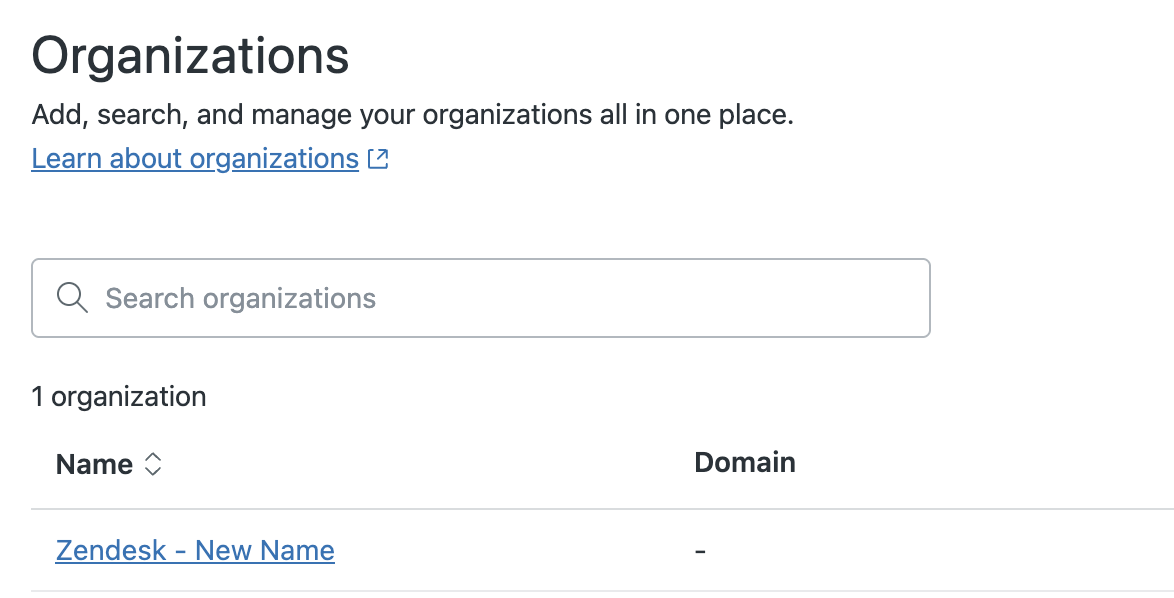You can customize the colors and logo of the Support interface to match your company's branding. You can also customize the account name that appears on interface pages and in email messages. Making these changes affects the agent interface for all of your Zendesk Support agents.
This article includes the following sections:
Related topics
Customizing colors in the Support interface
This section describes how you can customize the colors of the interface to match your company's branding.
To customize the colors of the Support interface
- In Admin Center, click
 Account in the sidebar, then select Appearance > Branding.
Account in the sidebar, then select Appearance > Branding. - In the Colors section, next to Brand Color, enter a hex
value or select a custom color.
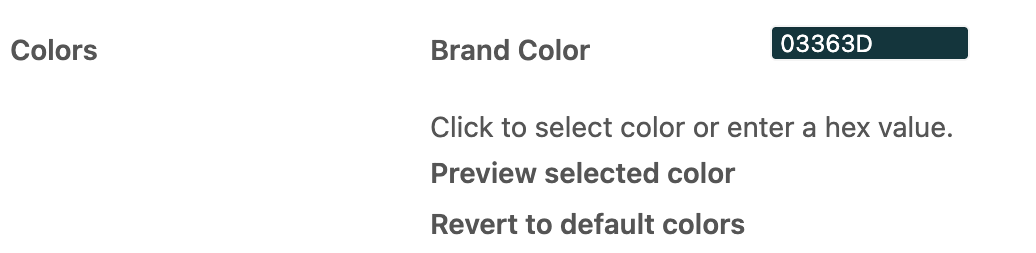
- (Optional) To preview the selected color scheme, click Preview selected color.
- To save the color scheme, click Save.
- Open Support to see the change.
- To go back to the original color scheme, click Revert to default colors, then click Save.
When an agent turns on dark mode, it does not change the brand color you have set for the Support interface.
Changing your Support account name
You can change your account name to match your brand. This account name appears on page tabs in the Support interface and in email notifications sent to your customers. This section describes how to change your account name, to change the icon (favicon) that appears next to your Support account name, see Adding a custom favicon to your Support interface.
The account name is different from the subdomain. Changing the account's name doesn't change the email address of your account. If you want to rename your subdomain, see Renaming your subdomain.
To change your Support account name
- In Admin Center, click
 Account in the sidebar, then select Appearance > Branding.
Account in the sidebar, then select Appearance > Branding. - In the Your Zendesk account name section, enter a new
account name.

- Click Save.
- Refresh your browser window to see the change.
Typically, when you change your account name, your account's default organization name changes automatically to match.
If your account already has an organization with the same name as your new account name, the default organization name does not change. Accounts cannot have two organizations with the same name.