| Suite | Team, Growth, Professional, Enterprise, or Enterprise Plus |
This article includes the following topics:
Related articles:
About AI agents for messaging
If you have an active help center, AI agents for messaging deliver automated, AI-generated answers in response to customer requests, with information from your own trusted help center content, without needing to build custom answers.
Through the use of generative AI, when a relevant help center article is identified, generative replies are displayed as a single message with a link to the source article. These messages are short (generally under 100 words) and reflect the AI agent’s persona.
These replies are always followed by a standard request for end-user feedback (“Was this helpful - yes/no”). You can configure AI agent responses to this feedback.
If you’re using a restricted help center, the AI agent response respects the article view permissions set in Guide, which means:
- If the end user, agent, or admin is authenticated via the messaging authentication protocol and user mapping established with an external ID, the AI agent can suggest relevant restricted articles.
- If the end user is unauthenticated, the AI agent will suggest only public articles.
For more information, see Configuring your account for using restricted content in AI agents.
Creating an AI agent for messaging
Creating an AI agent for messaging means you’re adding the ability to use the AI agent in a channel’s messaging configuration. Until you add an AI agent to a specific messaging channel and publish it, the default messaging response remains active for that channel.
These instructions assume you've already created a web or mobile messaging channel.
To add an AI agent for messaging
- In Admin Center, click
 AI in the sidebar, then select AI agents > AI agents.
AI in the sidebar, then select AI agents > AI agents. - Click Manage AI agents for messaging.
- Click Create AI agent at the top of the page.
Alternatively, you can clone an existing AI agent as a starting point.
- In Name, enter a name for the AI agent.
This name is displayed at the top of the widget where the AI agent is deployed. Choose a name that makes it clear customers are not talking to a human.
- Select a Tone of voice:
- Professional: (Default) A polite and direct tone.
- Informal: A casual and friendly tone.
- Enthusiastic: An upbeat and friendly tone.
- Click Next.
- In Brand, use the drop-down to select a brand to apply to the AI
agent.
Appears only if you use multiple brands. If the help center for the brand you selected is not active, you’ll see an error message with a link to the help center that needs to be activated before you can proceed.

- Click Next.
A test version of your AI agent appears.
- Test your AI agent to be sure it performs the way you expect.
For help, see Testing the end user’s messaging experience.
- Choose your next step:
- Click Go to publish to publish the AI agent. The AI agent won’t be available to customers until it’s published. See Publishing an AI agent to add it to a messaging channel.
- Click Advanced settings to configure additional settings that affect the AI agent’s behavior. See Viewing and editing settings for AI agents for messaging.
Cloning an AI agent for messaging
You can clone an existing AI agent, then use it as the starting point for building a new AI agent.
To clone an existing AI agent
- In Admin Center, click
 AI in the sidebar, then select AI agents > AI agents.
AI in the sidebar, then select AI agents > AI agents. - Click Manage AI agents for messaging.
- Click the AI agent's Options icon (
 ) and select Clone.
) and select Clone.
The AI agent is copied and added to the end of your AI agent list. It's given the same name as the original AI agent and appended with (copy).
After you’ve cloned the AI agent, you can build it by adding, editing, or deleting its answers as needed.
68 comments
Brett Bowser
Hey Dave,
Looks like the announcement has since been archived. You can find out more about answer bot reporting here: Explore recipe: Analyzing Answer Bot activity
You can also find out more about our answer bot metrics and attributes here: Metrics and attributes for Zendesk Guide
I hope this helps!
1
David Rothe
Thanks Brett, although clicking on your link takes me here. I tried searching as well but came up empty.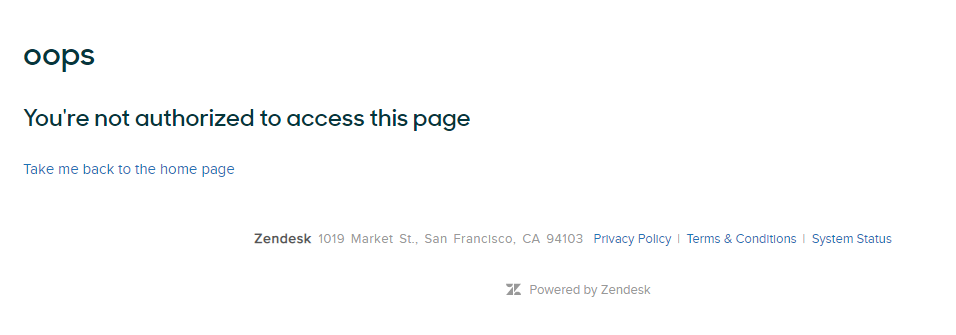
0
Brett Bowser
Hey Dave,
We released Improved reporting for answer-bot in Explore which you can find out more in the link I attached. It looks like we include a rejection rate for articles that did not resolve the issue for the user.
Let me know if that's not what you're looking for!
1
David Rothe
Is there any reporting available around what inquiries didn't resolve the issue for the customer when using AnswerBot? We'd like to be able to capture this information so we can add it to our Help Center articles.
5
han yang t
Shiyu Zhu
Hi Shiya, Referring to your message here -
I am unable to configure another step after Articles suggestion, in order to transfer to an agent.
The transfer to agent step will be helpful after Articles suggestion, then I can add the form to collect ticket fields information from the end-users.
Instead of relying on the "Talk to Human" end of loop from Answer Bot which doesn't ask with the form.
0
Ali Demir
Shiyu Zhu
Thank you for reaching out. Some default texts are English-Only (also cannot be changed in English) so these should be localized in other languages. The page itself is ok to be in English.
Regards,
0
Shiyu Zhu
Hey Ramon Zelaya
Have you tried adding a transfer to agent step after article suggestions as a way to prevent end-users floating in limbo?
Thanks for your feedback around business operating hours, I have captured your use case for us to consider in the future.
0
Shiyu Zhu
Hey Omni Factors (EMEA reseller)
Shiyu from the Zendesk product team. When you speak of localisation, are you referring to localizing the entire flow or only certain messages inside a flow. Thanks
0
Sign in to leave a comment.