| Suite | Team, Growth, Professional, Enterprise, or Enterprise Plus |
| Support with | Talk Team, Professional, or Enterprise |
Support your customers via SMS with text. With text, you and your team can get creative about finding new ways to help customers with notifications, updates and proactive texts.
For general information about triggers and text, see Automating SMS support with text triggers.
This article contains the following topics:
Send automated text responses
When customers submit a request, set up this trigger to automatically notify them you've received it. For example, you might want customers to receive a text that says "We've received your message! We'll get back to you shortly."
For this procedure to work, the customer's number needs to be in E.164 format like +14155551212.
If an end user has more than one phone number associated with their profile and you send them a text message, the message is sent to the first phone number that was added to their user profile. If you want text messages to be sent to another phone number, you’ll need to remove all phone numbers from the profile and re-add them, ensuring that the first phone number you add is the one you want text messages sent to.
- In Admin Center, click
 Objects and rules in the sidebar, then select Business rules >
Triggers.
Objects and rules in the sidebar, then select Business rules >
Triggers. - Click Add trigger.
- Enter a title for your trigger, like “Auto response to inbound text.”
- Add the following conditions and actions for your trigger (see screenshot
below):
- Meets all of the following criteria:
- Ticket Channel Is SMS
- Ticket Is Created
- Perform these actions:
- Notifications: SMS User: requester
- From (select SMS number)
- Body (include text you'd like in your automated outbound SMS)
- Meets all of the following criteria:
- Click Create trigger.

Alert agents when a ticket needs attention
Help ensure your agents prioritize tickets appropriately by notifying them when tickets that meet certain criteria need attention. This can be helpful if you want to prioritize tickets from VIP customers or have Service Level Agreement (SLA) targets to meet.
- In Admin Center, click
 Objects and rules in the sidebar, then select Business rules >
Triggers.
Objects and rules in the sidebar, then select Business rules >
Triggers. - Click Add trigger.
- Enter a title for your trigger, like “VIP customer text update.”
- Add the following conditions and actions for your trigger:
- Meets all of the following criteria:
-
- Ticket Is...Updated
- Organization Is: The organization of the VIP customer, in this example "Legal"
- Perform these actions:
- Notifications: Text Group
- From (select text number)
- Body (include text you'd like in your automated outbound SMS)
- Click Create trigger.

Start a text conversation with proactive outbound texts
Reach out to customers on a personal level with proactive outbound text. For this recipe to work, you need to set up a trigger and then create the proactive ticket yourself.
To create a trigger
- In Admin Center, click
 Objects and rules in the sidebar, then select Business rules >
Triggers.
Objects and rules in the sidebar, then select Business rules >
Triggers. - Click Add trigger.
- Enter a title for your trigger.
- Add the following conditions and actions for your trigger:
- Meets all of the following criteria:
- Ticket > Is > Created
- Tags > Contains at least one of the following > [create a tag like proactive_text]
- Perform these actions:
- Notifications > Text user > (requester)
- From > (choose a text number)
- Body: {{ticket.latest_public_comment}}
- Status > Closed
- Remove tags: proactive_text (or whatever tag name you used)
If you want to use Explore to report on proactive outbound texts, add a unique tag (such as proactive_texts_sent) to the trigger actions. For help, see Reporting with tags.
- Meets all of the following criteria:
- Click Create trigger.
Create a proactive ticket
To create a proactive ticket
- Click +Add - New… Ticket
- Make the requester your text recipient. The recipient must be a current end-user in the account.
- Assign an agent.
- Subject - anything that helps your team (will not affect the text)
- Description - type your outbound text message
- Tag: include “proactive_text” tag.
- Submit as Solved.
For repeated outbound texts, create a macro that’ll automatically add your proactive text tag and populate the description with your message. Learn more about macros here.

Respond to texts within a new ticket
If a customer responds to your outbound text, their reply text will create a new ticket. The text (or placeholder content) from the body of the trigger you created in the previous step will be added as an internal note in the newly created ticket. You can respond to that ticket as you would any other channel -- public responses will be sent as texts.
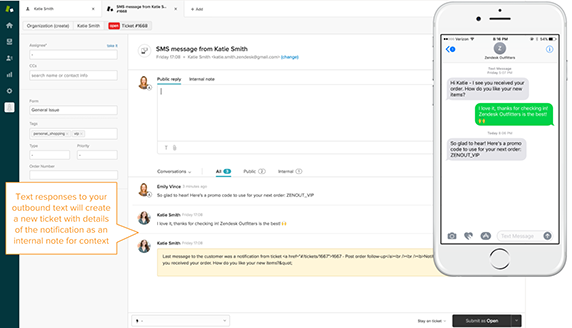

31 comments
Anais
"If a customer responds to your outbound text, their reply text will create a new ticket".
How can we automatically assign this new ticket to the agent who sent the outbound text? The point is to be able to have a normal SMS conversation.
Our process so far is to have the agent's name in the subject line of the outbound text and a trigger that assigns the new ticket to the agent based on that subject line. However, it is not ideal when sending SMS from multi-channel tickets, as the customer can see the subject line when we send them an email (and also, some agents forget to add their name in the subject line).
1
Emily Hillerman
Oh my goodness - of course that is correct. I'm not sure what I was thinking. The trigger is active and working as it should. Thank you.
0
Brandon Tidd
Hey Dorel Home Furnishings - dorelsupport -
I believe the following setup will produce the desired result:
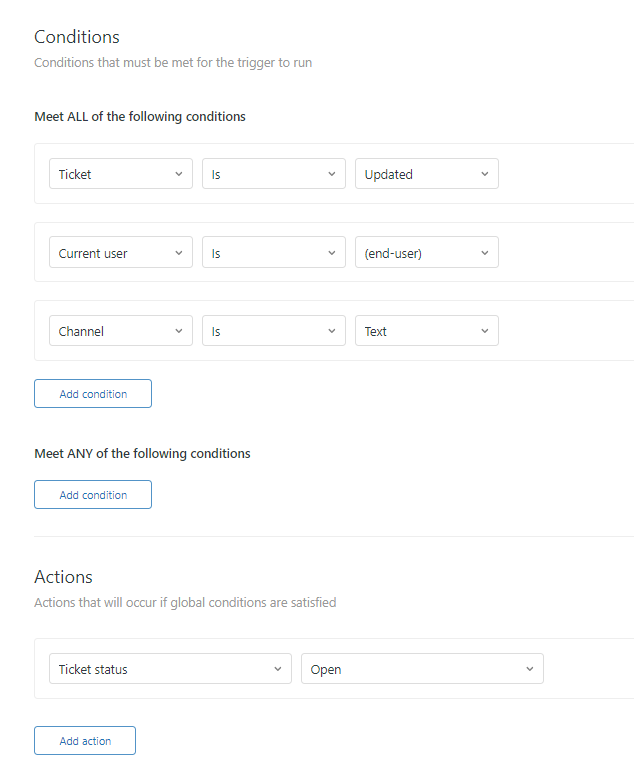
0
Emily Hillerman
We route one of our IVR menus to text messages and have a trigger setup to send an automated response. The trouble we run into is that the requester can respond to the ticket via text and the status stays at New. We want the status to go to Open so that our team knows those tickets have a response and need to be worked, whereas tickets in "New" status should have no response from the requester, meaning we can leave those alone. I don't see a "requester updated" criteria in triggers, only an "assignee updated." I've played around with all the ways to achieve this to no avail. Is there a way I can make this work?
0
Shannon Kertis
The way to achieve this without the third-party app would be to use Liquid markup. Liquid markup can be used to either show or suppress agent signatures within the HTML body of the trigger. For more information, please see the following resources:
0
Gwynne Alkazin
Shannon,
Thanks but that does not help. Due to HIPAA we are not comfortable utilizing a third party just for "signatures".
0
Shannon Kertis
Hi Gwynne! Thanks for your question.
This is possible with custom HMTL and a third-party app. Full details can be found in the article: How do I remove the agent signature from proactive outbound SMS messages? Hope that helps!
0
Gwynne Alkazin
My question is regarding "Create a proactive ticket" and "Respond to texts within a new ticket": Currently, we have automatic signatures attached when responding publicly. Obviously, this would not work for texting since characters are limited. How do I bypass this just for the texting channel?
0
Shannon Kertis
The tag condition along with the removal action is the nullifying variable to ensure the text trigger only fires once on the ticket. Even though the ticket closes, there is still the chance of a follow-up ticket being created. Follow-up tickets inherit any closed ticket tags, so the presence of that tag will cause the trigger to fire again.
If you'd like to use tags for reporting purposes you can have the trigger add a separate tag, like text_sent. The second tag can be used in reports/views while the proactive_text tag can be used for the trigger itself.
I would also encourage you to check out this trigger recipe: How can I send a text to customers on a ticket that originated in a non-SMS channel? The nullifying logic here is the same as this proactive SMS trigger but uses a custom checkbox field versus a tag. I hope that helps!
0
Jon White
I have a question about the trigger recipe found under the section "Start a text conversation with proactive outbound texts". Why is one of the actions for this trigger to remove the proactive text tag (i.e. remove tag > "proactive_text"). Im trying to build up this process for my team, and it seems like keeping this tag would be useful for tracking purposes (or building specific views/routing/etc.) Thank you!!
0
Sign in to leave a comment.