Verified AI summary ◀▼
Create views to organize tickets into lists based on criteria like status or assignee. Use views to prioritize tasks, align with support structures, and manage workflows. Admins can create shared views for teams, while agents can create personal views. Clone existing views to customize them for different needs. Avoid broad exclusionary conditions when building view conditions.
Views are a way to organize your tickets by grouping them into lists based on certain criteria. For example, you can create a view for unsolved tickets that are assigned to you, a view for new tickets that need to be triaged, or a view for pending tickets that are awaiting response. Using views can help you determine what tickets need attention from you or your team and plan accordingly.
Many support teams use views to guide the workflow by requiring agents to address tickets in one view first and then others in a specific order. Views can also mirror the support structure you've created. For example, if you provide different levels of service for different customers or manage escalation using a tiered support group structure (Level 1, Level 2), you can create views for each of these scenarios.
This article covers the following topics:
About view types
Zendesk Support includes the following types of views:
- Standard views: There are a number of standard views created when you open a Zendesk Support account. You can deactivate or edit most of these views; however, the Suspended tickets and Deleted tickets views cannot be edited or removed from your list of views. Note that your suspended and deleted ticket views appear at the bottom of the views list and don't count towards the number of views displayed in the shared views lists.
-
Shared views: Admins can create views that are available to all agents or to
all agents in a specific group. The first 100 shared views are accessible in the Views
list (
 ) .
) . -
Personal views: Agents can create views that are available to themselves only.
Their first 10 personal views are accessible in the Views list (
 ).
).
Creating views
Views are a way to organize tickets by grouping them into lists based on certain criteria.
Agents can create views for their own personal use only. Admins and agents in custom roles with permission can create personal views, as well as shared views for use by multiple agents. To help admins get started with views, Zendesk provides a setup wizard for views.
The following video gives you an overview of how to create views.
Creating views to filter tickets [1:23]
- In Admin Center, click
 Workspaces in the sidebar, then select Agent tools > Views.
Workspaces in the sidebar, then select Agent tools > Views. - Click Create view.
This creates a view in the last position of the list. To pick a view's position as you're creating it, hover over an existing view, click the options menu (
 ) and select Create view
below.
) and select Create view
below.Alternatively, you can clone an existing view (see Cloning a view).
- Enter a Title for the view:
- Use placeholders so titles are translated to the agent's language. For example, {{zd.all_unsolved_tickets}} for all unsolved tickets.
- Add emojis to help agents differentiate views by pasting the emoji’s image into
the title. On this
website you click the emoji to copy it.

- Categorize your views into folders, in Agent Workspace, by entering the double colon (::) syntax in the title. See Categorizing your views for more information.
- Enter a Description for the view.
- Select an option to determine Who has access:
- Any agent, available to all agents.
- Agents in specific groups, available to agents in specified groups. Select groups from the menu, then click away when finished.
- Only you, available to you as a personal view.

- Click Add condition to set up the view to meet All or Any
conditions.
The conditions define this collection of tickets.
- Select a Condition, Field operator, and Value for each condition you add.
- Click Preview to test the conditions.
- Set the formatting options:
- Drag the Columns into the order you want and click Add column to
add up to 15 columns.
Multi-select fields are not supported.
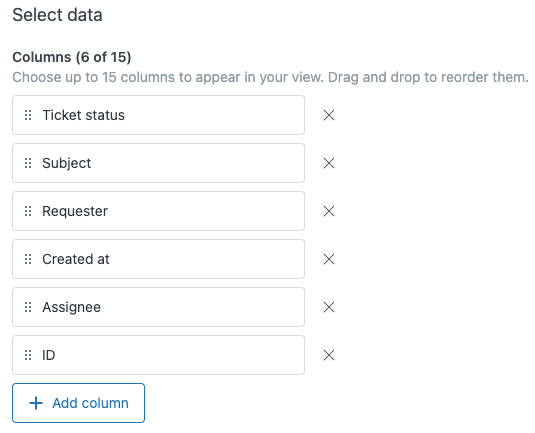
- Under Group by, select the ticket field you want to use to group tickets,
then select Ascending or Descending.Keep in mind the following when grouping views:
- If you select Request date from the Group by drop-down list, any settings you change in the Order by drop-down list will not be applied.
- If you select a custom field value from the Group by drop-down list, the tickets in the view are ordered alphabetically by the field's tag, not its name. See Understanding custom ticket fields and views.
- Under Order by, select a ticket field to use as the default data to order tickets, then select Ascending or Descending.
- Drag the Columns into the order you want and click Add column to
add up to 15 columns.
- Click Save.
The view is created. Views do not include archived tickets.
You can manage your view (edit, deactivate, and so on) on the view's page (see Managing your views).
Building view condition statements
As with the other business rules, you select collections of tickets using conditions, operators, and values.
Displaying a view involves searching all unarchived tickets to find matches for the conditions defined in your views. It’s always best to define views that look for what’s there, rather than what’s not there. With that in mind, when building view condition statements, avoid the following:
- Checking several text fields.
- Checking for a null value. For example, "Assignee is ( - )".
-
Using broadly exclusionary conditions. For example, "NOT" statements.
Instead, use inclusive conditions that are as specific as possible.
- Checking for tags.
-
Checking for a ticket description with a condition that "does not contain the following string".
Checking for a string or word introduces greater complexity than checking for a tag. Conditions that check for tags are preferred over those checking for a word or string, but neither is ideal.
Your view condition statements must have at least one of the following ticket properties in the Meet all of the following conditions section:
- Status
- Status category
- Type
- Group
- Assignee
- Requester
Some conditions may not be available, depending on your plan.
| Condition | Description |
|---|---|
| Ticket: Status |
Note: If you’ve activated custom ticket statuses, existing
standard ticket statuses become status categories. If you have existing conditions
that use Status, they’re updated to the corresponding Status category.
The standard ticket status values are: New is the initial status of a newly created ticket (not assigned to an agent). Open means that the ticket has been assigned to an agent. Pending is used to indicate that the requester has been asked for information and the ticket is therefore on hold until that information has been received. On-hold means that the support request is awaiting a resolution from a third party—someone who is not a member of your support staff and does not have an agent account in your Zendesk account. This status is optional and must be added (see Adding the On-hold ticket status). Solved indicates that the customer’s issue has been resolved. Tickets remain solved until they are closed. Closed means that the ticket has been locked and cannot be reopened or updated. When selecting a status, you can use the field operators Less Than and Greater Than to specify a range of tickets based on their status. New is the lowest value, with values increasing until you get to Closed status. For example, a condition statement that returns only New, Open, and Pending tickets looks like this: Status is less than Solved. |
| Ticket: Status category |
Note: If you’ve activated custom ticket statuses, standard ticket
statuses and custom ticket statuses are grouped into status categories. Each
status category has a default ticket status. See Managing ticket statuses.
The status category values are:
|
| Ticket: Ticket status | If you’ve activated custom ticket statuses, you can select standard ticket statuses and custom ticket statuses as conditions. |
| Ticket: Brand | Include (is) or exclude (is not) a brand using the drop-down menu. |
| Ticket: Form | Select the required ticket form. For more information on ticket forms, see Creating ticket forms to support multiple request types. |
| Ticket: Service catalog form | Used to check that the ticket uses a specific service request forms. Available only when the service catalog is turned on. |
| Ticket: Type |
The ticket type values are: Question Incident is used to indicate that there is more than one occurrence of the same problem. When this occurs, one ticket is set to Problem and the other tickets that are reporting the same problem are set to Incident and linked to the problem ticket. Problem is a support issue that needs to be resolved. Task is used by the support agents to track various tasks. |
| Ticket: Support type |
(Applicable only for messaging tickets) Indicates whether a ticket was handled entirely by an AI agent or whether a human agent was involved. Possible values are AI agent and Agent. For more information, see Understanding and viewing AI agent tickets for AI agent–only conversations. |
| Ticket: Priority |
There are four values for priority: Low, Normal, High, and Urgent. As with status, you can use the field operators to select tickets that span different priority settings. For example, this statement returns all tickets that are not urgent: Priority is less than Urgent |
| Ticket: Group | The ticket group values are:
Group name is the actual name of the group that is assigned to the ticket. |
| Ticket: Assignee |
The assignee values are:
Additional value for views:
|
| Ticket: Requester |
The requester values are:
Additional value for views:
|
| Ticket: Organization |
The organization values are:
|
| Ticket: Tags |
Determine whether tickets contain a specific tag or tags. You can include or exclude tags in the condition statement by using the operators Contains at least one of the following or Contains none of the following. More than one tag can be added. Press Enter between each tag you add. |
| Ticket: Description | The description is the first comment in the ticket. It does not include
the text from the subject line of the ticket. If you are using the Contains at least one of the following or Contains none of the following operators, the results will consider words containing part of the entered search terms. For example, using "none" for this condition will return (or exclude) ticket descriptions containing "nonetheless". The description condition also pulls data contained within the HTML and the original source of a ticket. |
| Ticket: Channel |
The ticket channel is where and how the ticket was created. The contents of this list will differ depending on the channels you have active, and any integrations you are using. For more information about the channels you can configure, see About Zendesk Support channels and Understanding ticket channels in Explore. |
| Ticket: Integration Account | Include (is) or exclude (is not) an installed Support or messaging integration using the drop-down menu. |
| Ticket: Received at |
This condition checks the email address from which the ticket was received and the email address from which the ticket was originally received. These values are often, but not always, the same. The ticket can be received from a Zendesk email domain such as sales@mondocam.zendesk.com, or from an external email domain such as support@acmejetengines.com. The external email domain must be set up as described in Forwarding incoming email to Zendesk Support or the condition won't work. Note that this condition doesn't check the channel from which the ticket originated and can be true for tickets that weren't received through email. For example, when using the Select an Address app you can specify a recipient email address and therefore meet this condition even though the ticket was created in the agent interface. |
| Ticket: Satisfaction | Supports the following customer satisfaction rating values:
|
| Ticket: Satisfaction Reason | Include (is) or exclude (is not) the selected satisfaction reason, if activated, using the drop-down menu. |
| Ticket: Hours since... | These conditions allow you to select tickets based on the hours that have
passed since the ticket was updated in the following ways:
You can specify only whole hours, not days or fractional hours. The hours value must be at least zero.
Note: These conditions are not available when you use the option Tickets can
meet any of these conditions to appear in the view.
Note: If you have multiple
schedules, views based on business hours
use your default schedule (that is, the first schedule in your schedules
list).
|
| Ticket: Custom fields | Custom fields that set tags (drop-down list and checkbox) are available as
conditions. You can select the drop-down list values and Yes or No for checkboxes.
You can also use date conditions to specify if the date value is before, after, or
on a certain date. For example, you could look for all tickets created in the last
hour by using the condition Hours since created > Is > 1.
The following field types aren't available as view conditions: Text, Multi-line, Numeric, Decimal, Credit Card, Regex.
Note: Each custom checkbox field must have an associated tag. Otherwise, when you
create or edit a view, it won't appear as an available condition.
|
| Ticket: Privacy | Checks the privacy settings on ticket comments. See Adding comments to tickets for information on public vs. private comments. |
| Ticket: Skills | See Creating skills-based views. |
| Ticket: CC'd | Checks whether a ticket has any of the specified users as CCs. |
| Ticket: Followers | Checks whether a ticket has any of the specified users as followers. |
| Ticket sharing: Sent to | Checks whether a ticket was shared to another Zendesk Support account via a specific ticket sharing agreement |
| Ticket sharing: Received from | Checks whether a ticket was shared from another Zendesk Support account via a specific ticket sharing agreement |
| Requester: Language | Checks the language used by the end user. Include (is) or exclude (is not) languages using the drop-down list of supported languages. |
Cloning a view
You can clone an existing view to create a copy that you can modify and use for some other purpose. You can clone a view from the Views admin page or from the views list.
If you're on an Enterprise plan and using custom roles, agents need permission to add and edit personal, group, and global views (see Creating custom agent roles). Agents will receive an error message if not given the permission.
To clone a view from the Views admin page
- In Admin Center, click
 Workspaces in the sidebar, then select Agent tools > Views.
Workspaces in the sidebar, then select Agent tools > Views. - Hover your mouse over the view you want to clone, then click the options menu (
 ) and select Clone.
) and select Clone.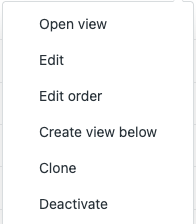
- Modify the title, conditions, formatting, and availability as needed.
- Click Save.