Verified AI summary ◀▼
Create ticket deletion schedules to automatically remove archived tickets after a set period, helping you comply with data retention laws and manage data storage. You can set conditions like ticket age, brand, or type. Remember, deleted tickets can't be restored, and schedules continuously delete tickets meeting the criteria. Use the audit log to track deletions.
In most cases, Zendesk automatically archives tickets 120 days after they are closed. While archived tickets are still accessible, it's recommended that you delete them regularly.
Admins and agents in custom roles with permission can create deletion schedules to delete archived tickets after a specified period of time. This is an automated way to help comply with data retention laws and manage data storage in your Zendesk account. If tickets contain sensitive information, a deletion schedule helps you create data retention policies to comply with privacy legislation such as the EU General Data Protection Regulation (GDPR) and the California Privacy Rights Act (CRPA).
- Delete tickets that haven't been updated in three years
- Delete tickets for Brand A that haven't been updated in six months
- Delete tickets with the type Question that haven't been updated in 200 days
About ticket deletion schedules
Ticket deletion schedules allow you to create conditions for automatically deleting tickets. Deletion schedules delete only archived tickets, which are tickets that have been closed for more than 120 days.
Ticket deletion schedules continuously search for and delete tickets that have been closed and not modified for a specified period. For example, if you create a schedule that deletes tickets 365 days after they are closed, and the ticket was modified within that time (for example, ticket content was redacted), the ticket is not deleted. The clock starts over, and the ticket will be deleted 365 days from the modification date.
Ticket deletion schedules start to delete eligible tickets within 72 hours of meeting the defined criteria. For example, if a schedule deletes tickets that are three years old, it will start deleting them within 72 hours of reaching that age. Up to 200,000 tickets per account per day will be deleted.
After they are activated, deletion schedules aren't a one-off event. Zendesk continuously searches for and deletes tickets that meet the conditions unless you deactivate the schedule. There is no impact on performance when schedules delete a large volume of tickets or run during busy periods.
Tickets deleted by deletion schedules aren't included in the Deleted Tickets view. You can track these changes in the audit log by filtering by Activity type: Deleted.
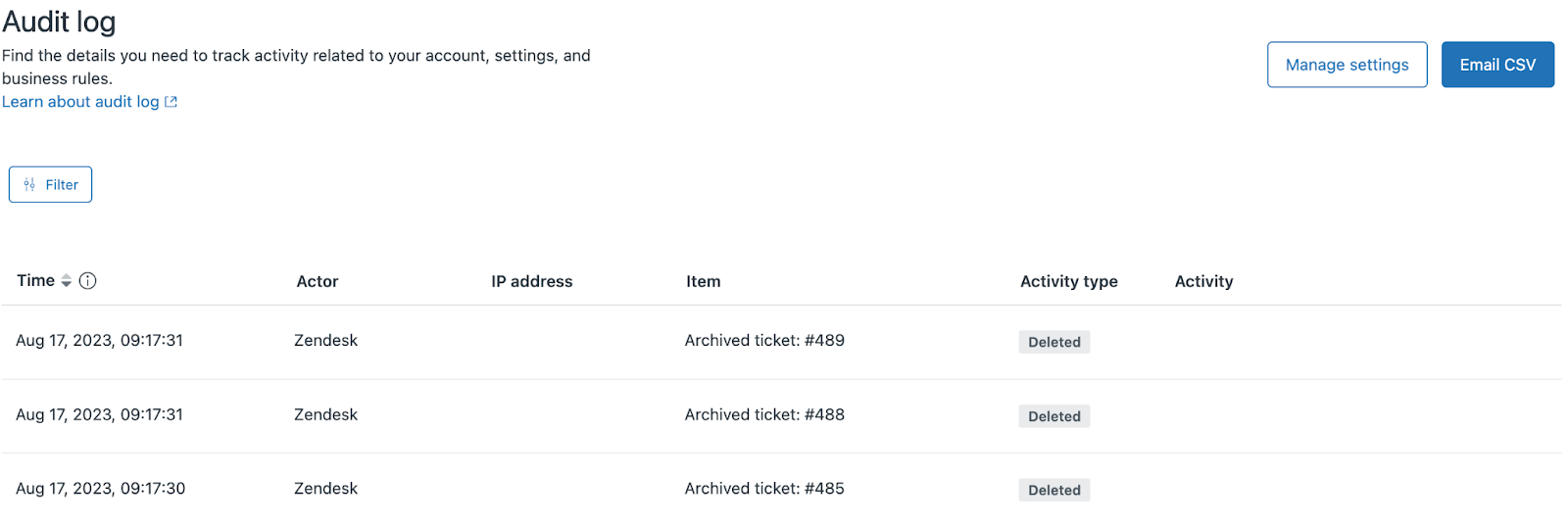
Considerations
- If you're also using attachment deletion schedules, you may want to delete tickets by when they're created instead of when they're updated. When attachments are removed from tickets through attachment deletion schedule, the ticket is updated. This will which impact when tickets are deleted if you set your conditions based on updated date.
- Deleted attachments are excluded from most Explore reports by default. To report on ticket deletion events, use the Updates history dataset to create a report with the Activity > Deletions metric. SLA data from deleted tickets is also retained in the SLAs dataset.
Creating ticket deletion schedules
Admins and agents in custom roles with permission can create up to 10 ticket deletion schedules, but only one ticket deletion schedule can be active at a time. If you have the Advanced Data Privacy and Protection add-on, you can activate up to 10 ticket deletion schedules.
To create a ticket deletion schedule
- In Admin Center, click
 Account in the sidebar, then select Security > Deletion schedules.
Account in the sidebar, then select Security > Deletion schedules. - Click Create deletion schedule > Tickets.
If you already have 10 ticket deletion schedules created, a message appears notifying you that you’ve reached your limit. You must delete a schedule before you can create a new one.
- Enter the Schedule name.
Use a consistent naming convention to help you recognize similar types of deletion schedules.
- (Optional) Enter a Description for your deletion schedule.
- For Category, indicate when to delete tickets based on when the ticket was Created or Last updated. This field is required.
- Click Add condition to add an additional All condition for
deleting tickets, such as by organization or brand. See Building condition statements for ticket deletion schedules.
If you have the Advanced Data Privacy and Protection add-on, you can add deletion criteria that meet All or Any conditions. There is no limit to the number of conditions you can add.
- Select a Category, Operator, and Value for each
condition.
The operator determines the relationship between the category and the value. For example, if you select the operator Is, your category must equal the value.
Note: Deletion schedules delete only archived tickets, which are tickets that have been closed for more than 120 days. If you create a condition to delete tickets before 120 days, tickets are deleted at 120 days.
- (Optional) After conditions are added, click Preview to preview an approximate number of tickets that match and will be deleted when the schedule is active.
- Click Create.
Your new deletion schedule is added to the end of the list as an inactive schedule.
- Activate the deletion schedule.
Building condition statements for ticket deletion schedules
Condition statements consist of categories, field operators, and condition values (which vary depending on the category selected). Condition statements are essentially "if" statements that delete tickets meeting the specified criteria.
The table below lists the categories available for building condition statements for ticket deletion schedules.
| Category | Description |
|---|---|
| Last updated | Deletes tickets based on when they were last updated. At
least one Last updated condition is required. Deletion schedules delete tickets that have been closed and not modified for the period of time specified for Last updated. For example, if Last updated is set to 365 days, and the ticket was modified within that time, the ticket is not deleted. The clock starts over, and the ticket will be deleted 365 days from the modification date. |
| Created at | Deletes tickets based on when they were created. |
| Custom fields | Deletes tickets based on custom field values. |
| Attachment | Deletes tickets based on whether an attachment is present (does not include Messaging attachments). |
| Brand | Deletes tickets by brand. |
| Support type | Deletes tickets based on whether they were handled by an agent or AI agent. See Creating a deletion schedule for AI agent tickets. |
| Form | Deletes tickets by ticket form, if you use multiple ticket forms. |
| Group | Deletes tickets by group. |
| Type | Deletes tickets based on the ticket type: Question, Incident, Problem, or Task. |
| Support type | Deletes tickets based on the support type: Agent (human) or AI agent (bot). Learn more about AI agent tickets. |
| Requester | Deletes tickets based on the requester name. |
| Organization | Deletes tickets based on organization, if you have multiple organizations. |
| Tags | Deletes tickets with the selected ticket tags. |