After you've turned on and configured the voice channel, you need to give your agents access. On Enterprise plans, you use custom roles to configure access for multiple users simultaneously. If you're not using an Enterprise plan, or if you want to configure settings for individual users, you configure access from the Team members page in Admin Center.
You can manage access to the voice channel for one user at a time.
Giving access to voice (non-Enterprise plans)
If you're not using an Enterprise plan, you configure access to voice from the Team members page in Admin Center.
To manage access to voice (non-enterprise plans)
- In Admin Center, click
 People in the sidebar, then select Team > Team members.
People in the sidebar, then select Team > Team members. - On the Team members page, click the user you want to grant access. The user you choose must have the User type of Staff member.
- In the Voice section of the page, enable the Access checkbox. If you don't enable this checkbox, the user cannot access voice.
- From the Role dropdown, choose one of the following voice roles for this
agent:
- Admin: An admin can manage all voice settings found in Admin Center under Channels > Talk, but cannot make or receive calls.
- Team lead: A team lead is a voice admin who can also make or receive calls.
- Agent: The agent will be the role you'll typically give. Agents can make or receive calls only.
The voice admin role does not consume a seat when used in conjunction with a free Support seat such as Contributor or Light agent.
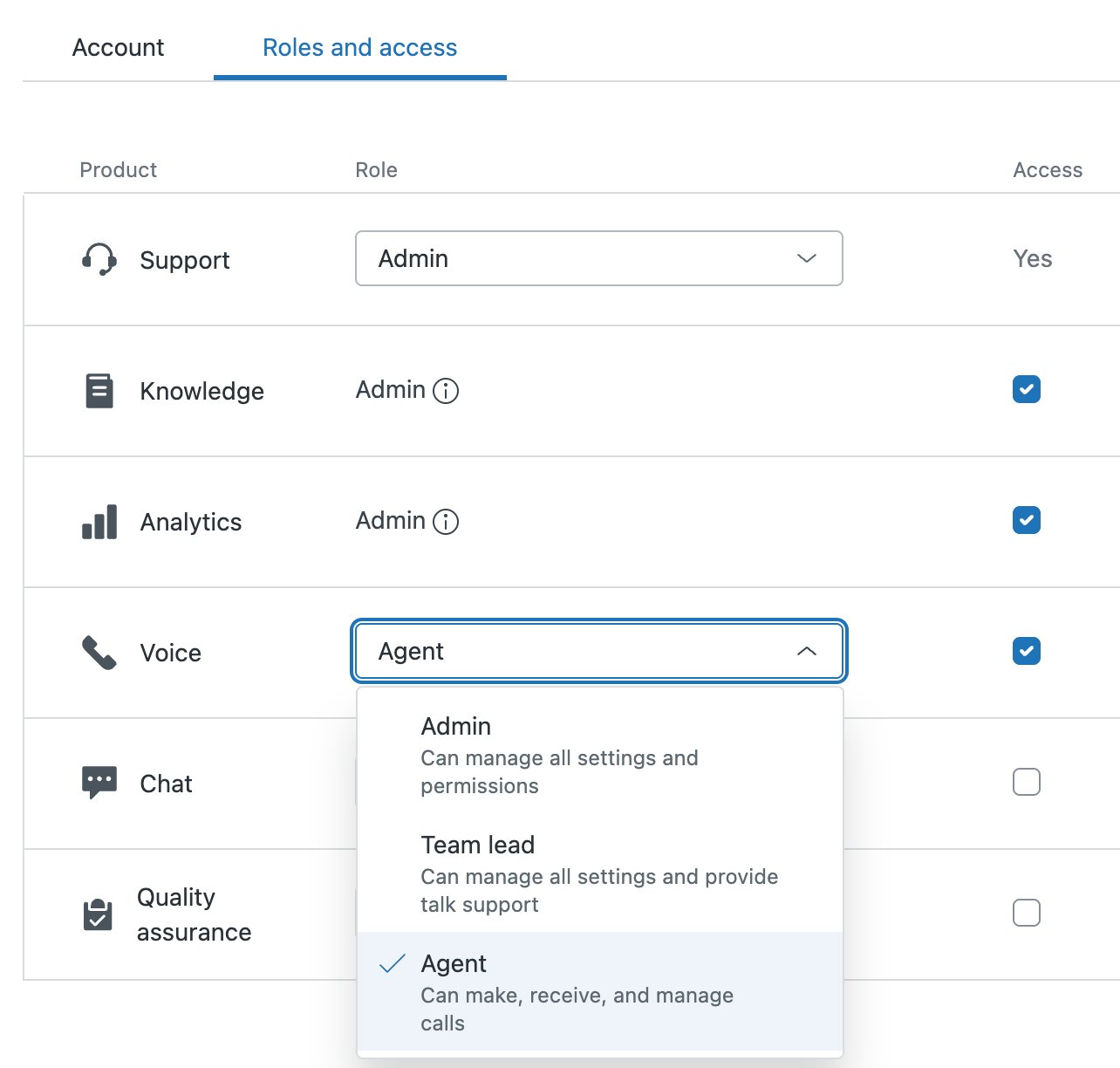
- When you are finished, click Save.
The agent now has access to voice with the permissions you configured.
Giving access to voice (Enterprise plans)
If you're on an Enterprise plan, you can use custom roles to more efficiently configure access to voice settings and the Talk dashboard by role, insead of by individual user. Support admins can manage voice settings and view the dashboard, regardless of their voice role.
To manage access to voice (Enterprise plans)
- In Admin
Center,
click
 People in the sidebar, then select Team > Roles.
People in the sidebar, then select Team > Roles. - Hover over the role for which you want to configure access, click the option
menu icon (
 ), and select Edit.
), and select Edit.
A detailed view of the custom role's settings is displayed. A list of users assigned to the role is also visible in a panel on the right.
- Configure the following settings as required:
- Manage channels and extensions: Turn on this setting to let users assigned to this role manage Talk settings. When this setting is turned on and omnichannel routing is turned off, agents can change the status of other agents from the Talk dashboard."
- View Talk dashboard: Turn on this setting to let users assigned to this role view the Talk dashboard.
- When you're finished, click Save.