In some rare cases, you may decide to turn off CCs and followers in your account.
This article covers the following topics:
- Turning off CCs and followers
- Rolling back CCs and followers (for accounts created before May 2019 that migrated to the updated CCs and followers experience)
Turning off CCs and followers
When you turn off CCs or followers, the settings and permissions associated with each feature are also turned off but saved in case you turn them back on. For example, if you modified the follower email template or created a blocklist, the values in those fields will be available if you turn these features back on.
To turn off CCs and followers
- In Admin Center, click
 Objects and rules in the sidebar, then select Tickets > Settings.
Objects and rules in the sidebar, then select Tickets > Settings. - Click CCs and followers on tickets to expand it.
- Uncheck the Allow followers or Allow CCs checkboxes.
- Click Save.
- Refresh your browser and open a few tickets to verify that the Follower field in the sidebar and the CC link in the comment header have been removed.
Rolling back CCs and followers
If your account was created before May 2019 and migrated to the updated CCs and followers experience, you can roll back to the previous CCs experience if you don't want to use the updated CCs and followers experience.
If you don't see the rollback options described in this section, it means you aren't allowed to roll back the updated CCs and followers experience. However, you can turn off CCs and followers.
Rolling back your account
See About migrating to CCs and followers to learn more about the previous experience you'll be rolling back to.
To roll back CCs and followers:
- In Admin Center, click
 Objects and rules in the sidebar, then select Tickets > Settings.
Objects and rules in the sidebar, then select Tickets > Settings. - Click CCs and followers on tickets to expand it.
- In Opting out of the CCs and followers
experience, click Opt out.
A confirmation message appears.
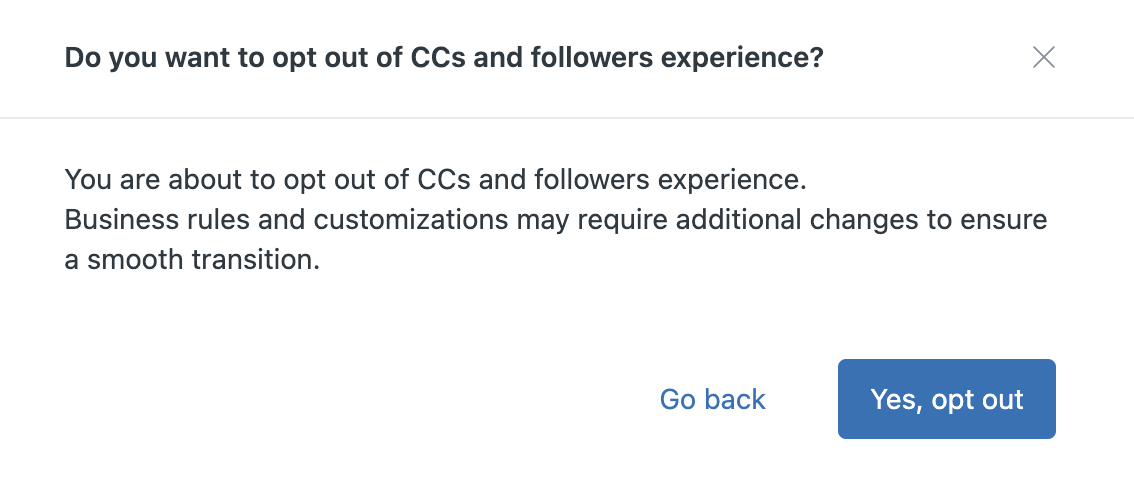
- Click Yes, opt out to confirm.
- After a few minutes, refresh your browser and open a few
of your tickets to verify that the Follower
field in the sidebar has been replaced by a
CCs field.

Rolling back business rules
After you roll back your account, you’ll need to manually roll back your triggers, macros, and automations to remove settings for CCs and followers. There’s no migration wizard for this.
To manually roll back triggers, macros, and automations
- As a guide to rolling back business
rules, refer to the affected rules list for your
account.
This is the list you downloaded when you migrated to CCs and followers.
- Roll back your business rules.
- To roll back triggers:
In Admin Center, click
 Objects and rules in the sidebar, then select Business rules >
Triggers.
Objects and rules in the sidebar, then select Business rules >
Triggers.Trigger revision history may be useful.
- To roll back macros:
In Admin Center, click
 Workspaces in the sidebar, then select Agent tools > Macros.
Workspaces in the sidebar, then select Agent tools > Macros. - To roll back automations:
In Admin Center, click
 Objects and rules in the sidebar, then select Business rules >
Automations.
Objects and rules in the sidebar, then select Business rules >
Automations.
- To roll back triggers:
- Change the rules back to their original settings. For example, change Email user: (requester and CC) back to Email user: (requester).
- When you’ve finished making updates, save your changes.
- In Admin Center, click
 Objects and rules in the sidebar, then select Tickets > Settings.
Objects and rules in the sidebar, then select Tickets > Settings. - Click CCs to expand it.
- Restore your CC email template. When you roll back, the CC email template replaces the Follower email template.