Zendesk measures your usage of AI agents by calculating the number of automated resolutions your account consumes each billing period. All Zendesk Suite and Support plans include a baseline number of automated resolutions based on your plan type. You can purchase additional resolutions, configure your account to pause AI agent features when you reach your resolution limit, or pay overage charges to keep your AI agent working.
This article describes how to manage your account’s available automated resolutions and what happens when you reach or exceed the number of automated resolutions available on your account. You can also monitor automated resolution usage on your account.
This article contains the following topics:
Related articles:
Avoiding automated resolution overage
You can configure your account to avoid automated resolution overage by increasing the number of automated resolutions available or updating your automated resolution usage settings to pause all AI agent capabilities when your automated resolution limit is reached.
If you want to ensure your account isn't consuming any automated resolutions, you can remove all capabilities related to AI agents. See Turning off automated resolution features.This section includes the following topics:
Maintaining or pausing functionality when you reach your automated resolution limit
-
Maintain functionality and allow overage (default setting), which lets AI agents continue to serve customers after you exceed your account’s baseline or purchased automated resolutions. When you select this option, your account will be charged for pay-as-you-go automated resolutions when you reach your automated resolution limit.
-
Pause functionality and don’t allow overage, which pauses AI agent functionality, preventing overage charges. When you select this option, any capabilities that require automated resolutions will no longer function when you reach your automated resolution limit, and more support requests will be routed to live agents.
To update your automated resolution overage setting
- In Admin Center, click
 Account in the sidebar, then select Usage > Overage.
Account in the sidebar, then select Usage > Overage. - Select your automated resolution overage option: Maintain
functionality and allow overage or Pause
functionality and don’t allow overage.
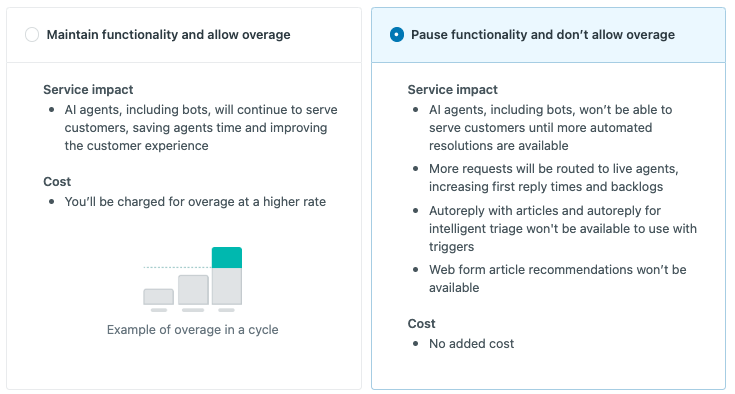
- Click Save.
Adding automated resolutions to your subscription
Purchasing additional automated resolutions adds a recurring order to your subscription. Automated resolutions do not roll over to the next billing period.
To add automated resolutions to your subscription
- In Admin Center, click
 Account in the sidebar, then select Billing > Subscription.
Account in the sidebar, then select Billing > Subscription. - Click the More products tab.
- Under Automated resolutions, use the slider to select the number of
automated resolutions you want to add to your account and click Add
to subscription.

- Confirm the order, then click Update subscription.
The automated resolutions are immediately available on your account. The order is added to your next billing invoice.
If you’ve purchased automated resolutions for your account and find you need more, you can increase the number of additional resolutions included in your recurring order.
To increase your additional automated resolutions
- In Admin Center, click
 Account in the sidebar, then select Billing > Subscription.
Account in the sidebar, then select Billing > Subscription. - Click the More products tab.
- Under Automated resolutions, use the slider to adjust the number of
automated resolutions on your account and click Update
subscription.

The additional automated resolutions are immediately available on your account. The increase is reflected on your next billing invoice.
Understanding what happens when you reach your automated resolution limit
You can determine how your account is impacted when you exhaust your available automated resolutions. You can choose to automatically pause features that require automated resolutions, or to pay for overages as you go.
This section includes the following topics:
Automatically pausing AI agent features
If you choose to pause AI agent functionality to avoid overage charges, any AI agent capabilities you have configured will automatically stop functioning when you reach your automated resolution limit. Your capability configurations are not altered when paused and will automatically resume functioning when automated resolutions are again available for your account.
Impacted capabilities (and channels) include:
AI agents for messaging
AI agent capabilities, including standard responses, generative replies and personas, and answers created in bot builder (legacy accounts only), are paused on all web, mobile, and social messaging channels. When paused, your AI agent will respond only with the default messaging response, which can be configured to transfer conversations to human agents. Active AI agent conversations may be interrupted.
Put simply, your AI agent will not be able to provide self-service support to your customers. You can, however, continue to create, edit, and save AI agents for later use.
Proactive messaging
All proactive messages configured to respond with an AI agent are paused.
When automated resolutions are available for your account again, you’ll need to manually reactivate them on the Proactive messaging admin page.AI agents for email and web forms
Articles are not suggested in email and web form notifications.
-
In emails, the autoreply with articles action will pause, but the rest of the actions within the trigger will continue to run.
-
In web forms, articles will no longer be recommended after the customer has submitted the web form.
Whether the user sends an email directly, or the ticket is created via the Support API, any triggers containing the autoreply action will not fire. Skipped triggers will be noted in the Agent Workspace event history.
Article recommendations (Web Widget Classic)
Web Widget Classic will stop suggesting articles in response to customer messages. Customers can still access other features configured for the channel, such as submitting a form or initiating a voice chat.
AI agents - Advanced
For advanced AI agents, all functionality is paused if you consume all automated resolutions and don’t allow automated resolution overage billing. For details, see About automated resolutions for AI agents.
Accruing overage charges
If you do not pause AI agent capabilities, you may exceed your allotted number of automated resolutions (including both the default resolutions included with your plan and any additional purchased resolutions).
When this happens, your AI agent capabilities will continue functioning as designed, and you will be billed for each automated resolution consumed over your allotted amount.
For more information, see the AI agents section in the plan comparison table on the Zendesk pricing page.Finding more information
If you have feedback or questions related to AI agents, visit our community forum where we collect and manage customer product feedback. For general assistance with your Zendesk products, contact Zendesk Customer Support.