この記事では、SalesforceユーザーのためにZendeskチケットのビューを設定する方法について説明します。この機能では、Salesforceの「Account」、「Contact」、「Lead」、「Opportunity」、「Case」の各ページからZendesk Supportにリアルタイムでクエリが送信されますが、ZendeskのデータはSalesforceに一切保存されず、APIコールも使用されません。
Salesforceでチケットビューを作成する前に、Salesforceの組織とZendeskを接続する必要があります。
この記事では、以下のトピックについて説明します。
- Salesforce用にチケットビューを有効化および設定する
- LightningコンポーネントまたはVisualforceページをSalesforceページに追加する
- 「チケットビュー」が正常にインストールされたかどうかを確認する
- チケットビューを表示できるようにプロフィールで設定する
関連情報:
Salesforce用にチケットビューを有効化および設定する
チケットビュー機能は、SalesforceにおけるZendeskチケットのビューです。設定は管理センターで行います。
チケットビューを有効にして設定するには
- 管理センターで、サイドバーの「
 アプリおよびインテグレーション」をクリックし、「インテグレーション」>「インテグレーション」を選択します。
アプリおよびインテグレーション」をクリックし、「インテグレーション」>「インテグレーション」を選択します。 - 「インテグレーション」ページで、「Salesforce」をクリックします。
- Salesforce接続ページで、チケットビューを有効にしたいSalesforce組織の横にあるオプションメニューアイコン(
 )をクリックします。
)をクリックします。 - 「マネージドパッケージのインストール」をクリックします。このパッケージは、チケットビューに使用されるLightningコンポーネントとVisualforceコンポーネントをSalesforceアカウントにインストールします。Zendeskは「すべてのユーザーにインストール」を選択することを推奨しています。アクセスが許可されていないユーザーは、SalesforceでZendeskのチケットを閲覧することはできません。

- 「インストール」をクリックします。
- パッケージのインストールが完了したら、管理センターに戻り、「チケットビュー」タブを更新します。
- 「Salesforce用のZendeskチケットビューを有効にする」チェックボックスを選択します。
- 「フィールドのマッピング」セクションで、照合条件を設定して、Salesforceに表示されるチケットをフィルタリングします。

チケットがSalesforceページにどのように表示されるかについて、デフォルトの一致条件は次のとおりです。
- 取引先チケットの検索値:チケットリクエスタのZendeskの組織名がSalesforceの取引先名と一致するチケットを表示します。個人アカウントは、「チケットリクエスタのメール」を選択し、「使用するSalesforceの項目」で「Person account email address」を選択することでもサポートされます。
- 取引先チケットの検索値:チケットリクエスタのメールアドレスがSalesforceの取引先責任者のメールアドレスと一致するチケットを表示します。
- 商談チケットの検索値:チケットリクエスタのZendeskの組織名がSalesforceの取引先名と一致するチケットを表示します。
-
リードチケットの検索値:チケットリクエスタのメールアドレスがSalesforceの取引先責任者のメールアドレスと一致するチケットを表示します。
Salesforceに表示される取引先全体について、フィルタリングとチケットの並べ替えを設定することもできます。デフォルトでは、終了していないすべてのチケットが降順に表示されます。
Zendeskと照合させられるSalesforce内のフィールドは、チケットビューを見ているSalesforceユーザーに表示される必要があります。最小要件は、読み取りアクセスのみです。
各Salesforceユーザーは、SalesforceのZendesk UIでフィルタリングと並べ替えを変更することで、個人のデフォルトのフィルタリングと並べ替えを設定できます。
Salesforceでは、クエリの文字数が制限されています。照合条件の文字数(およびパディング)の合計が4,000文字を超えると、結果は返されません。たとえば、リクエスタのメールアドレスと関連する取引先のメールアドレスの照合に基づくビューを定義し、そのアカウントに多くの取引先がある場合、照合条件が4,000文字の制限を超える可能性があります。
- チケットビューの設定を有効にしたら、設定を完了して「保存」をクリックします。
SalesforceでZendeskのチケットへのユーザーアクセスを設定する
「Zendesk」チケットを表示できるSalesforceのユーザープロフィールを指定します。
Zendeskチケットを表示できるユーザープロフィールを選択するには
- Salesforceで、右上の歯車アイコン(
 )をクリックし、「設定」をクリックします。
)をクリックし、「設定」をクリックします。 - 左側のナビゲーションウィンドウの「プラットフォームツール」で、「アプリケーション」>「接続アプリケーション」>「接続アプリケーションを管理する」の順に選択します。
- 「Salesforce Integration for Zendesk」アプリをクリックします。

- 「Edit Policies」をクリックします。
- 「OAuth Policies」で、「Permitted Users」を「Admin approved users are pre-authorized」に設定し、「Save」をクリックします。この設定は入力必須です。

- 「Return to the Manage Connected App」ページに戻り、「Salesforce Integration for Zendesk」アプリをクリックします。
- 「Profiles」で、「Manage Profiles」を選択します。
- Zendeskのチケットを表示できるSalesforceのユーザープロファイルを選択します。「 System Administrator」プロファイルは必ず選択する必要があります。選択されていないユーザープロフィールは、Zendeskチケットを表示できません。

- 「保存」をクリックします。
設定が完了しました。
LightningコンポーネントまたはVisualforceページをSalesforceページに追加する
マネージドパッケージをインストールしたら、LightningコンポーネントまたはVisualforceページをSalesforceの「Account」、「Contact」、「Lead」、「Opportunity」、「Case」の各ページに追加して、Zendeskのチケットを表示する必要があります。Lightningコンポーネントを追加する場合は、Salesforceの「My Domain」サブドメインが必要です。
LightningコンポーネントまたはVisualforceページをSalesforceページに追加するには
- Salesforceで、左上にあるアプリケーションランチャーアイコンをクリックし、「View All」を選択して、「Account」、「Contact」、「Lead」、「Opportunity」、「Cases」のページへのリンクのいずれかをクリックします。

- 「Case」、「Account」、「Contact」、「Lead」、または「Opportunity」オブジェクトを選択します。メモ:「Case」ページのチケットビューは表示のみです。
- 右上の歯車アイコンをクリックし、「Edit Page」をクリックします。

- Lightningコンポーネントを使用するには、左側のコンポーネントリストの「Custom」の下にあるLightningコンポーネントを見つけます。なお、この操作を行えるのは「My Domain」が有効になっている場合のみです。
- 「Zendesk_Ticket_View」をページ上にドラッグします。

- Visualforceページを使用するには、左側のサイドバーの「Standard」の下に表示されているVisualforceコンポーネントを探します。
-
Visualforceページをページレイアウトにドラッグし、右サイドバーの「Visualforce Page Name」メニューの下にある「Zendesk_Ticket_View_Account」を選択します。「Contact」、「Lead」、「Opportunity」の各ページでこの手順を繰り返します。

- 「保存」をクリックします。
Salesforceページに、以下の例のようなZendeskチケットのビューが表示されます。
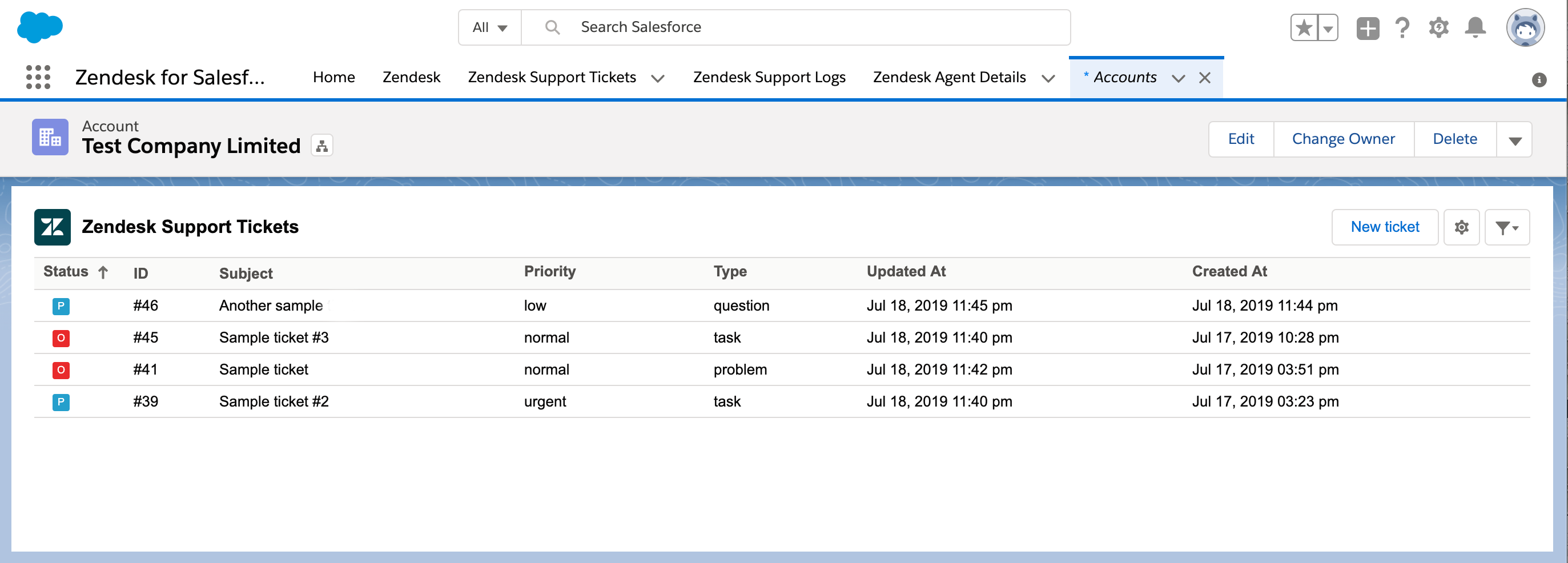
エージェントがチケットを表示する際に権限エラーが発生する場合は、SalesforceのユーザープロフィールがZendeskチケットへのアクセス権を持っているかどうかを確認してください。詳細については、「SalesforceでZendeskのチケットへのユーザーアクセスを設定する」を参照してください。
「チケットビュー」が正常にインストールされたかどうかを確認する
次の手順は、「チケットビュー」がSalesforceに正常にインストールされたかどうかを確認するのに役立ちます。
- 「Salesforce」>「Setup」>「Deployment Status」に移動します。

- パッケージをインストールしたときの展開時間を確認して、展開が「successful」または「failed」であったかどうかを確認します。展開に失敗した場合、Salesforceによってエラーの詳細が提供されます。エラーを確認して解決してください。解決できない場合は、Zendeskのカスタマーサポートチームに連絡し、エラーのスクリーンショットを提供してください。
- コンポーネントが正常に作成されたかどうかを確認します。Lightningコンポーネントの場合、「Salesforce」>「Setup」>「Lightning Components」>「Zendesk_Ticket_View」に移動します。

Visualforceページの場合、「Salesforce」>「Setup」>「Visualforce Pages」>「Zendesk_Ticket_View」に移動します。
チケットビューの設定に関する問題を解決するには、「チケットビューのエラーを解決する」を参照してください。
チケットビューを表示できるようにプロフィールで設定する
Visualforceページ上でチケットビューにアクセスできるよう、プロフィールに権限を設定できます。
チケットビューを表示できるようにプロフィールを設定するには
- Salesforceで、「Setup」>「Custom Code」>「Visualforce Pages」の順に選択します。
- 「Zendesk_Ticket_View_Contact」、「Zendesk_Ticket_View_Lead」、「Zendesk_Ticket_View_Opportunity」、「Zendesk_Ticket_View_Account」が含まれるラベルの横にある「Action」列で「Security」をクリックします。
- 「Available Profiles」から「Profiles」を選択し、「Enabled Profiles」に追加して、「Save」をクリックします。

44件のコメント
George Cox
Hey 1263082125489,
We are setting up the integration and we have it working successfully on Accounts and Contacts. We can see a list of tickets related to the Organisation/End-user. However, I had a question regarding the Case Object Ticket View.
From my testing so far, unless I have ticket sync, the Ticket view seems to not be working with the following error message:
If I put a Ticket ID via API in the Zendesk_Support_Ticket_ID__c field, I do get an output that looks like this:
Is this the only output available on the Case? I was hoping that I could see a list of tickets related to the Contact related to the Case or the Account related to the Case (similar to the view on the Account and Contact objects). Is the ticket view on Case always a 1:1 lookup between the Salesforce Case and the Zendesk ticket?
Thanks!
0
Dwight Bussman
HeyO 6823850742298 - I'm not sure I follow the question. I would recommend contacting support so we can discuss directly.
0
Hector
1263082125489 is there a report that can tell me that every ticket found a match in Salesforce ?
0
Hector
1263082125489 thanks, I got it all sorted.
0
Dwight Bussman
6823850742298 - Adding the Ticket View (either as a lightning component or as a visualforce page) to the lightning page (or the visualforce page could also be added directly to the object's layout) should cause it to appear on any record of that type.
I recommend reaching out to your Salesforce administrators to confirm that the pages have been saved & activated correctly. If you're still not seeing those show up, please contact our support team so we can take a closer look into this matter.
0
Hector
I don't know if I am doing this wrong, but it seems that I can only add the zendesk ticket view when I click on one record. Is there a way to apply to all records ?
0
Dwight Bussman
HeyO 4941652301082
I'm seeing the ticket-view on my own mobile device so I know it's possible.
I recommend working with your Salesforce Administrators to ensure that it's been activated on the lightning pages for mobile devices for your specific user/profile (or Account/Contact page layouts if you use the legacy/classic interface)
0
Michae Almeida
Hello, Is the ticket view available on the Salesforce mobile page? I added the component and can see it on my desktop for the Account and Contact page, but I can't see it on my mobile.
I appreciate any help you can provide.
0
Dwight Bussman
HeyO Jason - It's not possible to report on the contents of the Ticket View (on which we're commenting now) because it's searching objects that exist within Zendesk (not SFDC).
If you'd like to report on tickets, I recommend looking into our Ticket Sync feature instead as this actually creates Case records within Salesforce on which one could report.
0
Jason Wong
Is there a way to perhaps generate a report from the Zendesk widget in Salesforce. Can it be attached to other pages that allow for more data to be displayed or maybe exported?
0
サインインしてコメントを残してください。