With email piping, you can have all chat transcripts from your Zendesk Chat sent to one or more email addresses. Each Zendesk Chat email address you enter receives a detailed transcript when a chat is over.
Important: Email address added in the email piping list will receive ALL transcripts. For your security, consider only using this feature with trusted email addresses.
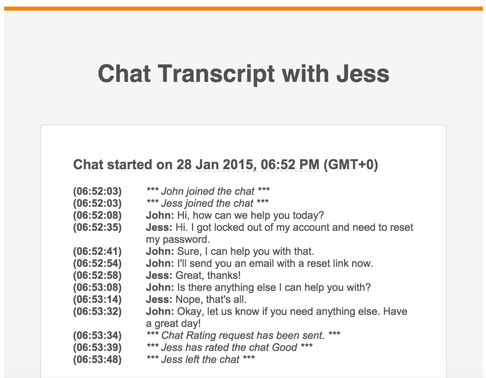
To enable email piping
- On the dashboard, select Settings > Account > Email Piping.
- Click On.

- Enter an email address that should receive transcripts.
- To add another email address, click the + next to the field.
- When you've added all the email addresses you want, click Save Changes.