With the Zendesk Talk dashboard, you can view details about current queue activity, account-wide activity for the current day, and individual agent activity. Filter by numbers and agent groups or compare graphs of two metrics to get further insight.
This article covers the dashboard for Professional plan and above. If you're on the Team plan, see Analyzing call activity with the Talk Team dashboard.
Accessing and viewing the Talk dashboard
Admins and agents with permission can view the Talk dashboard.
Any user with a Talk admin or team lead role can view the dashboard and edit the state of other agents. A Talk agent can view it, but can't change agent status. However, if the Talk agent is also a Support admin, they can view the dashboard and edit the state of other agents. See Giving agents access to Talk.
Enterprise agents can access the dashboard if they are in a custom role with the View Talk dashboard permission. To interact with the dashboard, they'll also need the permission to Manage channels and extensions.
- In Admin Center, click
 Channels in the sidebar, then select Talk and email > Talk.
Channels in the sidebar, then select Talk and email > Talk. - Click the Dashboard tab.
- Select the number or numbers you want to view data for.
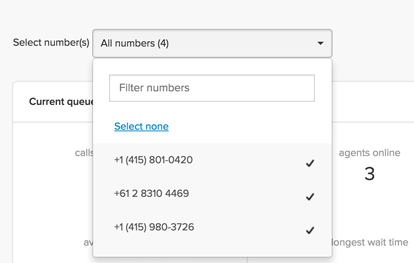
Viewing current queue activity
In the Current queue activity section, you can see real-time details about your call queue. For details on each metric, see Zendesk Talk dashboard metrics reference.

Viewing an overview of account call data
The Overview section displays additional metrics on your account's call activity from midnight to midnight for the current day. The time zone is based on your Zendesk Support account settings. For details on each metric, see Zendesk Talk dashboard metrics reference.
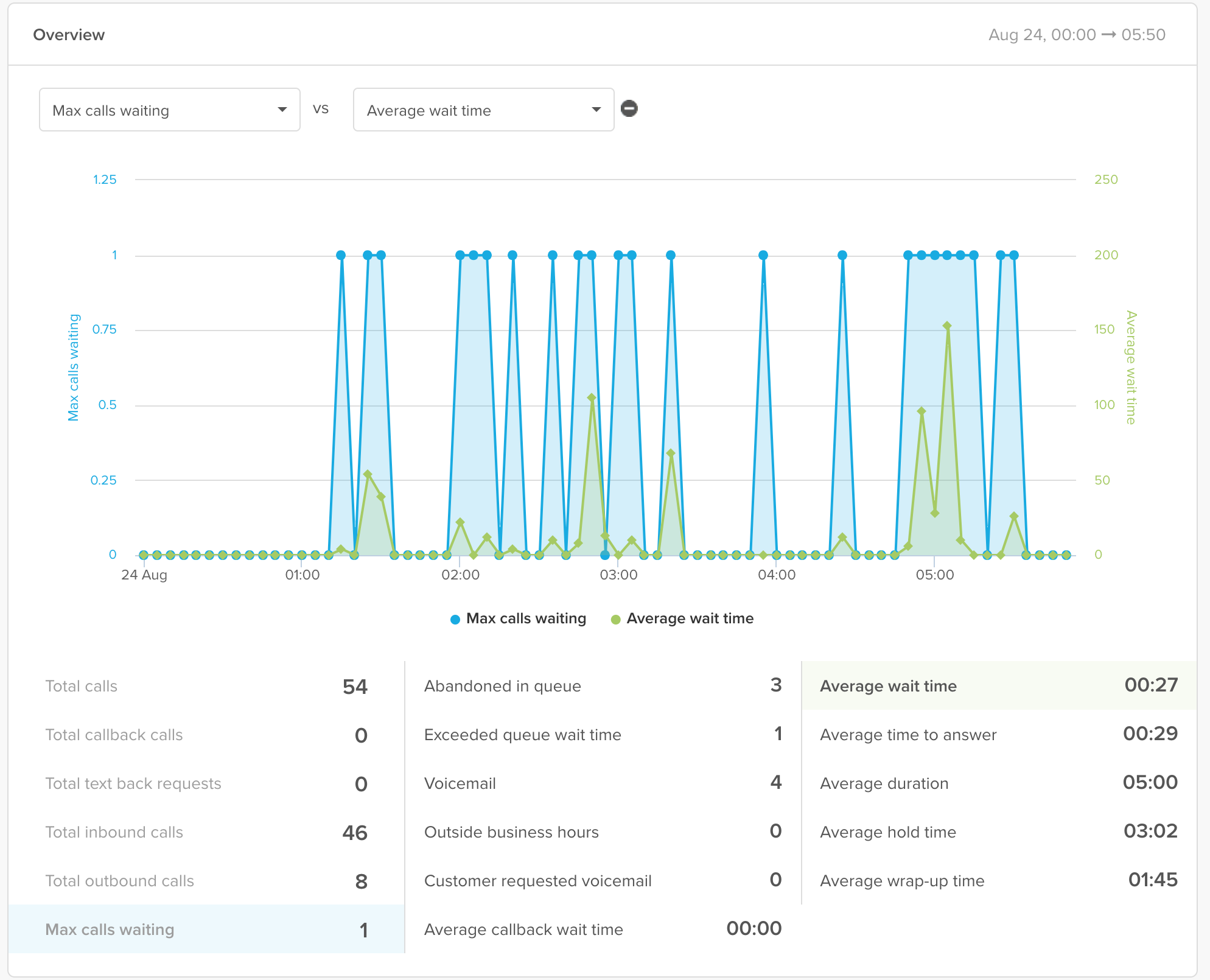
- Select two metrics to compare from the drop-down menus above the graph.

- Click the - symbol to remove the second metric.

- Hover over part of the graph to see details for a specific time increment.

Viewing agent activity
The Agent Activity section shows a summary of call activity and current availability status for each agent. If you have selected a number, the section will list all agents in every group the number is routed to. For details on the metrics in this section, see Zendesk Talk dashboard metrics reference.

You can perform any of the following tasks in this section:
-
Change an agent's availability status by selecting a status next to their name.
If you've turned on omnichannel routing, this option is not available.

When IVR is configured for a line, it indicates that the line is not assigned to any group. As a result, agents will not be displayed as online for this line. However, they can still make outbound calls and receive inbound calls.
-
Filter groups using the drop-down menu.

-
See additional agent details by clicking more.
