Article lists enable you to get an overview of all your knowledge base content, and then refine that view by using search and applying filters to build article lists. For example, you can find all the articles that were created this week and review them. Or you can find articles that have a specific article label, such as out-of-date. You can also add multiple columns to each article list.
You must be a Knowledge admin or an agent with edit permissions to use article lists. Agents can access only the articles where they have edit or publish permissions in article lists. You can save any custom article list you create (not available on Suite Team).
This article contains the following sections:
Accessing article lists
-
All articles gives you an overview of all the
articles in your knowledge base.
The number of articles and the list includes all articles in your source language, in all states, except archived. If you support multiple languages, you might notice that your number of published articles is greater than the number of all articles because it includes all translations.
-
AI-generated shows articles that were generated by
AI using ticket data and business
information that you provide. This option only
appears if you have AI-generated articles. Articles
that appear in this list have the AI-generated label
and are saved as drafts in your article list so that
you can review and edit them prior to publishing.
Once you publish the articles, they're no longer drafts, but remain in the AI-generated article list unless you manually remove the AI-generated label from the article. If you remove the label, articles no longer appear in this list, and you won't have a means for determining which articles were generated by AI.
-
Drafts shows only the unpublished, draft articles
in your knowledge base. Note: On Enterprise plans, instead of a Drafts list there are several Team Publishing lists, each corresponding to a different article state.
- Archived articles shows articles that have been removed from your knowledge base.
You might see other lists, depending on the features you are using. You might also see personal saved lists and shared lists.
You must be a Knowledge admin or an agent with edit permissions to use article lists. Agents can access only the articles where they have edit or publish permissions in article lists.
To access article lists
-
In Knowledge admin, click Manage articles
(
 ) in the sidebar.
) in the sidebar.Your All articles list opens by default. Published articles are indicated with a green dot (
 ), draft
articles with a clear dot (
), draft
articles with a clear dot ( ), and archived
articles with a gray dot (
), and archived
articles with a gray dot ( ).
). - Click an article list to open it. Note: Each list uses the default language.
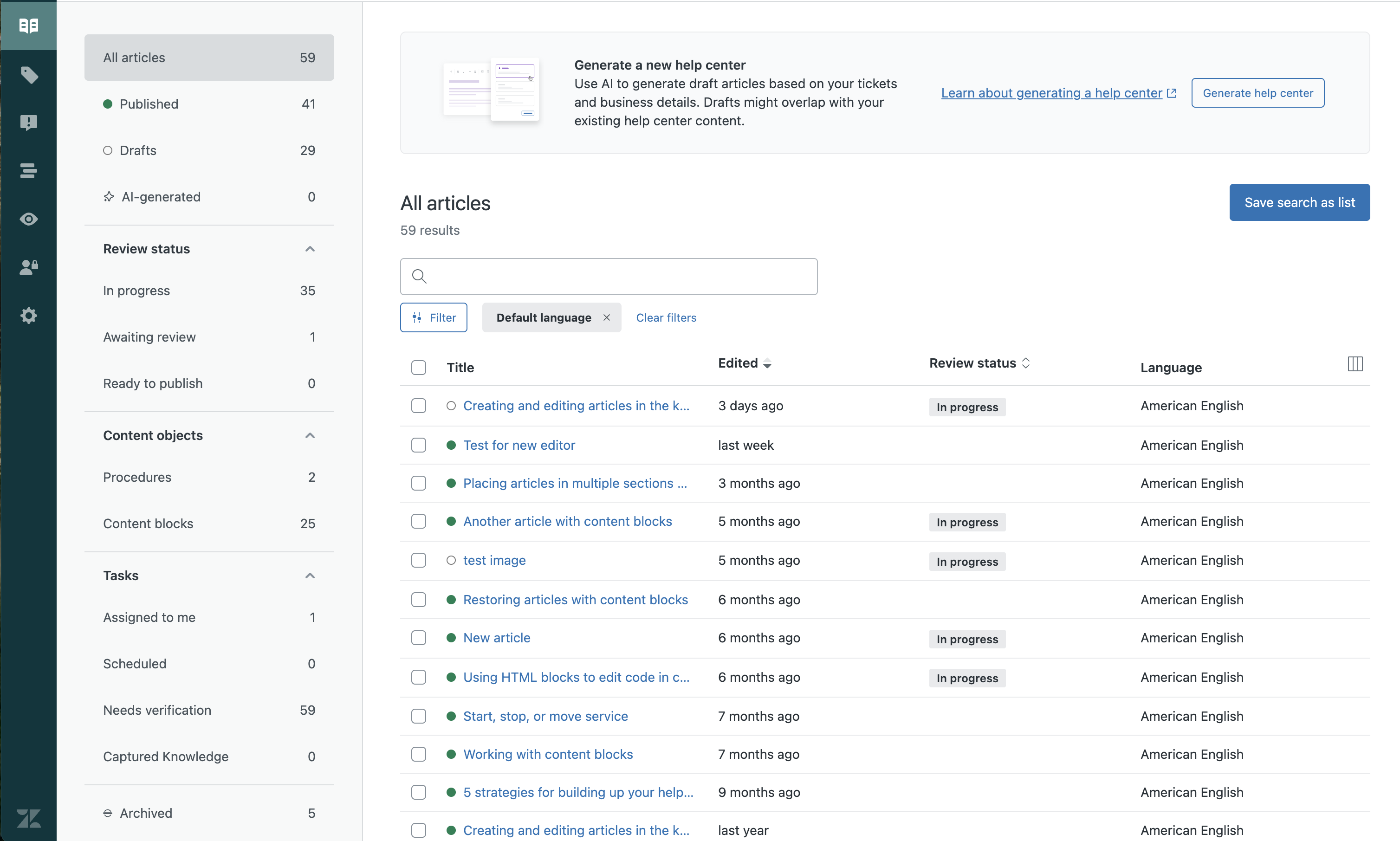
- In Knowledge admin, click Manage articles
(
 ) in the sidebar.
) in the sidebar. - Click the name of your brand in the upper-left corner, then select the name of the brand you want to switch to.
Adding and removing columns in your list view
The default view in All articles shows the article title, language, and date that the article was last edited.
You can add up to six additional columns to this view (nine columns in total), apply search and filter to the view, and save the view as a list. You can add different columns to each view that you save.
If you want to simplify your view, you can remove all columns, except the article title column.
You must be a Knowledge admin or an agent with edit permissions to use article lists. Agents can access only the articles where they have edit or publish permissions in article lists.
To add columns to an article list
-
In Knowledge admin, click Manage articles
(
 ) in the sidebar.
) in the sidebar.Your All articles list opens by default.
- Click the More (
 ) icon to view the list of
columns you can add to your list view.
) icon to view the list of
columns you can add to your list view. Note: The columns available depend on your plan type.
Note: The columns available depend on your plan type. - Click the column name to add it to the view.
A tick mark is shown by the side of the selected column. Click the column name again to remove it from the view.
- Click Save search as list to save the list view, or see Creating an article list for a different view of content to apply search and filters to the list before you save the list.
Creating an article list for a different view of content
You can use search and filters to create an article list for a different view of your knowledge base content. For example, you might add a filter to your list of all articles to view only articles created this week.
You must be a Knowledge admin or an agent with edit permissions to access create article lists. Agents can create article lists for articles where they have edit or publish permissions.
You can save your custom article list for yourself or you can save and share the list with all agents (not available on Suite Team).
To create an article list to create a different view of your content
-
In Knowledge admin, click Manage articles
(
 ) in the sidebar.
) in the sidebar.Your All articles list opens by default.
- Enter a search query in the search box, then click Enter, to search across all articles or select any saved list instead of searching first.
- Click Filters, then select a filter and a value
to define this list of articles.
You can apply filters to search results or to any saved list, including your list of all articles. The available filters depend on your features and plan type.

Articles that match your search or applied filter appear.
- Each list has a default set of columns, to view content
in a way that makes sense to you. Click the more
icon (
 ) to sort the
articles in the Columns menu.
) to sort the
articles in the Columns menu. - If you want to save your list, click Save search as
list, name your list, then click Save
list (not available on Suite Team).

You can share any saved article list so that all Knowledge admins have access to it (see Sharing a saved article list).
Viewing all knowledge base articles for a specific language
If multiple languages are supported in your account, you can view all articles for a specific language.
To view all articles for a specific language
-
In Knowledge admin, click Manage articles
(
 ) in the sidebar.
) in the sidebar.Your All articles saved list opens by default.
- Click Filters, then select Language.
- Select a language from the list.
Only languages that are enabled in your help center are available (see Localizing your help center).
Articles that match your applied filter appear.