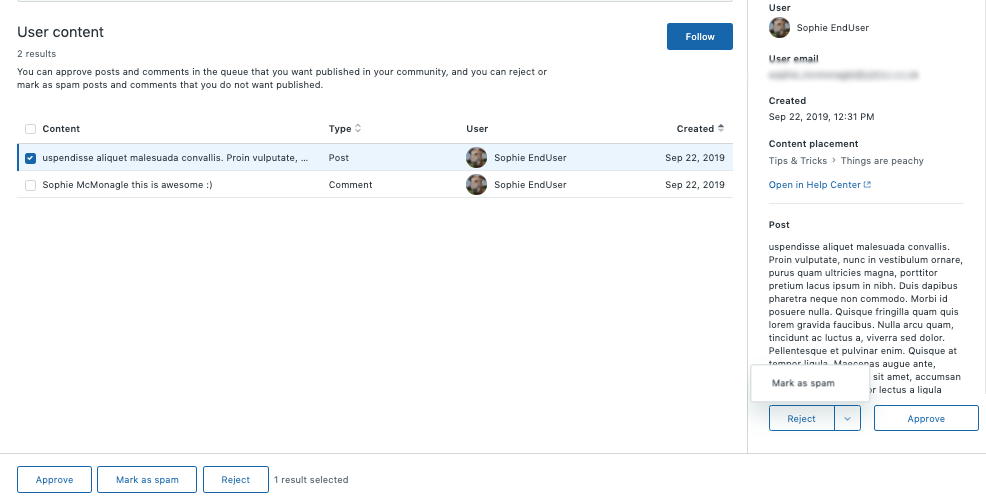When you enable content moderation, all new and edited end-user content is sent to a queue to be reviewed by a Knowledge admin before being published in your help center. You can choose to have all end-user posts and comments sent to the queue or only end-user content that contain specific words.
Content that appears in the moderation queue is not published directly to your help center. You must approve or reject it. Content from end-users you've previously approved is also sent to the moderation queue.
You must be a Knowledge admin to enable content moderation.
Enabling content moderation for your help center
When you enable content moderation for your help center, you can choose to have all end-user posts and comments sent to the moderation queue or only select posts and comments based on words. You must then approve or reject posts that are sent to the moderation queue.
To enable content moderation
- In Knowledge admin, click Settings (
 ) in the sidebar.
) in the sidebar. - Select Content moderation.
- Choose to either Moderate words or Moderate all content.
If you choose to moderate all content, then all new and edited end-user posts and comments will be sent to a moderation queue. If you choose to moderate content based on words, only new and edited posts and comments that contains the words you've specified will be sent to the moderation queue.

- If you choose to moderate based on words, enter the words that must appear in a post or comment
for it to be sent to the moderation queue.
The keyword list has a limit of 15000 characters. Use commas to separate multiple words.
- Click Update.
Receiving notifications for content in the moderation queue
You can subscribe to the content moderation queue so that you are alerted when there are posts or comments in the queue. The queue is checked every four hours, and if there is content in the queue, you will receive an email notification.
To receive notifications for the content moderation queue
-
In Knowledge admin, click Moderate content
(
 ) in the sidebar.
) in the sidebar.The User content tab opens.
- Click Follow in the upper-right corner.
You will now receive a notification if there are posts or comments in the content moderation queue when it is checked every four hours. You will also receive notifications for the spam queue.
Reviewing user content in the content moderation queue
- When the end user leaves a comment, they see a tag to
show that the comment is pending approval.

- When the end-user adds a new post, they see a banner to
show the post is pending approval.

You can approve posts and comments in the user content queue that you want published in your help center, and you can reject or mark as spam posts and comments that you do not want published. You must be a Knowledge admin to moderate user content in the content moderation queue.
To manage your spam queue, see Managing your spam queue.
To moderate user content in the queue
- In Knowledge admin, click Moderate content
(
 ) in the sidebar.
) in the sidebar. - Click User content.
- To take action on a post or comment, select the check
box next to it (or click the title), and click one
of the following:
- Approve to publish the post
- Reject to delete the post
- Mark as spam to move the post to your spam queue
Note: The user that submitted the post or comment is not notified of the action.